Empower your clients to self-manage their subscriptions without sacrificing revenue. The Downgrade Flow with Configurable Deflections in HighLevel’s SaaS Configurator lets you decide if, when, and how customers can move to a lower-tier plan while giving you powerful churn-prevention tools such as targeted discount offers.
TABLE OF CONTENTS
What are Downgrade Settings for SaaS Clients?
Downgrade Settings in HighLevel’s SaaS Configurator control whether sub‑account admins can move to a lower plan themselves. Agencies can turn this on/off, define the reasons clients select when downgrading, and optionally present a discount offer to keep the client on the current plan. The result is a self‑serve, transparent downgrade path with retention tools baked in.
Key Benefits of Configuring Downgrade Settings for SaaS Clients
Self‑Service Control: Clients can initiate a downgrade from their Billing page without contacting support.
Churn Insight: Captured downgrade reasons reveal patterns you can act on.
Revenue Protection: Optional discount deflections can convince clients to stay on the current plan.
Operational Clarity: Downgrades are scheduled for the next billing cycle with no proration surprises.
Auditability: Detailed activity logs (and export) show who did what, when, and why.
Behavior & Billing Rules
These rules define how billing and access change so you can set proper expectations with clients and your support team.
- Monthly subscriptions: the discount applies for the number of months you configure.
- Annual subscriptions: the discount automatically applies for 1 year.
- Scheduled effective date: Downgrades take effect at the start of the next billing cycle.
- No proration: No mid‑cycle refunds or partial charges.
- Access until change: Clients retain current‑plan features until the effective date.
- Abort anytime: Clients can cancel a scheduled downgrade and Keep My Plan before the effective date.
- Upgrades remain available at any time from Billing.
How to Set Up the Downgrade Flow
Step 1: Enable Downgrades
From the Agency Dashboard, go to SaaS Configurator → Downgrade Settings.
- Toggle Allow clients (account admins) to downgrade their subscription ON or OFF.
Note: If disabled, clients will not see any downgrade option in their billing settings.

Step 2: Manage Downgrade Reasons
A default list of downgrade reasons is provided (e.g., “Too expensive,” “Not using features,” “Difficult to use”).
Agencies can fully customize this list:
Edit existing reasons.
Remove reasons that don’t fit your business.
Add new reasons (up to 50 characters
Tip: Providing clear, relevant options helps you gather actionable insights into why customers are downgrading.

Step 3: Configure Discount Offers (Optional Deflections)
Toggle Enable Discount Offer ON if you want to present clients with a discount when they attempt to downgrade.
Enter details:
Discount % (e.g., 25%)
Discount Duration (e.g., 3 months for monthly plans)
Choose whether clients can use the discount more than once.
Once all details are entered, click the blue Save button to apply the changes.
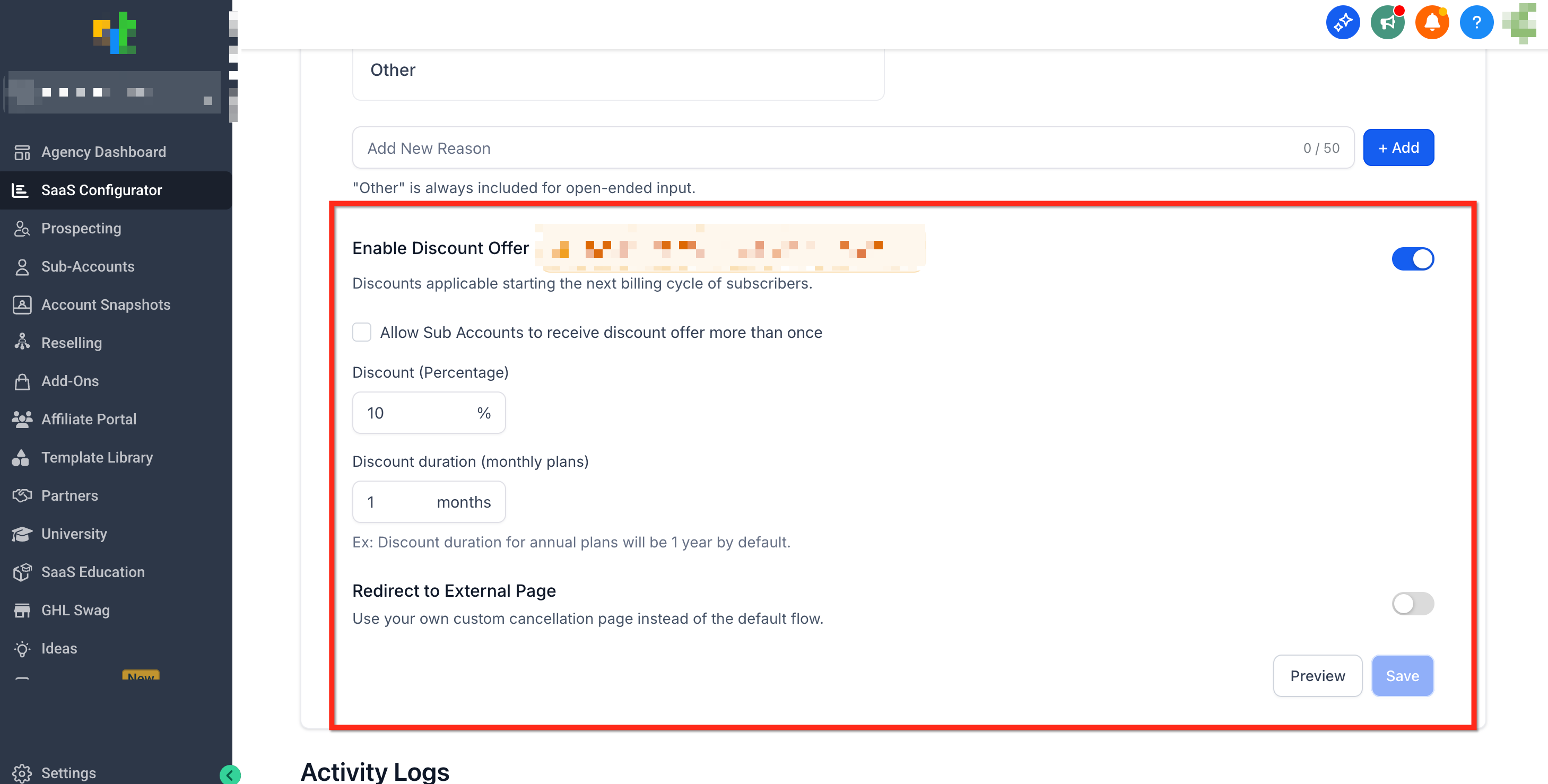
Customer Downgrade Flow
When a client tries to downgrade, they will go through the following flow.
They go to Account Settings → Billing → Modify Subscription → Downgrade.

They must select a downgrade reason (from the list you configured).

If discount deflection is enabled, the discount offer is presented. If the client accepts, the downgrade is canceled and the discount is applied from the next billing cycle.

If they skip/decline all deflections, the downgrade is scheduled to begin from the start of the next billing cycle.

Track Activity Using Downgrade Logs
Agencies can track all downgrade activity within the downgrade logs. Use these logs to identify churn risks and adjust your retention strategy.
Go to SaaS Configurator → Cancellation Settings then scroll down to Activity Logs.
The logs include:
Sub-account name
Timestamp
Outcome (Deflected / Downgraded)
Downgrade reason
From plan → To plan
Next billing date
User who initiated the downgrade
Use the Download option to export logs for deeper analysis.

Frequently Asked Questions
Q: When does a downgrade take effect?
At the start of the next billing cycle. There is no proration mid‑cycle.
Q: Does accepting the discount cancel the downgrade?
Yes. When a client accepts the discount, they stay on the current plan and the discount applies from the next billing cycle.
Q: Can clients reverse a scheduled downgrade?
Yes. From Billing → Modify subscription, choose Keep My Plan any time before the effective date.
Q: What happens to features before the effective date?
Clients retain current‑plan features until the scheduled effective date.
Q: Why don’t my clients see a discount offer when downgrading?
The Discount Offer may be disabled by your agency, or your clients are on V2 plans where the discount is not supported yet.
Related Articles
Was this article helpful?
That’s Great!
Thank you for your feedback
Sorry! We couldn't be helpful
Thank you for your feedback
Feedback sent
We appreciate your effort and will try to fix the article