The Phone Dialer offers a streamlined calling experience within HighLevel. It delivers faster call initiation, seamless incoming-call transfers, and intuitive contact lookup as you dial. Post-call notes and tagging ensure important context is captured, while full IVR navigation lets you interact with automated menus directly from the dialer. This evergreen solution helps teams maintain clear communication workflows and boost productivity.
TABLE OF CONTENTS
- What Is the Phone Dialer?
- Key Benefits of the Phone Dialer
- Transfer Incoming Calls
- Instant Dialing and Contact Search
- Accessing Contacts and Recent Calls
- Post-Call Notes and Tags
- Dialpad Navigation for IVR
- How To Setup the Phone Dialer
- Frequently Asked Questions
- Related Articles
What Is the Phone Dialer?
HighLevel’s Phone Dialer is an enhanced browser-based calling interface designed for reliability and speed. It centralizes all call-related activities—dialing, transfers, logging notes, tagging contacts, and navigating IVR prompts—into one cohesive tool. By integrating these capabilities, the Phone Dialer minimizes clicks and automates routine tasks, allowing users to focus on conversations rather than platform mechanics.
Key Benefits of the Phone Dialer
HighLevel’s dialer empowers teams with features that optimize call management and follow-up.
Efficient Call Transfer: Transfer incoming and outgoing calls seamlessly without switching screens.
Immediate Dialing: Open the dialer and begin entering a number without delay for rapid connections.
Real-Time Contact Lookup: As you enter digits, the system auto-suggests matching contacts for quick selection.
One-Tap Access: Reach your Contacts list and Recent Calls from within the dialer interface with a single click.
Comprehensive Call Logging: Add detailed notes and tags after each call to capture critical insights and categorize interactions.
Full IVR Navigation: Use the dialpad during calls to send DTMF tones, enabling menu-based systems to be navigated inline.
Transfer Incoming Calls
Incoming-call transfers are now as straightforward as transferring outbound calls. Whether you need to escalate a conversation or redirect a customer, the Phone Dialer handles it with minimal effort.
HighLevel automatically preserves call context when you initiate a transfer, so notes and tags remain linked to the correct contact record.
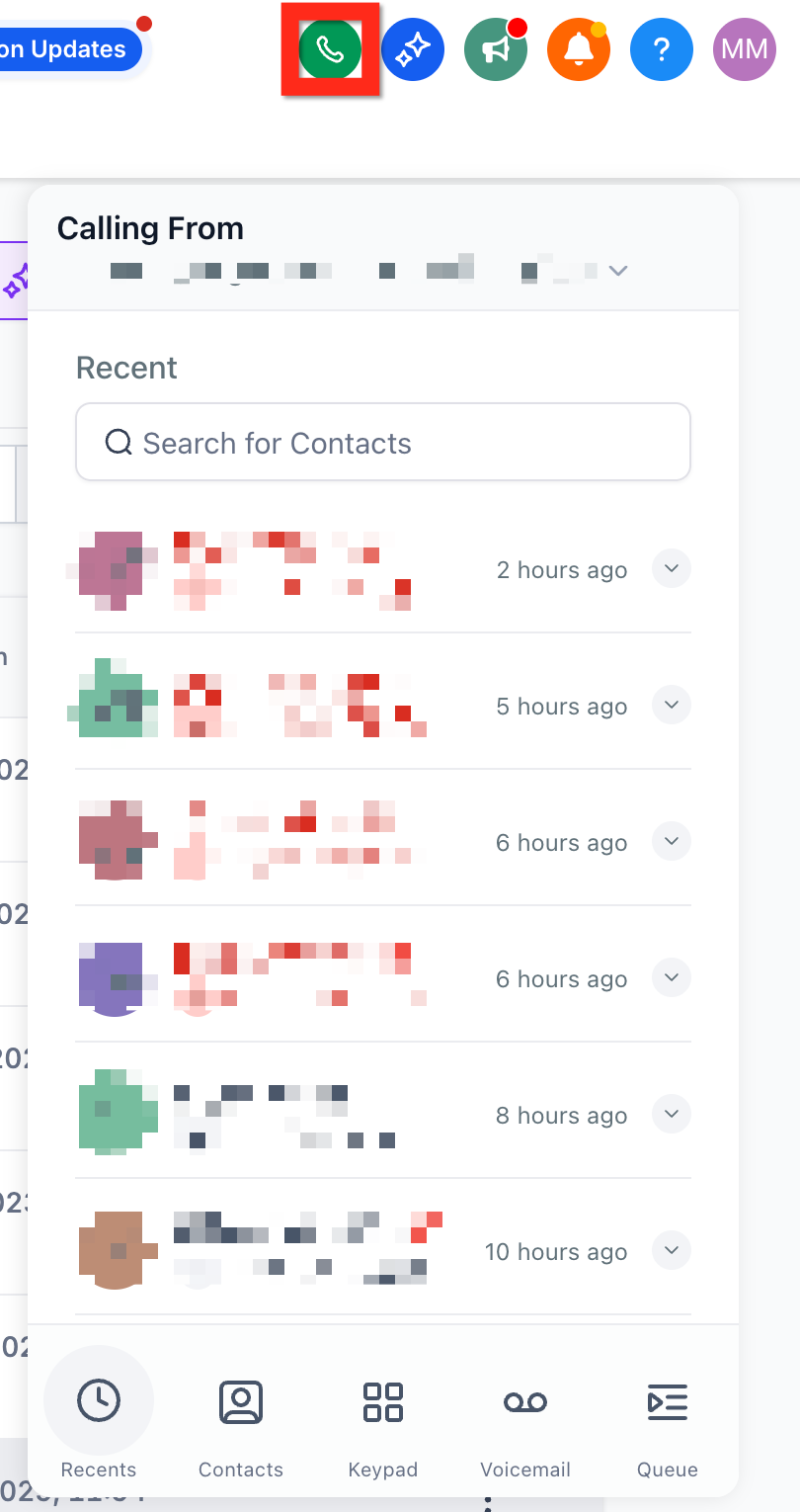
Instant Dialing and Contact Search
Starting calls has never been faster—clicking the dialer icon immediately opens the keypad and places the cursor in the number field. As you type, HighLevel searches your database and offers contact suggestions in real time.
This feature reduces the friction of switching between screens and searching manually, letting you connect faster and keep calls flowing.
Accessing Contacts and Recent Calls
With dedicated tabs for Contacts and Recent Calls, the Phone Dialer puts your call history and address book at your fingertips. Simply tap the respective icon to toggle views without leaving the dialing interface.
Contextual filters help you sort by call date, contact name, or tag, making follow-ups and callbacks intuitive and well-organized.
Post-Call Notes and Tags
Capturing call details is critical for effective follow-up. After a call ends, the Recents screen prompts you to add notes and assign tags—enabling better segmentation and reporting of customer interactions.
Live note-taking during calls will be available in future releases, ensuring you can log information on the spot.
Dialpad Navigation for IVR
Automated phone menus can slow down interactions. The Phone Dialer integrates full dialpad support into live calls, allowing you to send DTMF tones directly through the interface. Press the dialpad icons or use your keyboard to navigate IVR prompts without leaving the call window.
This inline navigation speeds up call handling and prevents dropped connections when interacting with IVR systems.
Voicemail
The Voicemail tab is a dedicated inbox inside the web dialer that displays all voice messages left for you or your team. Each voicemail appears as a rich, interactive card with playback controls, a full transcription, and one-click follow-up actions—so you can triage calls faster and keep every conversation flowing.
How To Setup the Phone Dialer
Proper setup ensures you leverage every feature of the Phone Dialer. Follow these steps to configure your environment:
Navigate to Settings > Phone System in HighLevel.
Enable the dialer under the Dialer Settings section.
Grant microphone and browser permissions when prompted.
Customize your Call Transfer preferences, including warm or blind transfer defaults.
Save changes and click the Dialer icon in the sidebar to start making calls.
Frequently Asked Questions
Q: Can I transfer an incoming call to a team member outside my organization?
A: Transfers are limited to users and numbers configured within your HighLevel account.
Q: How do I tag multiple labels on a call?
A: After the call ends, click the Tags field in the Recents screen and select or create multiple tags before saving.
Q: Will live-call note-taking be supported?
A: Yes. The live note-taking feature will be rolled out in a future release, and all notes will sync with the contact’s activity log.
Q: What happens if I do not grant microphone permissions?
A: The dialer will not function correctly. You must allow access to make and receive calls.
Q: Can I filter Recent Calls by tag?
A: Yes. Use the filter dropdown in the Recent Calls tab to select one or more tags.
Q: Does deleting a voicemail delete the original call record?
A: No. Deleting a voicemail only removes the recording; the call log remains intact for reporting.
Q: Can I download voicemail audio?
A: Yes. Click the three-dot menu on the card and choose “Download.”
Q: Why don’t I see the “All” Voicemails tab?
A: You need the “View All Voicemails” permission. Ask an admin to grant it.
Related Articles
Was this article helpful?
That’s Great!
Thank you for your feedback
Sorry! We couldn't be helpful
Thank you for your feedback
Feedback sent
We appreciate your effort and will try to fix the article