This guide walks you through the steps to hide the template library for a specific sub-account or limit visibility by module. This helps streamline the experience for location users and prevent clutter or misuse.
TABLE OF CONTENTS
What is Template Library Visibility Control?
Template Library Visibility Control lets Agency Admins decide whether a sub‑account can access the Template Library at all, and if allowed, which products (modules) the sub‑account can browse. This setting reduces distractions for location users and helps agencies standardize how templates are used across accounts.
Configure per sub‑account from the Agency view.
Choose to Hide, Show, or Hide for specific products.
Changes apply instantly and affect location (sub‑account) users.
Key Benefits of Template Library Visibility Control
Granular Control: Hide the entire library, show all, or expose only selected products to a sub‑account.
Cleaner Experience: Remove irrelevant templates so location users see only what they need.
Policy Enforcement: Prevent misuse or off‑policy templates in specific modules.
Faster Onboarding: Guide users to approved templates and reduce how‑to questions.
Instant Changes: Updates take effect immediately after saving.
Access & Permissions
Proper role access is required to configure visibility, and scope differs for Agency vs. sub‑account users. This context prevents confusion about who sees what.
Only Agency Admins can configure Template Library visibility for sub‑accounts.
Agency users/admins always see the Template Library in every location. Restrictions apply only to location (sub‑account) users.
System Email templates are always visible to users, regardless of visibility settings.
How to Set Up Template Library Visibility (Per Sub‑Account)
Follow these steps to quickly and easily configure visibility of the template library for specific sub-accounts.
Step 1: Navigate to Template Library
Log in as an agency admin. From the Agency Dashboard, navigate to the main menu and select Template Library

Step 2: Open Template Settings
Click on the Settings (Gear Icon) button in the top-right corner of the Template Library module.

Step 3: Open Customize for Sub-Account Settings
Using the left-side navigation bar, select the Customize for Sub-Account Settings tab

Step 4: Search and Select Sub-Account
Use the search box to locate the sub-account you would like to update. click the Edit button next to the selected sub-account.
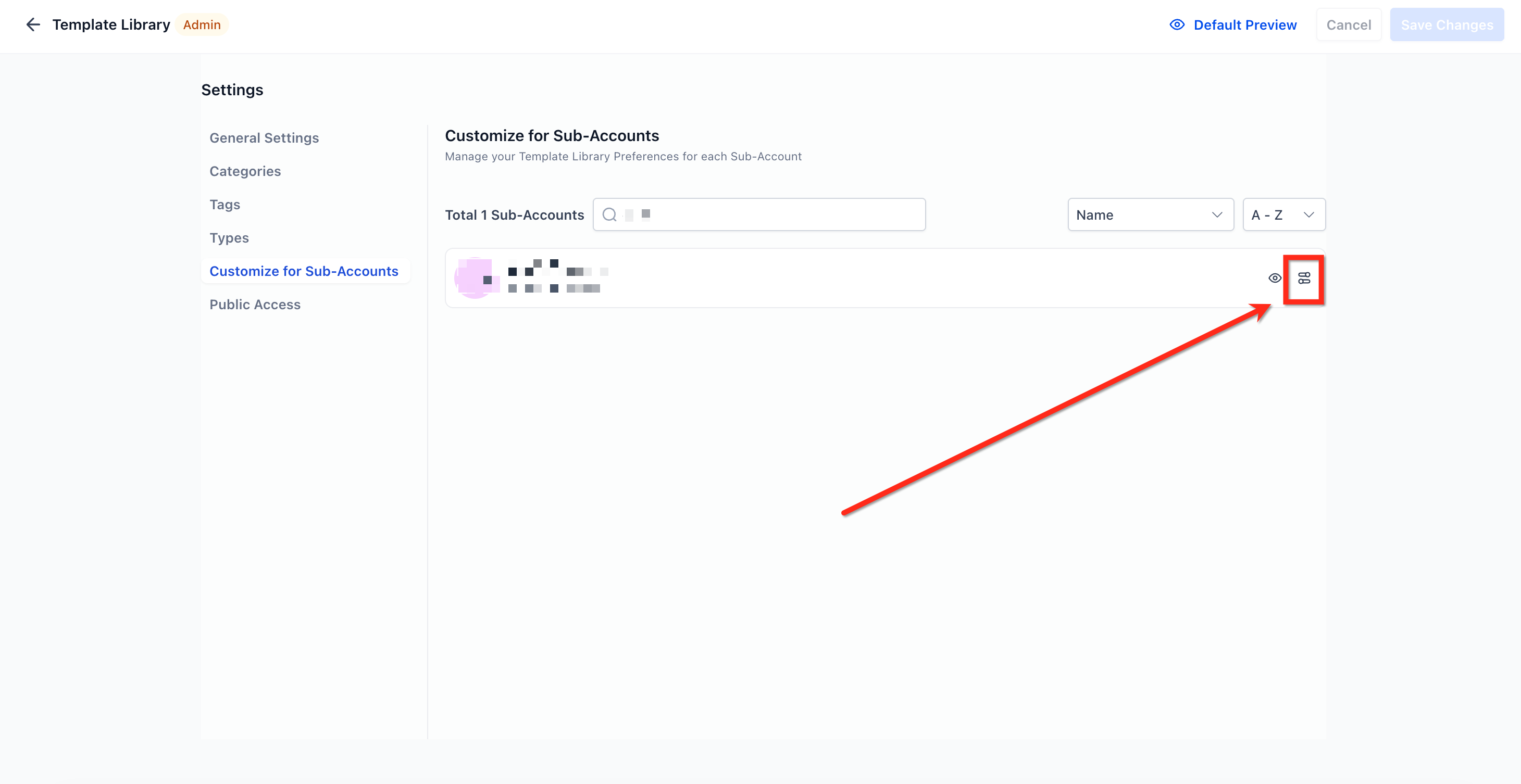
Step 5: Set Visibility Preferences
Under the General Settings tab, choose one of the following:
- Hide: hides the entire Template Library for that sub‑account.
- Show: shows the entire Template Library.
- Hide for specific products: opens a selector to limit visibility by module (funnels, websites, stores, forms, etc).

Step 6: Edit Based on Categories
Click the Categories tab. Use the product dropdown (e.g., Websites, Funnels, Emails) to choose the product you want to edit visibility for. You can then:
Toggle Hide all Categories to hide every category for the selected product; or
Use the individual Hide sliders to hide specific categories for that product.
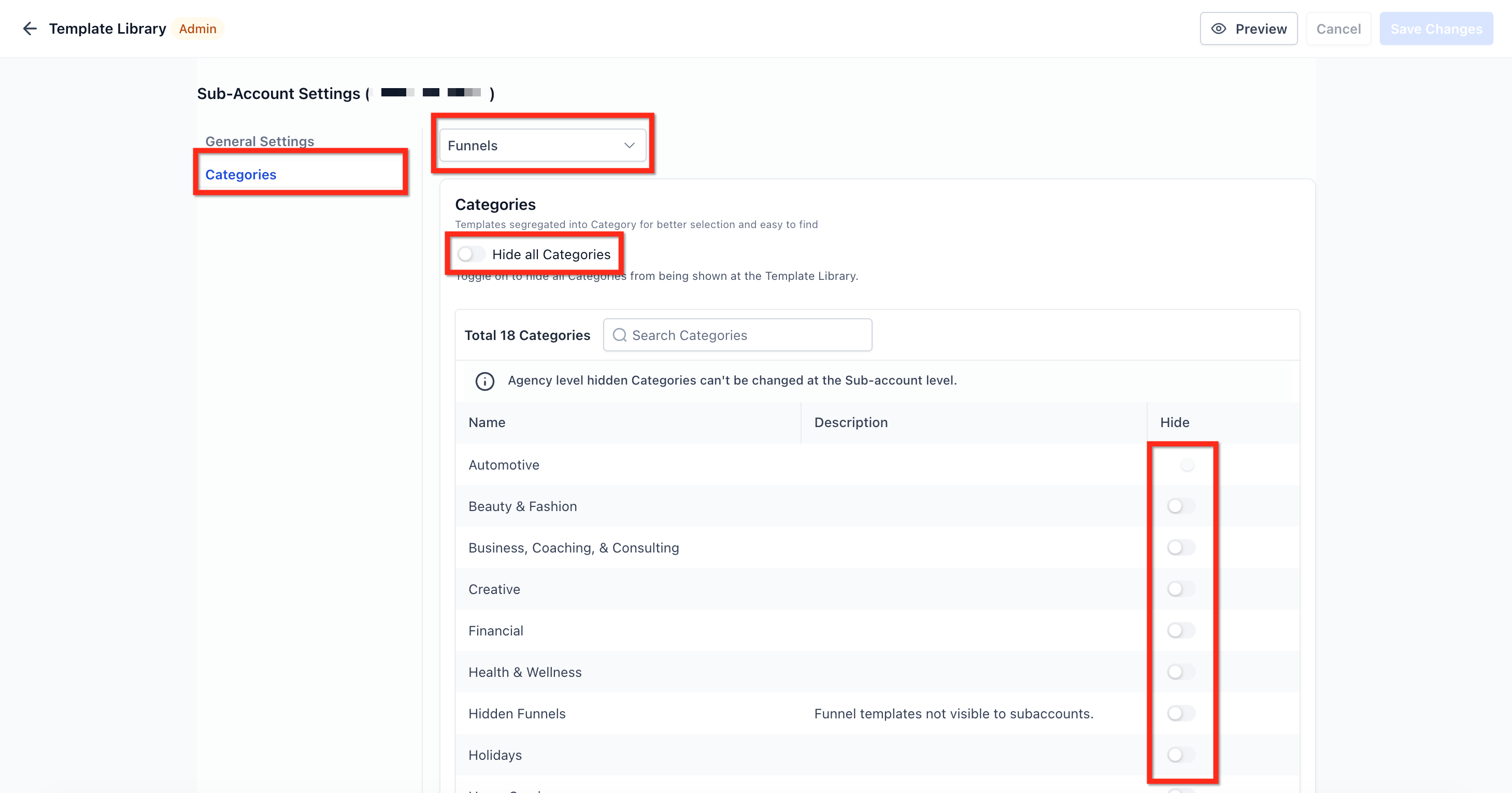
Frequently Asked Questions
Q: Do agency‑level users lose access when I hide the library?
No. Agency users/admins always see the Template Library in all locations.
Q: Are System Email templates affected by these settings?
No. System Email templates are always visible.
Q: Can I apply the same visibility to many sub‑accounts at once?
Not at this time. Configure visibility per sub‑account.
Q: Do changes affect existing assets already created from templates?
No. Hiding the library restricts browsing/importing new templates. Assets already created from templates in the sub‑account remain available for editing.
Related Articles
Was this article helpful?
That’s Great!
Thank you for your feedback
Sorry! We couldn't be helpful
Thank you for your feedback
Feedback sent
We appreciate your effort and will try to fix the article