Introducing better template management feature in our Template Library for Agency admins.
Problem Statement: Previously, admins navigated through multiple subaccounts to import required templates, which was time-consuming.
?
What we did:
- Direct Create:Templates can now be imported/ created directly from the Admin screen.
- Streamlined Process:Choose sub-accounts, preview templates, and rename them seamlessly.
⭐
Benefits:
- Efficiency:Saves time by consolidating template management into one screen.
- Simplified Workflow:Eliminates complexity across screens and sub-accounts.
?
How It Works:
- - Navigate to Template Library - Admin.
- - Click "Create" at the top right.

- - Choose the sub-account, product, and template name.

- - Click "Continue" to preview the template thumbnail. Click on the thumbnail to see the entire preview in a different screen
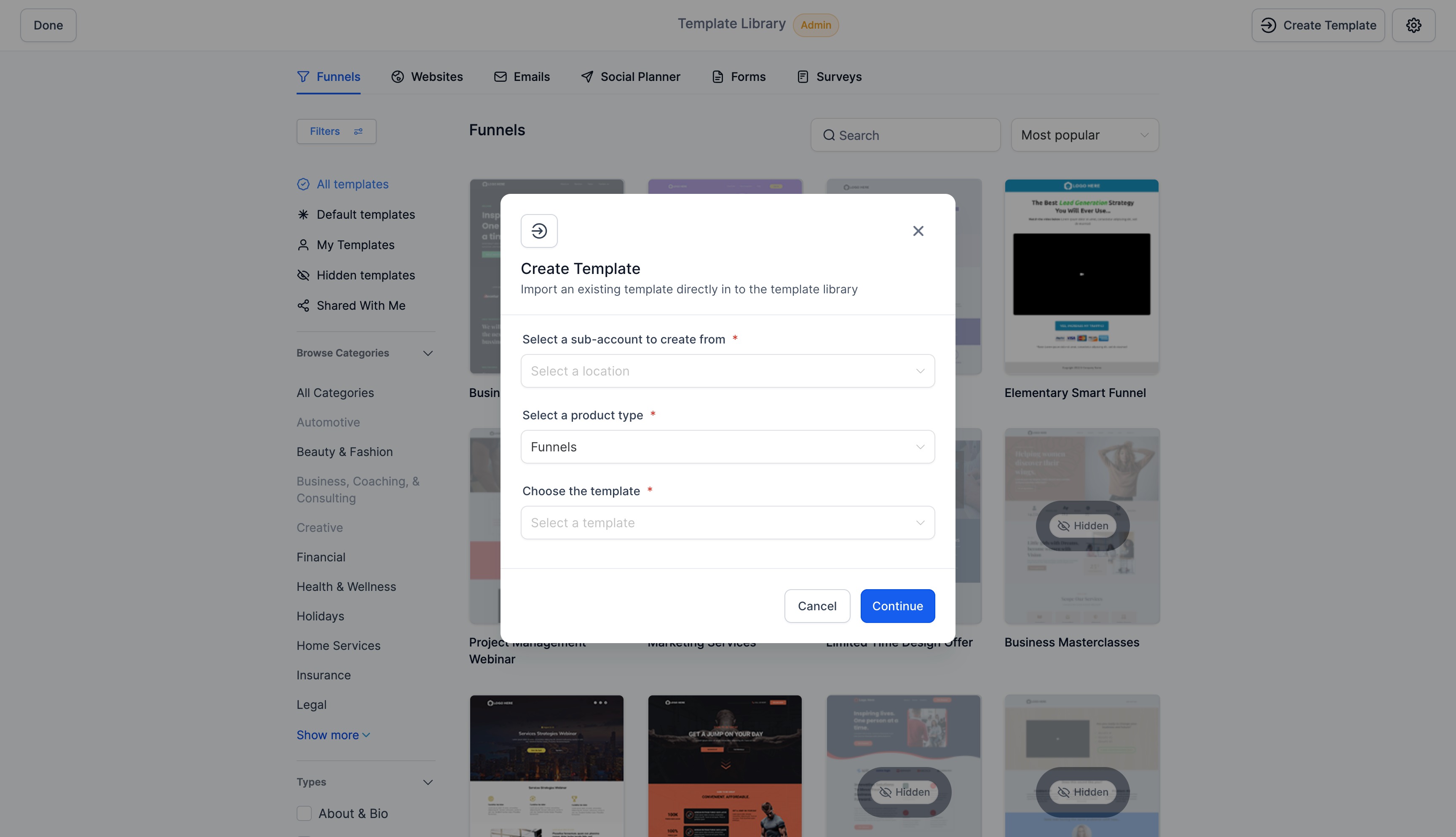
- - Rename the template if needed.

- - Click "Create" to finalize.
- - Update details like description and categories.
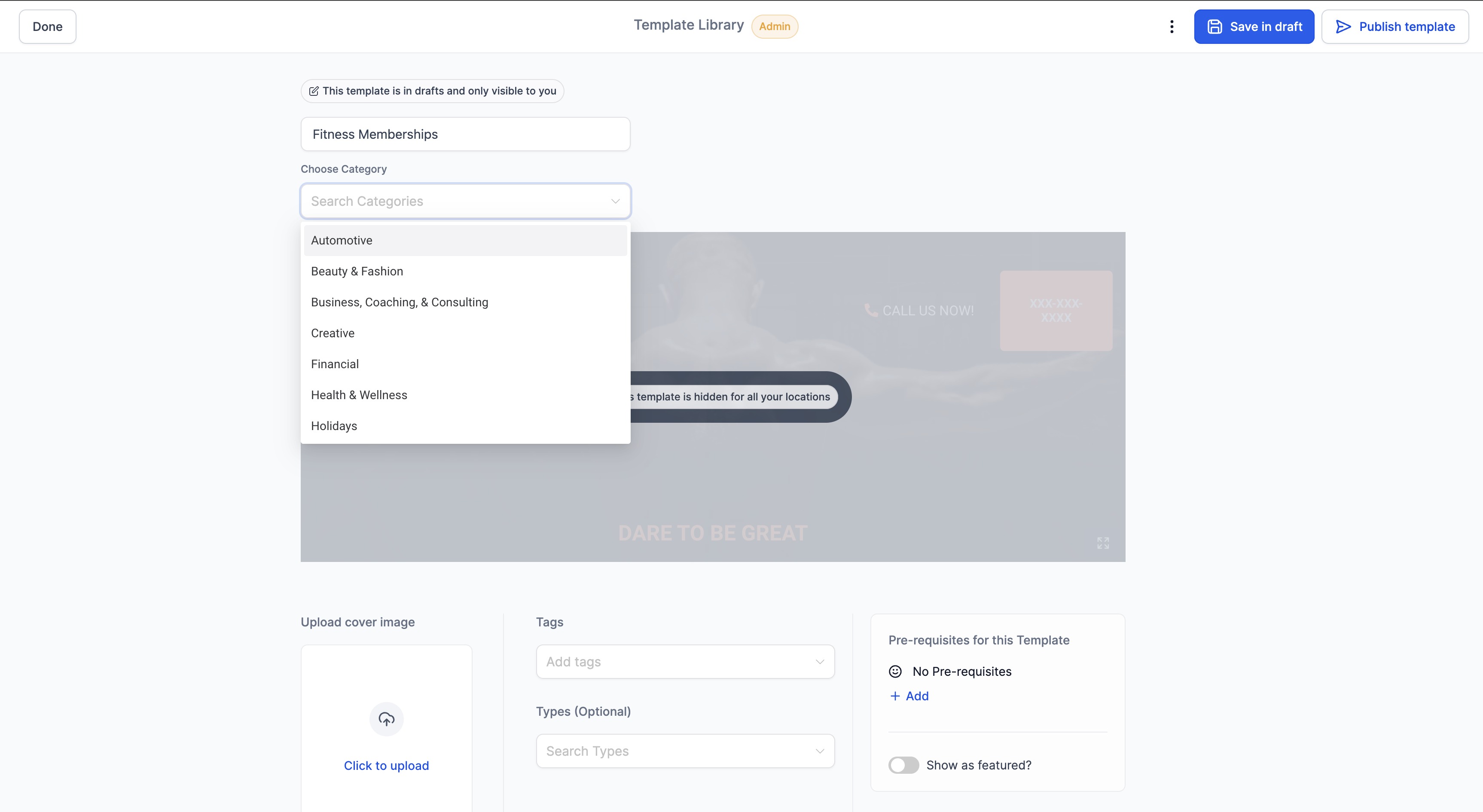
- - Choose to Publish or Save as draft.
Was this article helpful?
That’s Great!
Thank you for your feedback
Sorry! We couldn't be helpful
Thank you for your feedback
Feedback sent
We appreciate your effort and will try to fix the article