The Template Library is a collection of libraries with templates for specific products (email, funnels, etc). Agency Admins can add custom templates to the library(s).
More Tutorials From the Community
https://www.youtube.com/watch?v=2maiOckHb4E
https://www.youtube.com/watch?v=gF2E0cIx_ok
https://www.youtube.com/watch?v=ChDcDiQ5JG0
TABLE OF CONTENTS
Custom Templates Setup
Template Library Permissions
- To add templates to the Template Library the agency must be on the $497/mo Pro plan. - Template Library must be toggled on in Agency Account > Settings > Company > Template Library for Clients
- Users must have Agency Admin permissions to upload templates.

Add a Custom Template
Step 1: Navigate to the correct Product
The Template Library is one function but to reduce confusion the Template Library only shows items from one Product at a time.
Marketing Products
If you want to add a Social Planner post as a template, navigate to Marketing > Social Planner > Content tab > CSV tab. Click on the 3-dot action menu next to the item you want to turn into a template and click Upload to social templates.

For Email Templates, which are also called Templates (so they're Template Templates), navigate to Marketing > Emails > Templates tab > find the one you want then click the 3-dot action menu and Upload to email templates.

Automation Products
If you want to add a Workflow as a template, navigate to Automation > Workflows > find the one you want and click the 3-dot action menu and select Upload to Template Library.

Sites Products
If you want to add a Funnel, Website, Store, Blog, Email, Form, Survey, or Quiz as a template, navigate to Sites > [product] > find the one you want and click the 3-dot action menu and select "Upload to [product] templates".

Step 2: Name and Categorize the Template
In the new modal titled "Upload to [product] templates" type a display name for the template and add it to a category. When you are satisfied, click Upload.

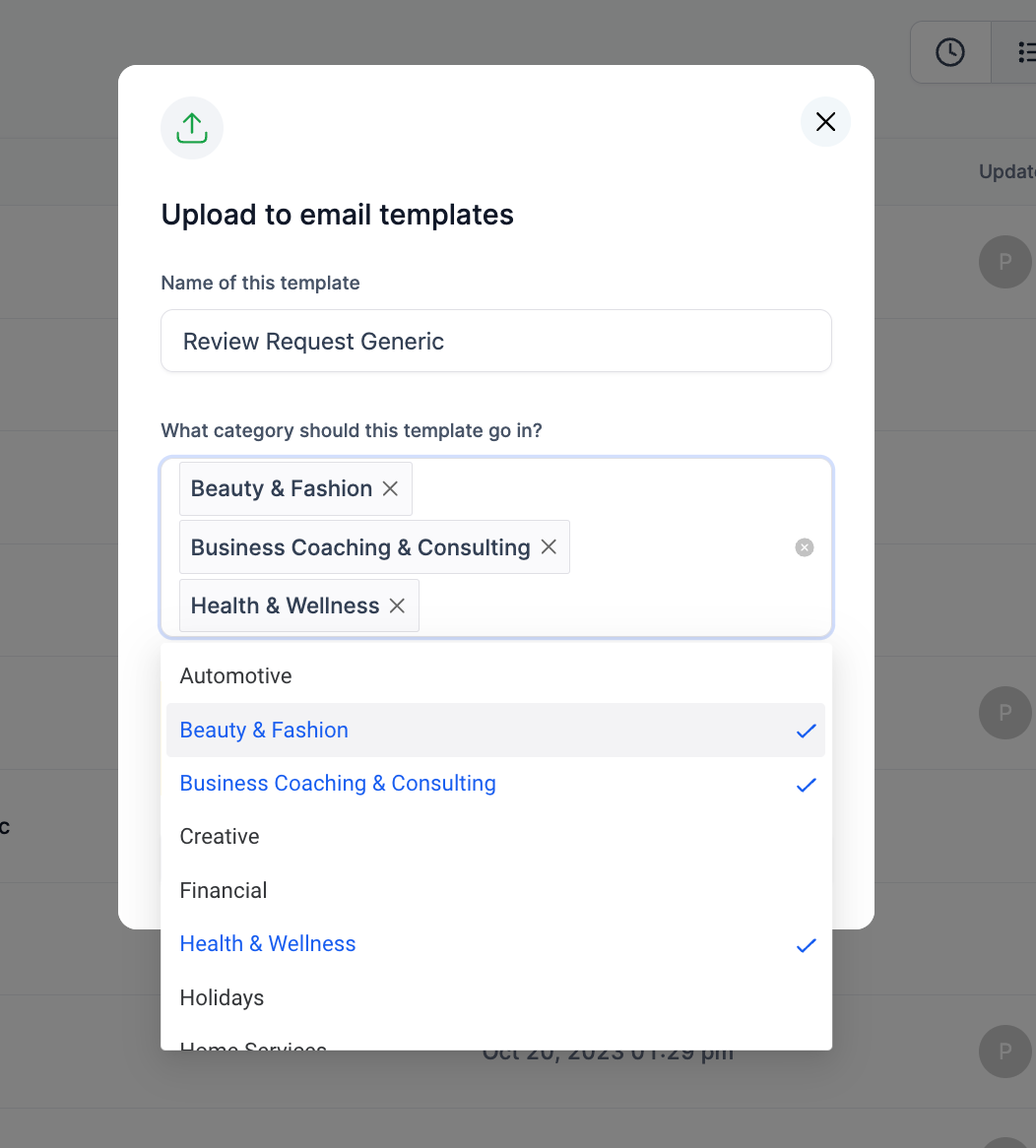
Step 3: Edit Template in Admin Mode
You will be taken to the admin mode to edit all of the library settings for the [product] template. You can edit:
- Name
- Category
- Preview
- Cover image: Upload a thumbnail or preview image to visually represent the template.
- Tags: Add searchable tags that help users quickly find your template (ex: New Years).
- Prerequisites: Specify requirements to use the functions in the template (ex: Stripe, email domain).
- Short Description: This is a quick summary that appears in the preview card of the Template Library.
- Long About: Everything else: detail use cases, content tips, or setup instructions, etc. This section supports basic formatting, so you can include feature highlights, usage instructions, or best practice tips. Think of it as a mini overview that helps users decide how and when to use the template.

Step 4: Publish

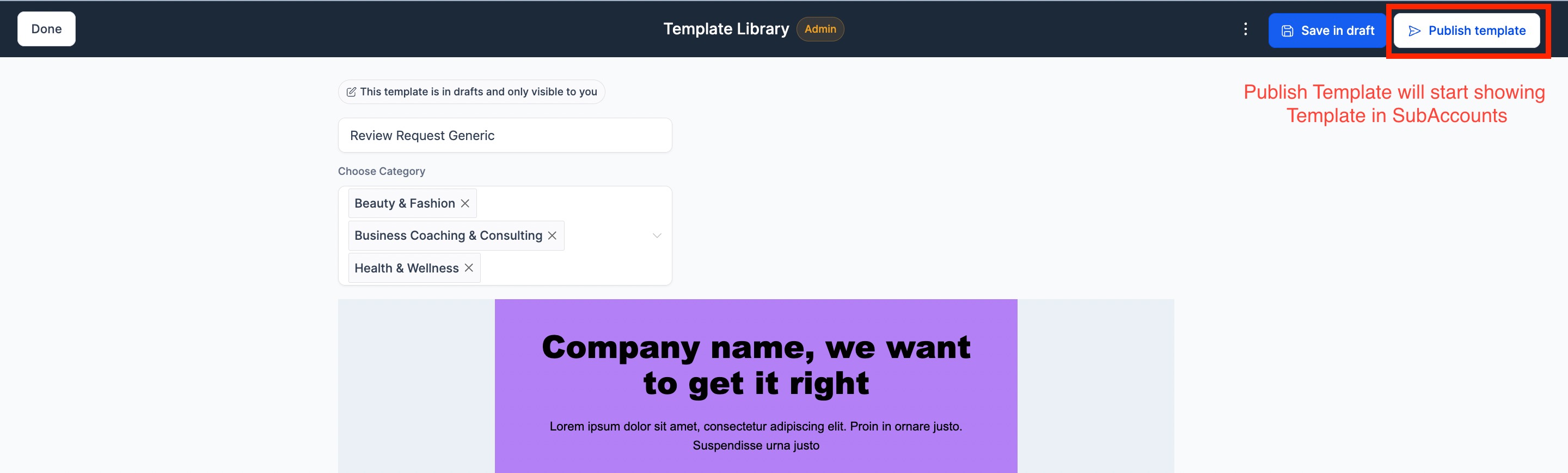


Frequently Asked Questions
Was this article helpful?
That’s Great!
Thank you for your feedback
Sorry! We couldn't be helpful
Thank you for your feedback
Feedback sent
We appreciate your effort and will try to fix the article