Admins can manage which Types and Tags appear in the Template Library to simplify the browsing experience for sub-accounts.
By hiding unnecessary filters, agencies can keep their libraries organized, relevant, and consistent with their branding.
TABLE OF CONTENTS
- What is Types and Tags in Template Library
- Key Benefits of Hide/Show Option
- Managing Filter Visibility
- Frequently Asked Questions
What is Types and Tags in Template Library
The Template Library includes filters called Types and Tags, which organize templates by purpose and attributes.
Admins can control the visibility of these filters—hiding options that are irrelevant or internal while keeping essential ones active.
When you hide a filter, it remains visible in the admin’s view but is removed from sub-account interfaces.
- Hidden items do not appear in sub-account filter lists.
- Templates associated with hidden filters remain accessible through other filters or by name.
- Admin users can still see hidden items marked for reference or audit purposes.
Controlling visibility allows agencies to present a streamlined Template Library for clients, reduce clutter, and maintain consistent branding across sub-accounts.
Key Benefits of Hide/Show Option
Hiding Types and Tags helps you organize your Template Library, reduce clutter, and maintain a professional, white-labeled experience for your clients.
- Customized Filters: Show only the most relevant Types and Tags to each sub-account, keeping the library focused and manageable.
- Simplified Browsing: Limit the number of filters available to make template discovery faster and easier for users.
- White-Label Ready: Remove HighLevel-branded or internal filters to provide clients with a seamless, agency-branded experience.
- Reversible Settings: Quickly restore hidden filters whenever needed—no data loss or re-tagging required.
- Universal Access: Available for all admins with Template Library permissions across all plans.
Managing Filter Visibility
Admins can customize which Types and Tags appear in the Template Library for sub-accounts. Follow the steps below to access your Template Library settings and manage filter visibility for a cleaner, more personalized library view.
Switch to Agency View
Use the account switcher to change from a sub-account to the Agency View. This ensures you’re accessing administrative-level settings for managing all sub-accounts.
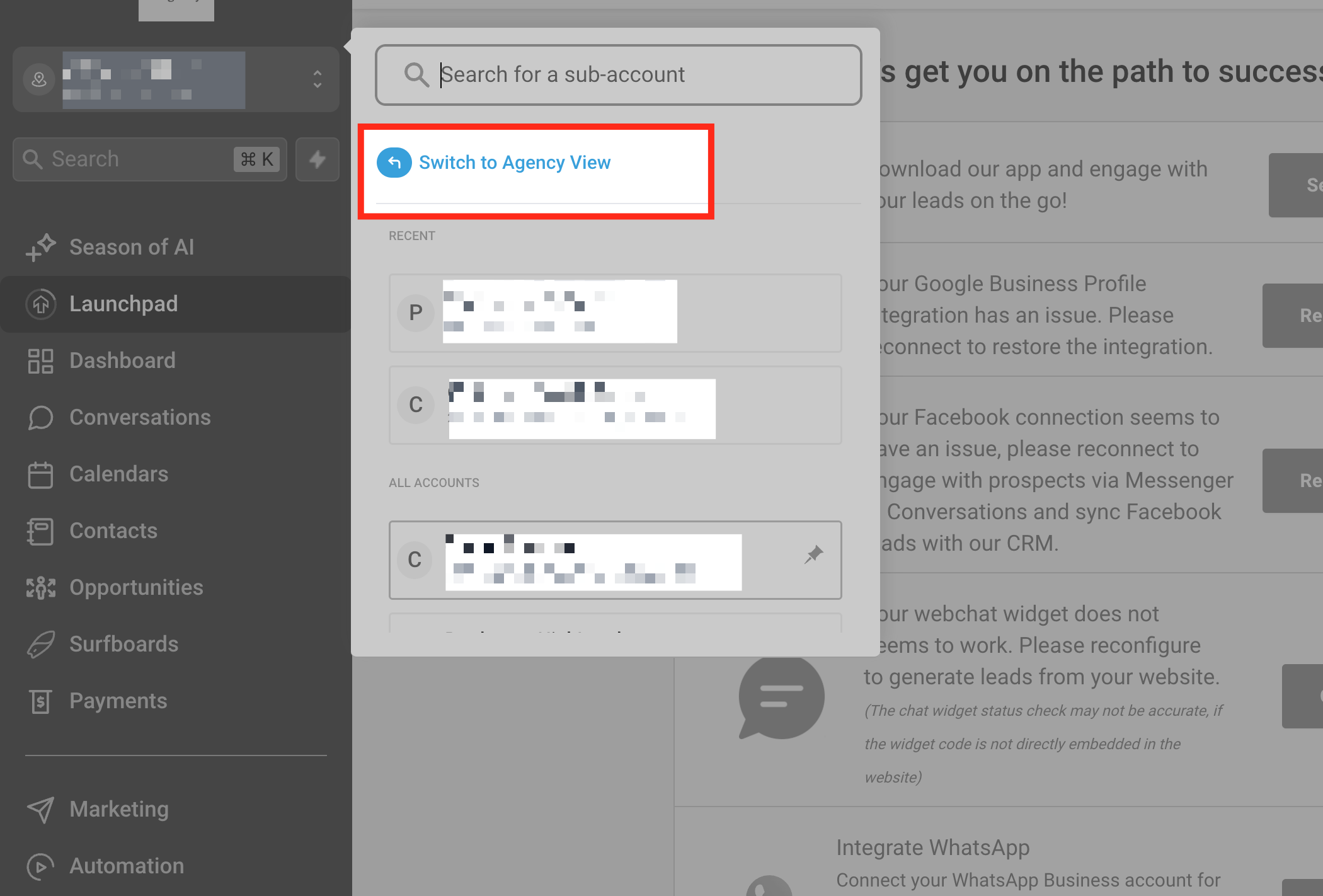
Open Template Library from the Sidebar
From the Agency Dashboard, navigate to the left-hand menu and select Template Library.
This opens your full collection of templates and gives you access to Template Library settings for management and customization.

Access Template Library Settings
Once inside the Template Library, click the gear icon in the upper-right corner of the screen.
This opens the settings panel, where you can manage Categories, Tags, and Types, along with visibility preferences for sub-accounts.

Choose Tags or Types to Manage
In the settings panel, use the sidebar to choose Tags or Types based on what you want to edit. Tags represent descriptive labels, while Types organize templates by purpose or format. This section lists all existing filters, including their creation date and visibility controls.

Customize Visibility
Locate the Hide column on the right side of the list. Use the visibility control (toggle or switch) beside each Tag or Type to manage its visibility:
- Switch off to hide the filter from all sub-account views.
- Switch on to make the filter visible again. Changes apply instantly and are reflected across all connected sub-accounts.
Tip for Organizing Your Library Start by hiding internal, HighLevel-branded, or infrequently used filters to simplify the sub-account experience. You can restore any hidden filter anytime by returning to this page and switching visibility back on.

Note: The label or icon for the visibility control may vary depending on your workspace configuration, but it will always appear alongside each Tag or Type in the list.
Frequently Asked Questions
Q: Who can manage filter visibility?
Any user with admin or Template Library management permissions.
Q: Does hiding remove filters from templates?
No. Hiding only changes visibility in the filter panel; template associations remain intact.
Q: Can filters be restored later?
Yes. You can make a filter visible again anytime.
Q: Will this affect search results?
No. Templates remain searchable by name and category.
Q: Is this available on all plans?
Yes, the visibility control is included in all plans that offer the Template Library feature.
Was this article helpful?
That’s Great!
Thank you for your feedback
Sorry! We couldn't be helpful
Thank you for your feedback
Feedback sent
We appreciate your effort and will try to fix the article