The Click Performance section provides detailed insights into how your audience interacts with the links in your email campaigns. It tracks metrics like total clicks, unique clicks, and engagement rates, helping you understand which links perform best and how recipients are engaging with your content.
TABLE OF CONTENTS
- What is Click Performance in Email Statistics?
- Key Benefits of Click Performance Tracking
- How to Use Click Performance
- When to Use Click Performance Reports
- How to Access Click Performance Data
- Understanding Click Metrics
- Frequently Asked Questions
What is Click Performance in Email Statistics?
The Click Performance report gives you a breakdown of all link interactions within a sent email. Each link’s performance is tracked individually so you can measure engagement, identify which URLs drive the most clicks, and optimize your future campaigns for better results.
This section helps marketers analyse user behaviour, refine link placements, and improve call-to-action (CTA) effectiveness.
Note: Click tracking data only applies to emails that have been sent. Draft or scheduled emails will not display statistics until after they are delivered.
Key Benefits of Click Performance Tracking
Gain visibility into which links attract the most engagement.
Identify high-performing CTAs, buttons, or images.
Track audience interaction patterns over time.
Measure click-to-open ratios to evaluate content effectiveness.
Use data-driven insights to optimize future email design and link placement.
How to Use Click Performance
Before Click Performance data can be tracked, you must enable the “Track Clicks” option when setting up your email campaign.
Step-by-Step:
Go to Marketing → Emails → Campaigns.
Choose or create your campaign.
In the Send and Schedule page, scroll down to Additional Settings.
Turn ON the toggle labeled Track Clicks.
This feature will record which links were clicked, how many times each link was clicked, and by whom.
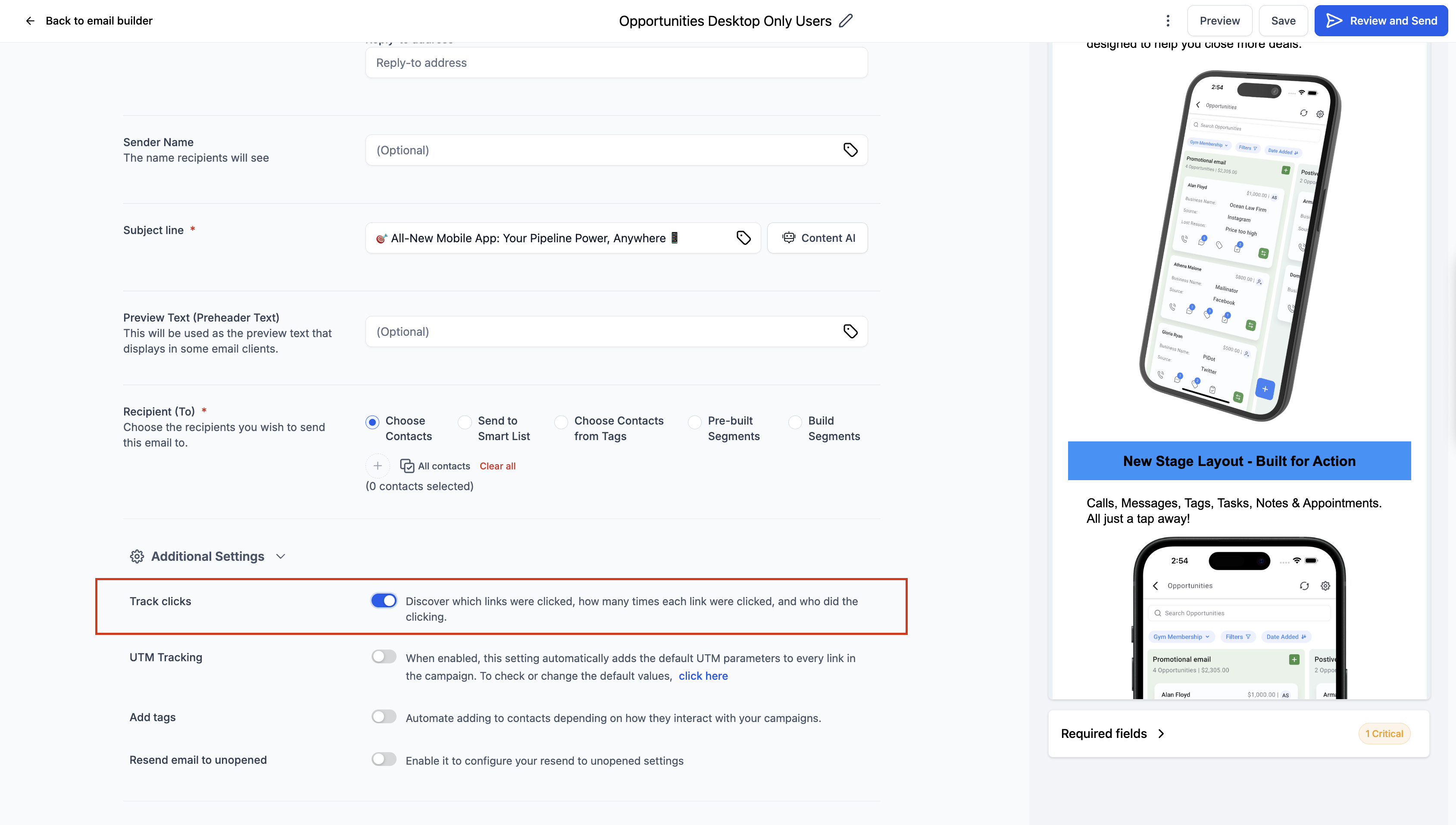
(Optional) Enable UTM Tracking to automatically tag all links with campaign data for analytics tools.
Complete the setup and send your campaign.
Once the email is sent and delivered, the click activity will appear under the Click Performance tab in your campaign statistics.
Tip: If you forget to turn on “Track Clicks” before sending, click data will not be collected for that campaign. Always enable it before scheduling or sending.
When to Use Click Performance Reports
Use Click Performance when you need to evaluate real engagement and interaction — not just visibility.
✅ To analyze CTA or link effectiveness – See which links drive the most engagement.
✅ To evaluate promotional success – Track clicks on “Shop Now” or “Claim Offer” buttons.
✅ To identify audience preferences – Learn which sections or product links attract the most attention.
✅ To compare campaigns – Measure engagement differences between multiple sends.
✅ To improve future designs – Adjust layout, text, and button placement based on click data.
How to Access Click Performance Data
To view Click Performance results after sending a campaign:
Navigate to Marketing → Emails from your dashboard.
Go to the Campaigns tab.

Locate your sent email campaign.
Click on the three-dot menu (⋮) beside the campaign name.
Select “Statistics.”
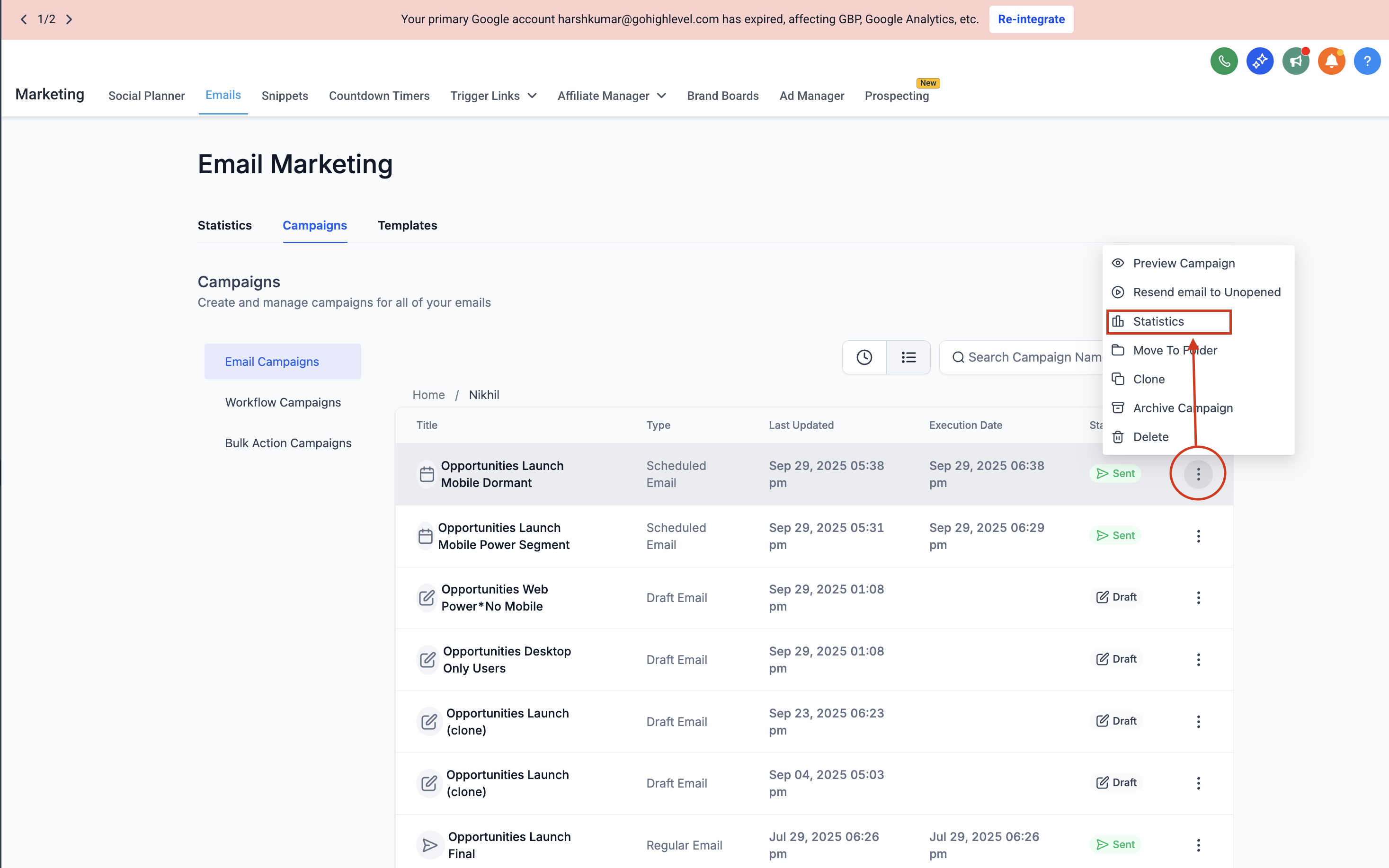
In the stats side panel that opens, click “Load More Statistics.”
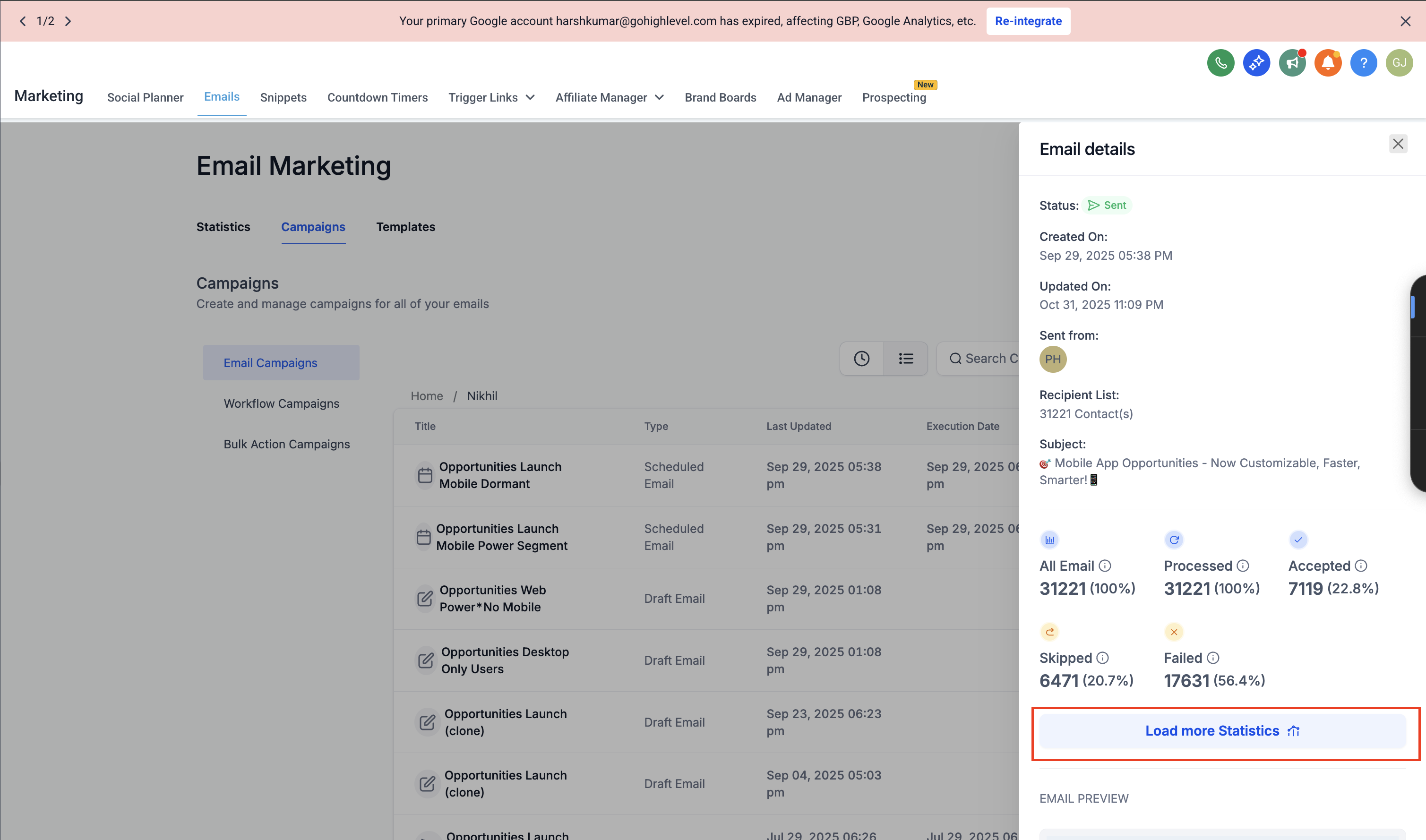
On the expanded statistics page, select the Click Performance tab at the top.
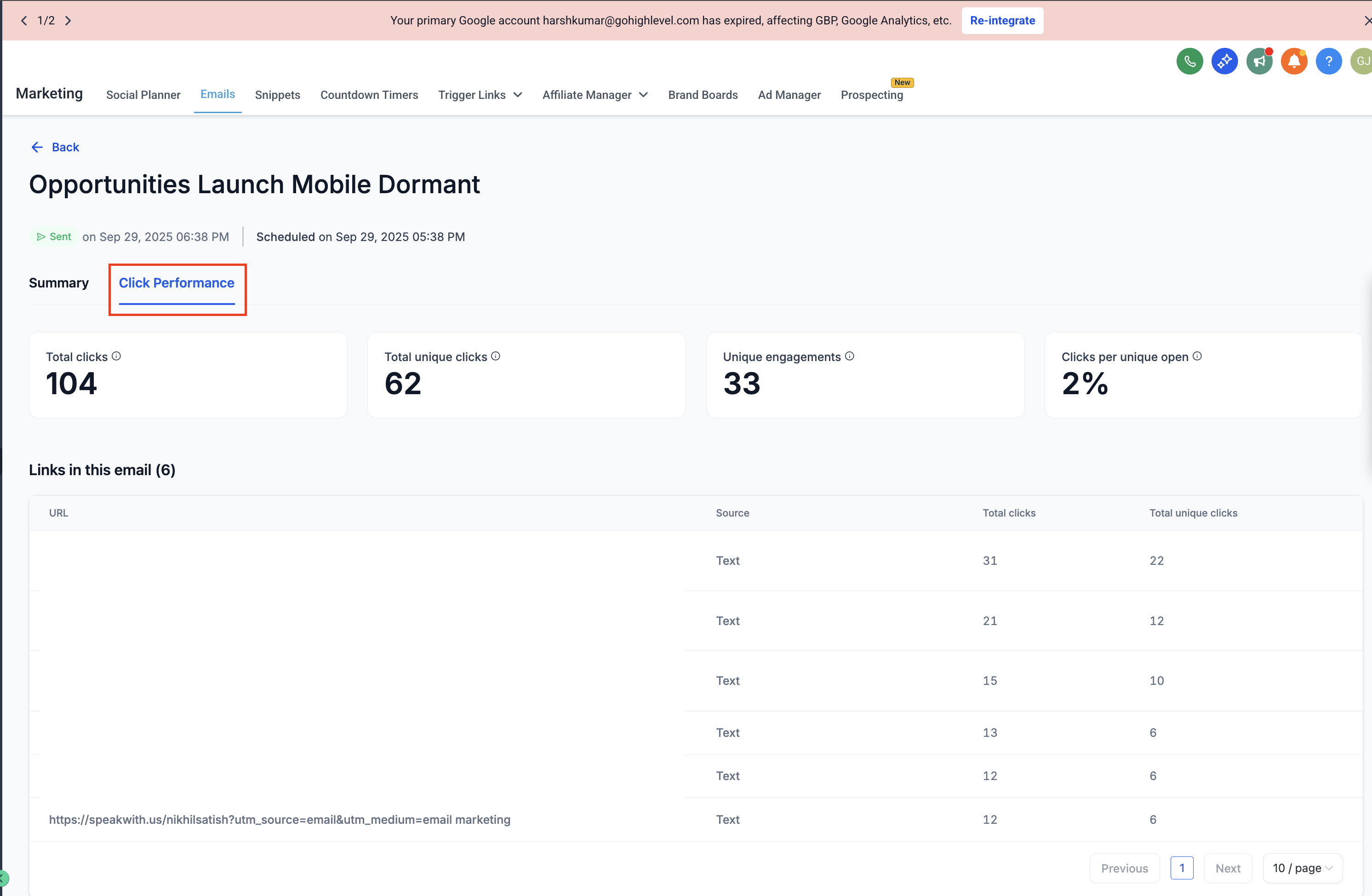
Review the data displayed under the Summary and Links in this email sections.
Tip: If the Click Performance tab doesn’t show any data, verify that the Track Clicks toggle was enabled before sending your campaign.
Understanding Click Metrics
The Click Performance report includes several key metrics to help you evaluate engagement:
1. Total Clicks
The total number of times all links in your email were clicked — including multiple clicks from the same recipient.
2. Total Unique Clicks
The total number of individual recipients who clicked at least one link in your email (each recipient counted only once).
3. Unique Engagements
Represents the total number of recipients who interacted (clicked) with at least one link in your email.
4. Clicks per Unique Open
This percentage shows how many unique opens resulted in at least one link click, a key indicator of how engaging your email content and CTAs are.
5. Links in This Email
Displays a table of all links used in your email, including:
URL – The link destination.
Source – The type of element where the link was placed (e.g., text, button, or image).
Total Clicks – The total number of times the link was clicked.
Total Unique Clicks – The number of distinct recipients who clicked that link.
Tip: Review this table to identify which specific links perform best — such as buttons, product links, or social media URLs — and adjust your future designs accordingly.
Frequently Asked Questions
Q: Why don’t I see Click Performance data for my campaign?
Make sure the Track Clicks option was turned on under Additional Settings before sending the email. Without it, clicks aren’t tracked.
Q: How soon after sending will I see data?
Click data begins appearing as soon as recipients start engaging with your email.
Was this article helpful?
That’s Great!
Thank you for your feedback
Sorry! We couldn't be helpful
Thank you for your feedback
Feedback sent
We appreciate your effort and will try to fix the article