Staying compliant with SMS/MMS regulations can be complex, especially when managing multiple campaigns. This article explains how to use the Automatically Add Opt-Out & Sender Info to Messages Periodically feature to keep your conversations compliant, consistent, and carrier-approved — without extra manual effort.
You’ll learn what the feature does, why it matters, and how to configure it step-by-step inside your HighLevel account.
TABLE OF CONTENTS
- What Is Auto Updating Opt-Out & Sender Info ?
- Key Benefits Auto Updating Opt-Out & Sender Info ?
- How to Set Up Auto Updating Opt-Out Message & Sender Info
- Frequently Asked Questions
What Is Auto Updating Opt-Out & Sender Info ?
This feature is a built-in compliance automation that appends required opt-out language and sender details to your SMS/MMS conversations at regular intervals.
It ensures that ongoing conversations continue to meet standards set by TCPA, CTIA, GDPR, and CCPA, reducing the risk of regulatory penalties or message filtering.
Once configured, the system automatically refreshes compliance details such as “Reply STOP to unsubscribe” and your sender name without you having to manually add them to each conversation.
Key Benefits Auto Updating Opt-Out & Sender Info ?
This automation is designed to simplify compliance and maintain healthy message deliverability across your campaigns.
- Continuous Compliance: Ensures required disclosures are periodically included in all active SMS/MMS threads.
- Customizable Frequency: Choose how often compliance details are refreshed — from 1 to 60 days (default: 30 days).
- Effortless Automation: Works in the background, reducing manual oversight and administrative time.
- Higher Deliverability: Keeps messages aligned with carrier and regulatory guidelines, minimizing spam filtering.
- Improved Transparency: Builds trust with recipients by maintaining clear sender identification and opt-out visibility.
How to Set Up Auto Updating Opt-Out Message & Sender Info
Follow these steps to enable automatic compliance updates for your SMS/MMS conversations.
Each step below matches the order of actions shown in the screenshots for clarity and visual guidance.
Navigate to Settings
From your main dashboard, click on Settings in the left navigation menu. This is where all system-level configurations are managed.
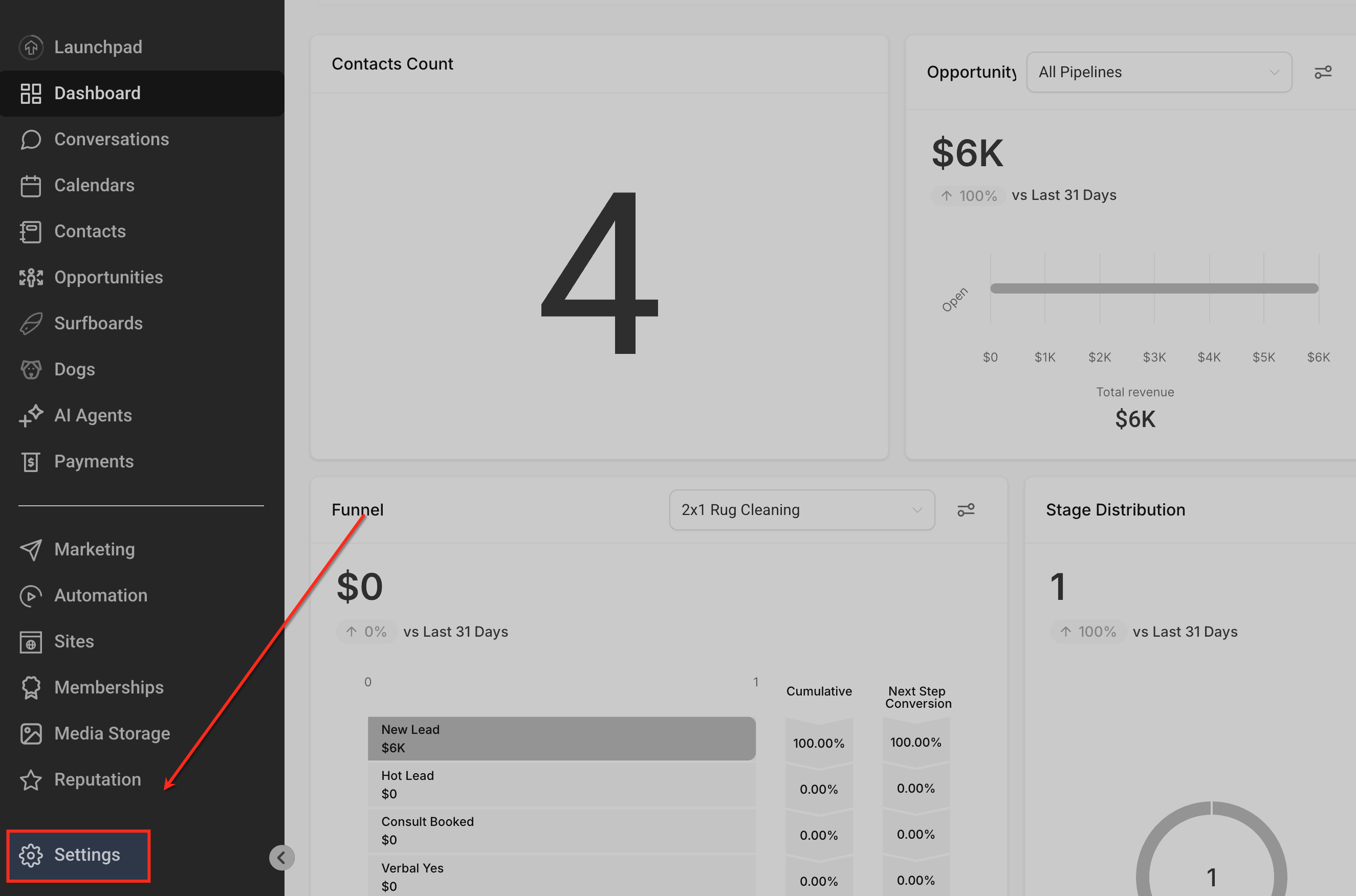
Open Phone Numbers under Settings
In the Settings menu, select Phone Numbers. This area manages your messaging, voice, and compliance configurations for all connected phone numbers.

Go to the Messaging Tab
At the top of the Phone System page, click the Messaging tab. This tab includes all settings related to message delivery, compliance, and analytics.

Open the Messaging Compliance Section
Inside the Messaging tab, select the Messaging Compliance sub-tab. This section contains compliance-related controls, including opt-out messaging, sender details, and periodic compliance automation.
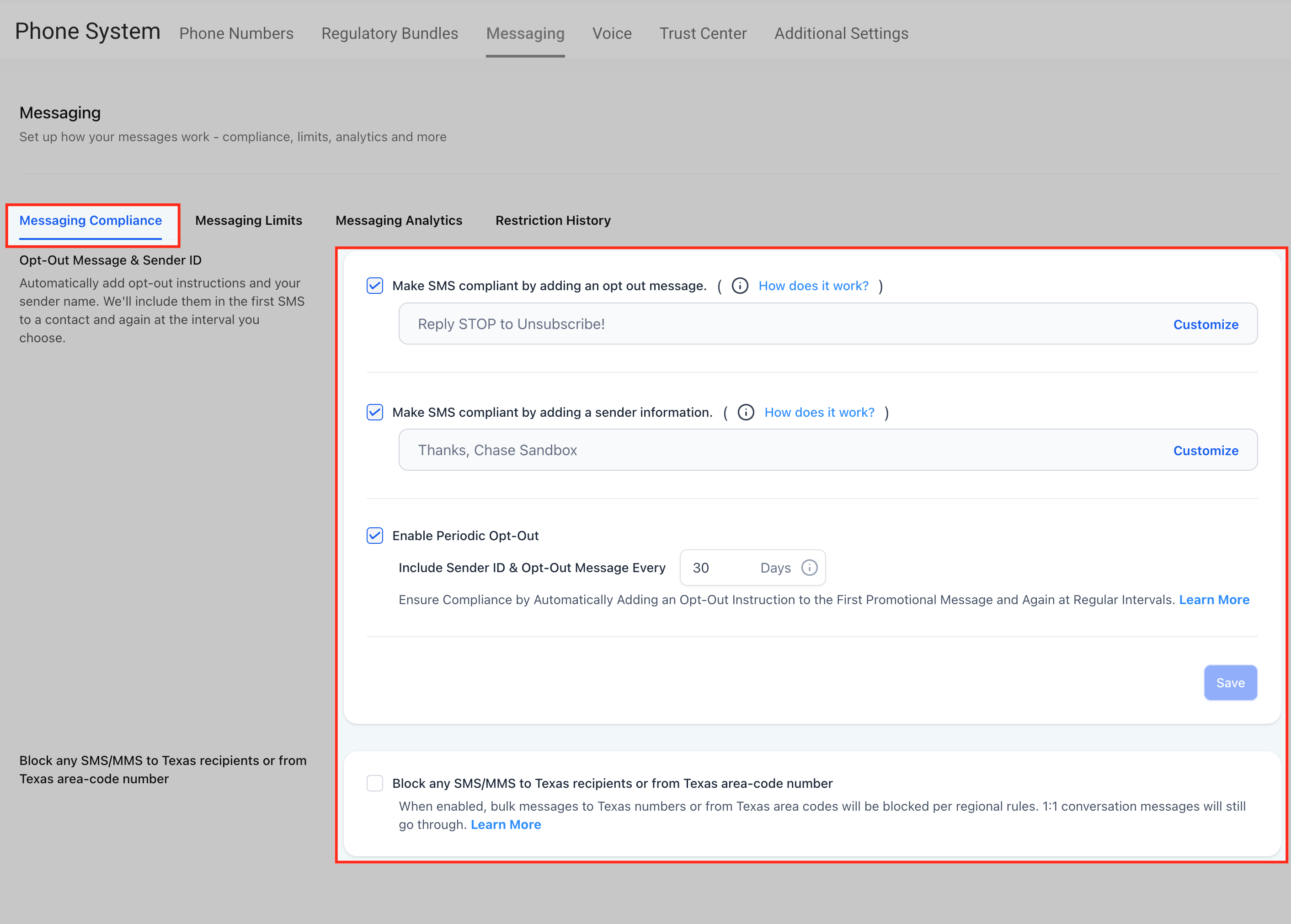
Add an Opt-Out Message
Adding an opt-out message ensures every outbound SMS contains a clear unsubscribe option — a key requirement under TCPA and CTIA.

Enable Make SMS compliant by adding an opt-out message.
Enter your opt-out text (for example, Reply STOP to Unsubscribe!).
Click Customize to open the edit window.

Add Sender Information
Including sender details adds transparency, helping recipients identify who the message is from — improving trust and compliance.

Enable Make SMS compliant by adding a sender information.
Enter your business name or sender signature (e.g., Thanks, Chase Sandbox).
Click Customize to edit the sender text and placement.
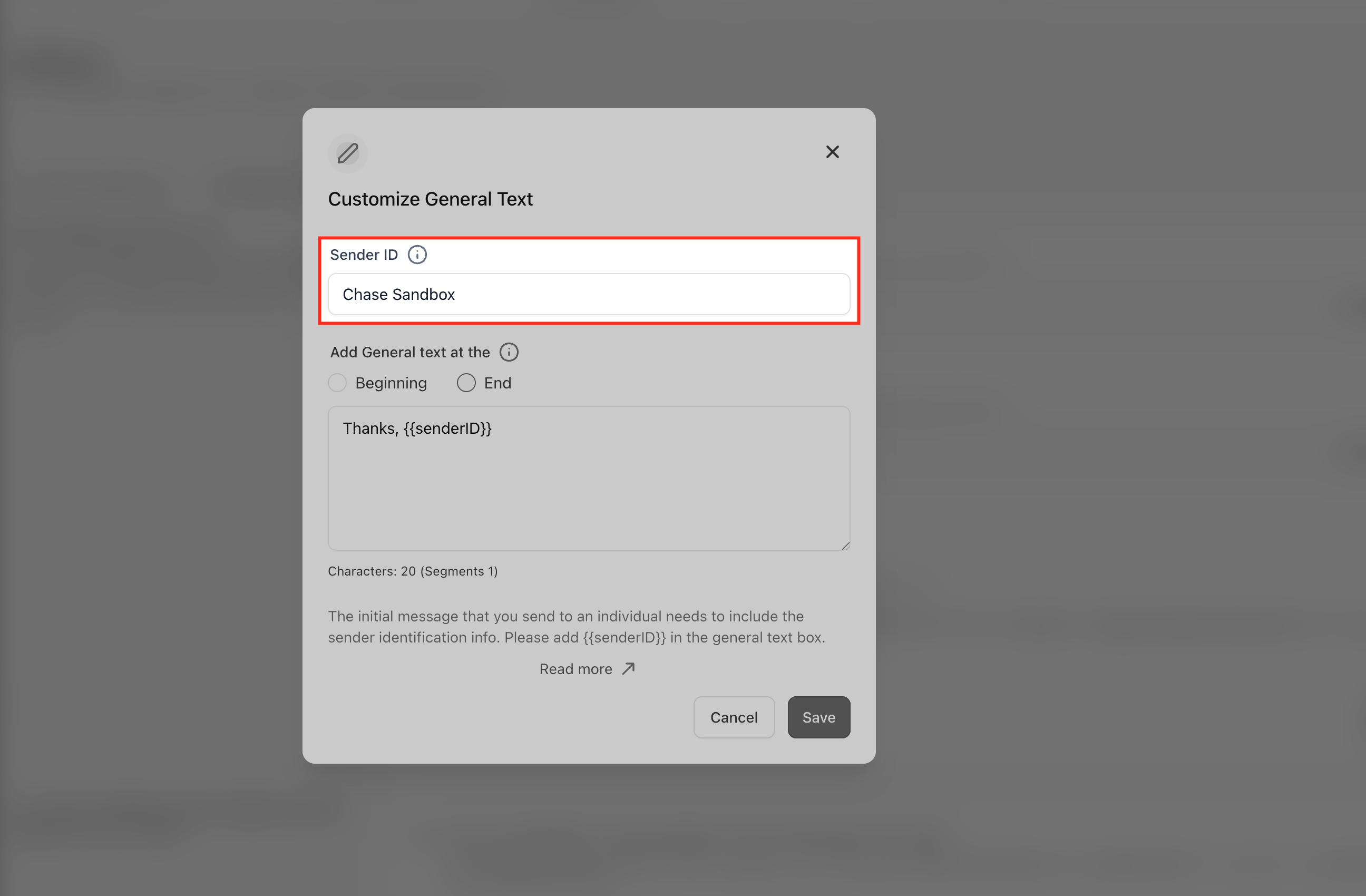
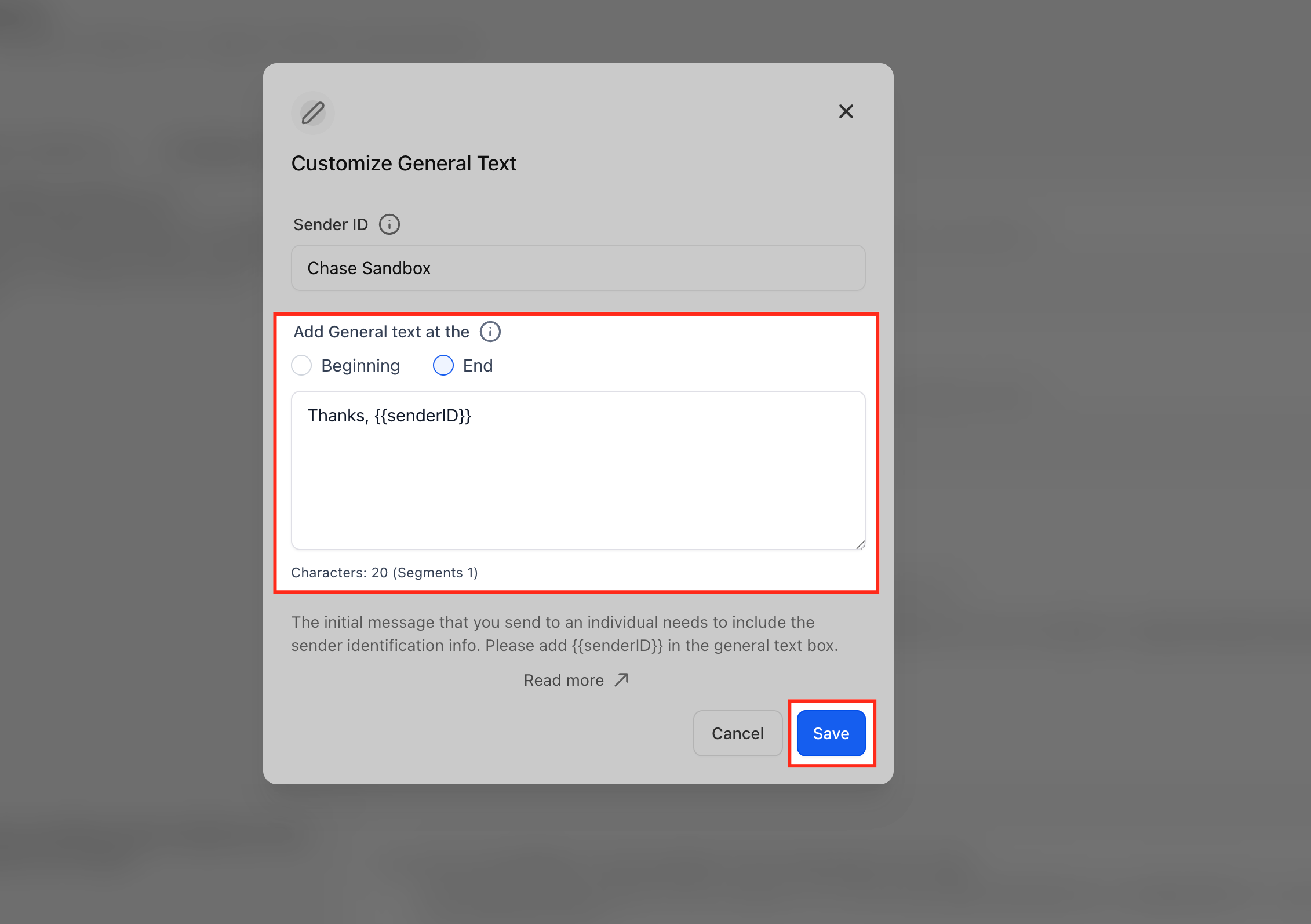
Enable Periodic Opt-Out
Periodic opt-out ensures ongoing conversations remain compliant by re-adding sender and opt-out details automatically after the selected interval.
This helps maintain regulatory adherence and message deliverability without manual updates.
Enable Enable Periodic Opt-Out.
In the field Include Sender ID & Opt-Out Message Every [X] Days, choose your preferred interval between 1–60 days (default: 30).
Click Save to activate.

Apply Regional Restrictions
Optionally, enable the setting Block any SMS/MMS to Texas recipients or from Texas area-code numbers if applicable to your region.
This ensures compliance with state-specific messaging regulations.

Frequently Asked Questions
Q. Does this automation update previous conversations?
No. The automation applies only to new and ongoing conversations. Past messages remain unchanged.
Q. How does the system determine when to re-add opt-out information?
The automation uses the frequency interval you set (for example, every 30 days).
It automatically tracks message threads and refreshes compliance information once the interval elapses.
Q. Can I disable this feature if I handle compliance manually?
While the automation is integrated for consistent protection, you can adjust the frequency to a longer interval or disable it temporarily by unchecking the Enable Periodic Opt-Out box.
Q. How does this feature affect message deliverability and carrier filtering?
Carriers often filter or block messages missing proper sender or opt-out details.
By keeping your messages compliant and updated, this feature helps maintain higher delivery rates and prevents carrier penalties or message suppression.
Was this article helpful?
That’s Great!
Thank you for your feedback
Sorry! We couldn't be helpful
Thank you for your feedback
Feedback sent
We appreciate your effort and will try to fix the article