Ready to see those sales roll in? Your online store is all set up to handle whatever you're selling—physical products, digital downloads, subscriptions—you name it! Let's dive into how you can easily get started and start generating revenue right away.
TABLE OF CONTENTS
- How to Create a Product
- How to Set Up a Trial
- How to Make Products Available
- How to Add Order Element
- Related Articles
How to Create a Product
First things first, let's get your amazing product listed. Think of this like setting up your store shelves—you want everything clear, attractive, and inviting!
- Navigate to Payments > Products
- Click + Create Product

- Fill in Product Information: The Product Information section is where you define the foundational details for your product.
- First, the “Include in Online Store” toggle allows you to determine whether this product should be visible and available for purchase through your online storefront. If you want your product to be publicly available, this toggle must remain enabled.
- Next, the Title field is a required input where you name your product—this will be shown across your checkout, internal views, and potentially public listings. Below that, the Description field allows you to provide a detailed overview of the product, using rich text formatting options such as bold, italics, links, bullet points, and font customization to enhance readability and appeal.
- The Media section lets you upload an image or video file to visually represent your product. This helps users quickly recognize what they’re buying. It’s recommended to upload files with a resolution of 1024×1024 and a size not exceeding 10MB for optimal display and performance.

- There is also an Enable Product Label checkbox. If enabled, you can assign a custom label (e.g., “New,” “Top Pick,” etc.) to the product which may be used for visual badges or internal organization.
- Lastly, the Product Collection dropdown lets you assign this product to an existing collection. Collections help group similar products together for better organization and presentation, especially when managing a larger catalog.

- First, the “Include in Online Store” toggle allows you to determine whether this product should be visible and available for purchase through your online storefront. If you want your product to be publicly available, this toggle must remain enabled.
- Configure Tax Options: The Product Information section includes several key fields to define how the product is presented and taxed.
- One of the first elements here is the Product Tax Code, which allows you to select a specific tax category for your product. This is important for enabling automatic tax calculations during checkout. If left blank, the system will apply your default global tax settings.
- Next, the Include tax in prices option gives you control over whether your product pricing should be shown as tax-inclusive or tax-exclusive. You can either follow the global setting or manually choose “Yes” to include tax in the displayed price or “No” to show it as a separate charge.
- Additionally, there’s an option to Attach Tax Rates, which is useful if you’re handling taxes manually or have buyers outside the U.S.
- Finally, the Statement Descriptor that opens on clicking Additional Settings field allows you to override the default account name that appears on a customer’s bank statement. This ensures clarity for the buyer and can help reduce payment disputes or confusion.

- One of the first elements here is the Product Tax Code, which allows you to select a specific tax category for your product. This is important for enabling automatic tax calculations during checkout. If left blank, the system will apply your default global tax settings.
- Set Pricing: In the Pricing section of the product setup, users can define how their product will be offered to customers by configuring a range of pricing-related fields.
- Start by entering a Pricing Name, which serves as an internal label to help distinguish between different pricing options if you’re offering multiple tiers or plans.
- Next, select the Type of pricing from the dropdown—either Onetime, which charges the customer a single fee, or Recurring, which adds options for billing cycles, trial periods, and setup fees.
- In the Amount field, input the exact price you want to charge for the product. You can optionally enter a Compare-at Price, which is useful for showing discounted pricing by displaying the original price next to the actual price being charged.
- Below this, use the Currency selector to define which currency the payment will be made in, such as USD.
- If inventory tracking is relevant, check the Track Inventory box to manage stock levels and input available quantities.
- Clicking on Additional Options reveals more advanced pricing settings like purchase limits or metadata fields.
- Use the Price Description field to add a brief note or context for this pricing entry (visible internally).
One-Time Products
- Used for a single transaction (e.g., setup fees, initial consultations, or one-off services).
- The product is charged once on the invoice or payment link.
Recurring Products
- Used for subscriptions or services billed at regular intervals (monthly, weekly, annually).
- When added to an invoice, you must specify the billing frequency (e.g., Monthly) and the start date.
- Start by entering a Pricing Name, which serves as an internal label to help distinguish between different pricing options if you’re offering multiple tiers or plans.
Key Difference: Payment Schedule
When creating an invoice with Recurring Products, you need to ensure the Payment Schedule is correctly configured for the desired billing cycle. One-Time Products do not require a schedule.
- Add Product Variants: The “Variants” section lets you create different versions of a product, such as multiple pricing tiers, content levels, or access durations.
- To set this up, you first add an Option name like “Course Level” or “Access Plan.”
- Then, under Option values, you input the specific variants (e.g., “Basic,” “Premium,” “Pro”) and click Done.
- Each variant can have its own price, compare-at price, and available quantity, making it easy to manage inventory and pricing for each option.
- You can also enable Track Inventory if you want to limit how many of each variant can be sold. This is especially useful when offering bundles or time-limited enrollment.

- To set this up, you first add an Option name like “Course Level” or “Access Plan.”
- Optimize Search Engine Settings: The Search Engine Listing section helps optimize your product for search engines and improves its discoverability online.
- In the SEO Title field, you can enter a concise and relevant title that clearly identifies the product and includes keywords users might search for.
- The SEO Description allows you to provide a brief summary of the product that also incorporates relevant keywords, enhancing visibility in search results.
- Lastly, the Handle defines the product’s unique URL slug (e.g., /product/my-course-name), which can be customized to make the link more readable and SEO-friendly. This section is optional but highly recommended for improving online reach.

- In the SEO Title field, you can enter a concise and relevant title that clearly identifies the product and includes keywords users might search for.
- Click Save.

How to Set Up a Trial
Follow these steps to add a trial to your product:
Go to Payments → Products
Create a new product or edit an existing one
Under Pricing, set the product to Recurring (Type)

Enter the amount
Compare-at price (optional)
Select billing period
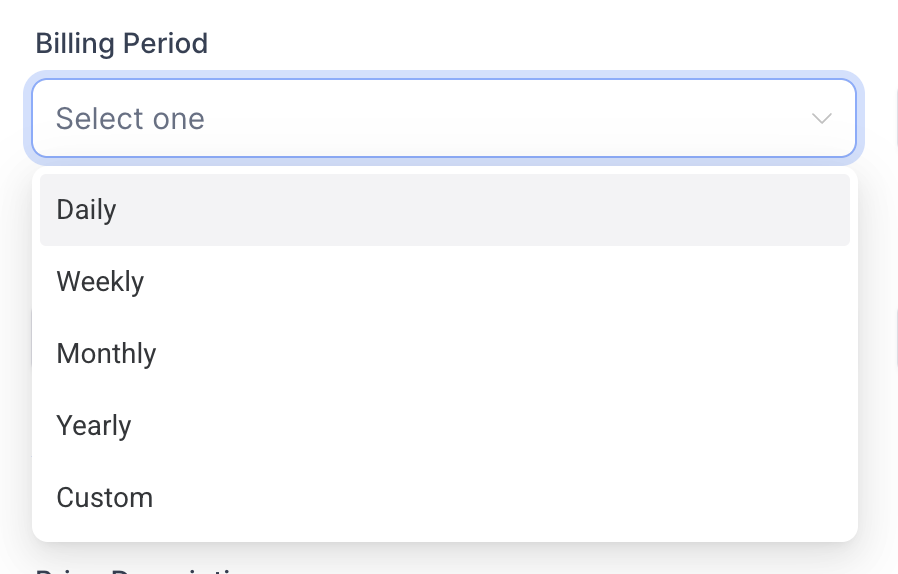
Enter Trial period (ex: “5 days”)
Number of payments and setup fee (Optional)
Save your product
Add the product to an order form, invoice, or checkout page
Your trial is now live!
Congrats! Your product is now created. Next, you can check out these handy guides to enhance your product listings even more:
- How to Create a Product and Attach It to a Membership Course Offer
- How to Create and Add Products To a Funnel/ Website (Payments)
- Import Products / Price From Stripe
How to Make Products Available
Great job creating your product! Now, let's make sure customers can actually find and buy it. Think of this step like stocking your storefront—visibility is everything!
- Navigate to Sites and choose where you want your product to appear: Website, Funnel, or Store.

- For Funnels specifically:
- Click Funnels and select your desired funnel
- Go to the Products tab
- Click Add Product

- Configure your product details
- Click Save

- Click Funnels and select your desired funnel
How to Add Order Element
Alright, your product's ready and visible—now let's get the checkout process streamlined! Think of this step like opening the cash register—quick, easy, and secure.
- Navigate to the Site Editor

- Select the funnel page that will have the checkout form. If that page doesn't exist yet, create it:
- Click Add New Step.
- Fill out the details and click Create Funnel Step.

- Click Add New Step.
- On the page, Add a full width section element.

- Inside the section, Add a one column row.

- Inside the row, Add a one or two step order form.

- Customize the order form, then click Save and Publish.

- Make sure the product is added to the same page as the order form.

Fantastic! Your customers can now smoothly complete their purchases. Next, why not experiment with sticky contact options to boost conversions?
Your funnel order form should look something like this:

Related Articles
- How to Use Products in Payment Element in Forms
- How to Upsell Products in Online Store checkouts
- Sticky Contact - Two-Step Order Form
- How To Add A Bump Offer To Funnel Order Form
- Variant specific images
- Shopping Cart Mode in One and Two-step Order forms (V2 Funnels only)
Frequently Asked Questions
Q: Why am I getting an error requiring a "Category ID" when creating a product in a sub-account?
This error occurs because you are attempting to create a product (often related to a SaaS plan) directly in the sub-account's local product editor, but the system expects the product to be tied to the Agency's overall SaaS structure. The required Category ID is generated by the SaaS Configurator.
To fix this, you must import the product:
- Stop local creation.
- Create the new product in the Agency's SaaS Configurator first.
- Return to the sub-account's Payments → Products page and use the "Import from Stripe" option to pull the product into the sub-account.
Q: Can I change the currency of an existing product (e.g., from CAD to USD)?
No, you cannot change the currency for a product once it has been created. If you need to list a product in a different currency, you must create a new product and select the desired currency during the setup process.
Q: Where can I edit my product details?
To edit an existing product's information, follow these steps:
Navigate to Payments > Products from the left-hand sidebar.
Locate the Product Name you wish to modify and click on it.
From here, you can edit the foundational details of your product, including:
Product Name & Description: Update the title or use rich text to refine the product summary.
Media: Upload or change the image/video that represents your product.
Product Type: Switch between Physical and Digital (found in the pricing settings).
Tax Settings: Assign a specific Product Tax Code for automatic calculations or manually attach sales tax rates.
SEO & Handle: Customize the unique URL slug to make the link more readable and search-friendly.
Statement Descriptor: Override the default account name that appears on your customer's bank statement for better clarity.
Q: How do I change my product from "Physical" to "Digital"?
You can change the product type within the specific pricing settings of your product. Follow these steps:
Navigate to Payments > Products.
Click on the Product Name you wish to edit.
Under the Prices section, click on the specific Price Name (e.g., "Standard One-Time") to open the price editor.
Scroll down to the Shipping and Delivery section.
Locate the dropdown and select either Physical or Digital.
Click Save.
Q: What is the difference between a Physical and Digital product setting?
Physical: The system will automatically include fields for Shipping Information on your order forms and checkout pages.
Digital: The system will skip the shipping fields, providing a faster and more streamlined checkout experience for the customer.
Was this article helpful?
That’s Great!
Thank you for your feedback
Sorry! We couldn't be helpful
Thank you for your feedback
Feedback sent
We appreciate your effort and will try to fix the article