Gift Cards are a powerful new way to engage your customers, boost sales, and build loyalty - all within your existing payments ecosystem. With fully customizable Gift Card Products, you can design and sell beautiful, branded digital cards that reflect your business identity. From choosing artwork and denominations to setting expiry dates and terms, you have complete control over how your Gift Cards look and function.
Note: Gift Cards are currently live in Labs. Enable it from Agency Settings > Labs for all/specific sub-accounts.TABLE OF CONTENTS
What are Gift Cards?
Gift Cards give your business a powerful way to drive sales, reward loyal customers and simplify promotions. With this feature you can create branded Gift Card Products, sell or send them, and track every issued card in a dedicated Gift Card Orders page - all from inside your Payments section.
Whether customers are purchasing a gift for someone special or you’re rewarding loyal clients with complimentary credit, Gift Cards make every transaction more personal. They can be sold through a dedicated checkout or embedded on your website, shared through a QR code, or sent directly to contacts with a custom message. Every card issued is automatically tracked under Gift Card Orders, giving you clear visibility into balance, status, and redemption - while offering your customers a seamless, delightful way to pay.
With Gift Cards you can:
Create Gift Card Products with your branding, denominations, expiry dates and more.
Sell Gift Cards from a dedicated checkout, embedded on your site, or via QR code.
Send Gift Cards directly to contacts without collecting payment (great for promotions or service recovery).
Track every issued card from the Gift Card Orders page with status, balance, and details.
Let customers redeem Gift Cards seamlessly at supported checkouts with automatic balance display and fallback payment collection when needed.
Key Benefits of Gift Cards
- Flexible Selling Options: Dedicated checkout, embed, QR code, or add to existing checkouts.
- Scheduled Delivery: Choose immediate delivery or schedule for a future date.
- Operational Visibility: Track orders, code, amount, and status under Gift Card Orders.
- Brand Consistency: Use gradients or upload artwork so cards match your brand.
- Gifting Built In: "Myself or Someone Else" flows make it simple to buy for others with scheduled delivery.
- Frictionless Redemption: Recipients can redeem on supported checkouts with their code or link.
Prerequisites to Using Gift Cards
Access to Payments → Gift Cards in your account.
At least one Gift Card Product created.
Active checkouts (Forms, Funnels, Payment Links, Invoices, Store, Calendars etc.) to support redemption.
(Optional) Artwork and terms & conditions for your Gift Card branding.

How to Create a Gift Card Product
Step 1: Navigate to Gift Cards
In the left menu, click the Payments tab. Then in the top ribbon, click Gift Cards to open the Gift Cards dashboard.
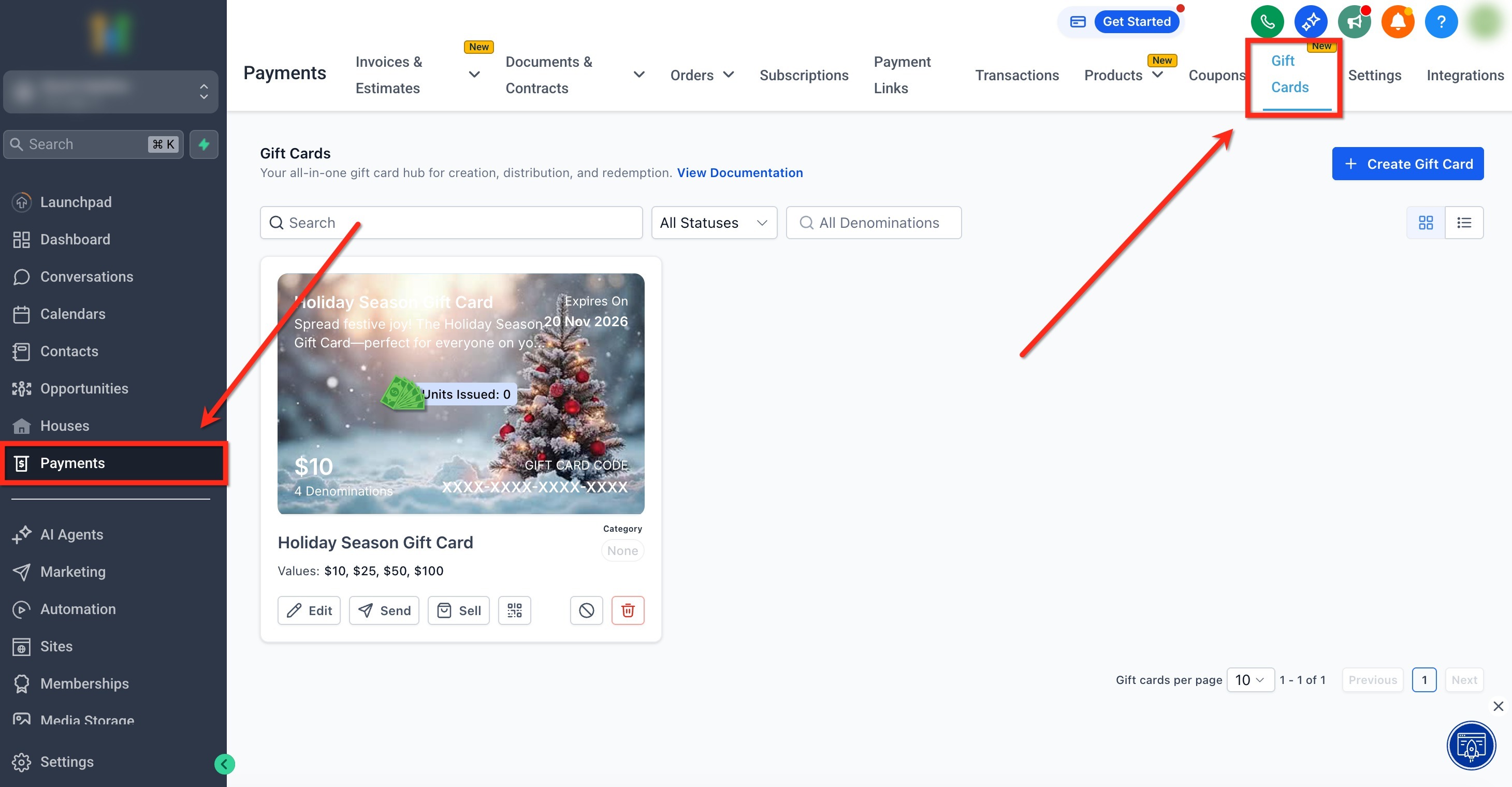
Step 2: Create Gift Card
Click the blue + Create Gift Card button. For a first time user, only the option to create a card would be visible. Orders, Sell/Send options and other details would come up once the first gift card product is created.

Step 3: Add Details
Fill in the Basic Information details. Key attributes include (but are not limited to):
- Name and description
- Terms & Conditions
- Expiry date for the Gift Card Product (applies to all Gift Card Orders for this product)
- URL to redemption instructions

Step 4: Customize the Gift Card
Choose how the card looks so it aligns with your brand. You have two options:
- Create a Gradient: Pick brand‑aligned colors and a gradient style/direction.

- Upload Custom Artwork: Upload a high‑resolution image (e.g., PNG or JPG) that matches your branding.

Step 5: Set Values, Tax & Category
- Add one or more denominations (e.g., $25, $50, $100).
- Set Quantity (Inventory).
- (Optional) Enable automatic taxes.
(Optional) Assign a Category to help filter and report on promotions.
Tip: Inventory definition separately for every denomination is not possible today. Once the inventory is defined, it applies individually to each denomination i.e. if quantity = 100 with 2 denominations, each denomination gets 100 i.e. a total of 200 gift cards.
Step 6: Review and Save
Review the summary and preview. When everything looks right, click Create Gift Card to finish.

Editing, Archiving and Deactivating Gift Cards
You can edit, archive, or deactivate a Gift Card Product at any time.
Edit: Update artwork/branding, denominations, quantity (inventory), terms, expiry, category, or tax behavior. Updates apply to future issuances.

- Delete: Archive gift card products you are no longer using.
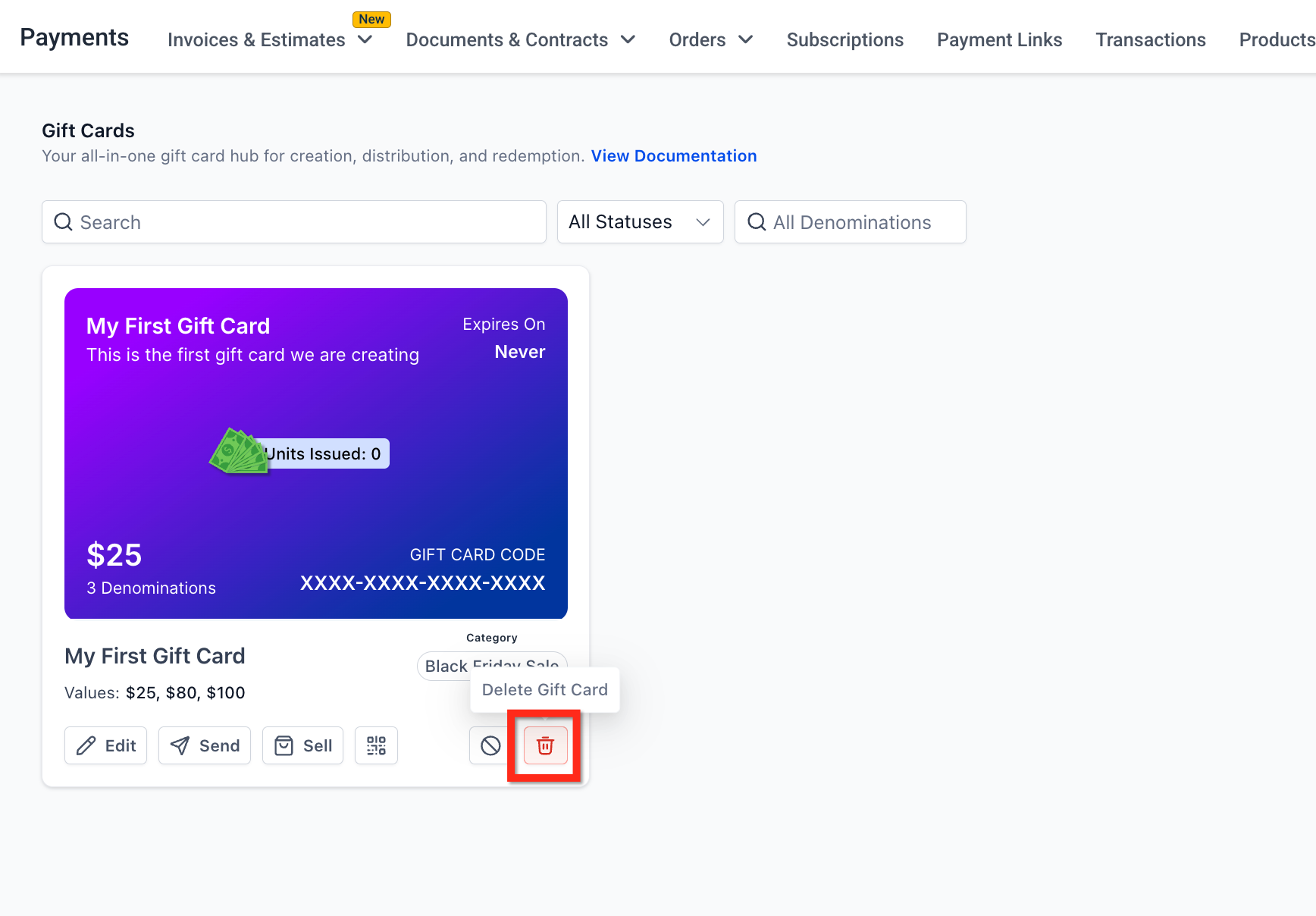
- Deactivate: When deactivated, their Sell and Send actions are disabled, and the dedicated checkout link or Store (where this gift card was added as a product) stops working immediately. On any other checkout if the gift card was added as a product, it would still continue to be sold unless manually removed.

Activate: Re‑enables sales and sending for the gift card product. If you removed the product from existing checkouts, add it back where needed.
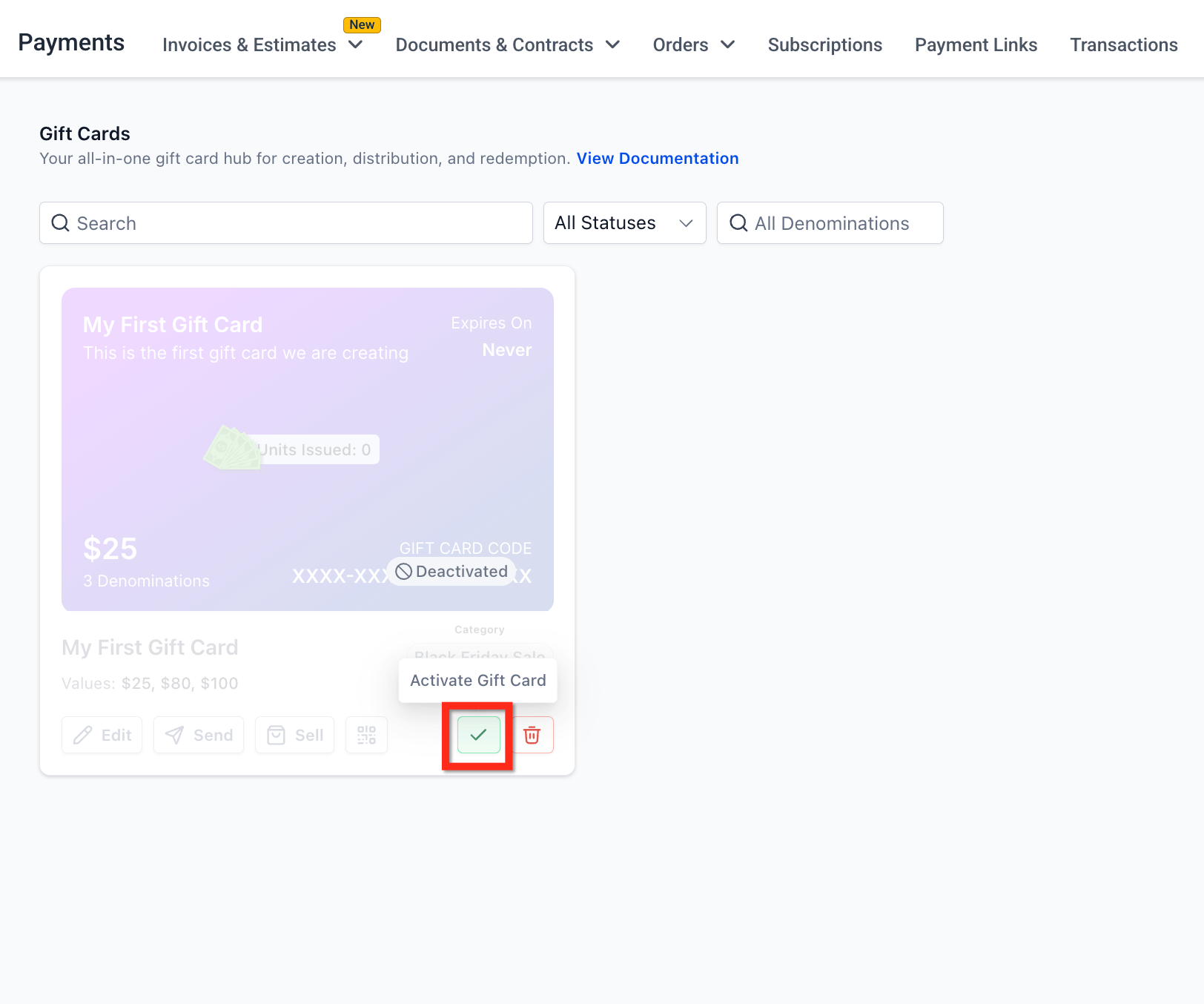
How to Sell Gift Cards
You can sell a gift card through its own checkout or by adding it to your existing selling workflows (Funnels, Forms, Stores, Websites, Payment Links, Invoices, and Calendars). This allows you to sell gift cards wherever your customers already buy!
When a customer completes a purchase, HighLevel creates a Gift Card Order and delivers the gift card based on the delivery option selected at checkout (immediate or scheduled).
Important: Gift Cards can also be sold through QR codes and existing HighLevel checkouts! For a detailed breakdown of multiple ways to sell gift cards and their respective deliveries, refer the following article: How to Sell Gift Cards
Selling Gift Cards Through the Dedicated Checkout
Follow the steps below to sell Gift Cards through the dedicated checkout:
Step 1: Navigate to Gift Cards
In the left menu, click the Payments tab. Then in the top ribbon, click Gift Cards to open the Gift Cards dashboard.
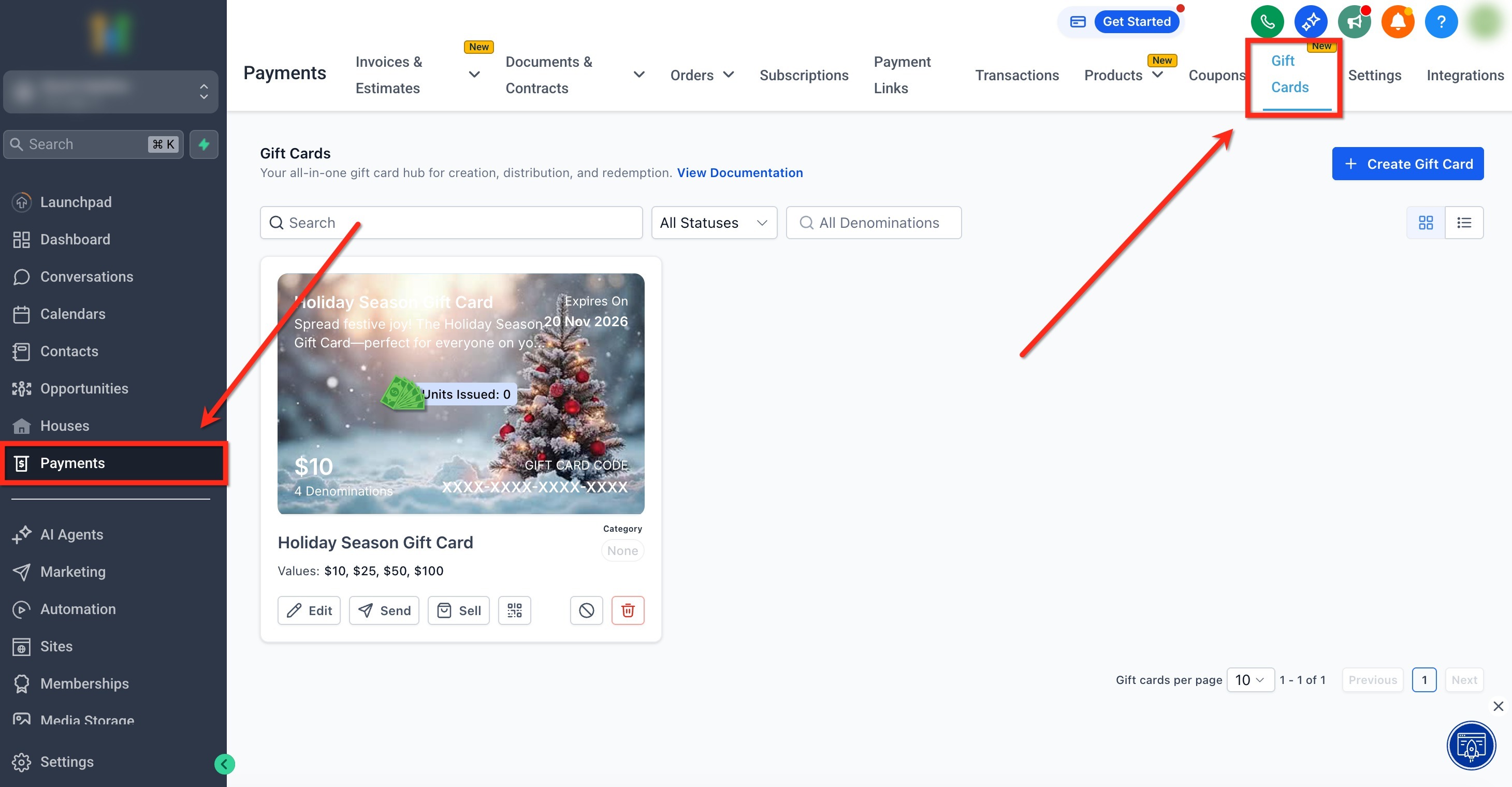
Step 2: Choose a Gift Card
Locate your card you would like to open the Dedicated Checkout Link for. On the Gift Card tile, click Sell.

Step 3: Share the Dedicated Checkout
There are multiple ways to share the dedicated checkout:
- Copy the Checkout Link: Click the Copy icon to copy the Live Mode Checkout Link to your clipboard. Share this link with your customers so they can purchase the gift card

- Copy the Embed Code: Click the Copy button to copy the embed code. Use this code to embed the dedicated gift card checkout directly onto any external webpage

Customer Experience When Using the Dedicated Checkout
This summary describes the flow that buyers will go through when purchasing a gift card using the Dedicated Checkout.
Step 1: Select a Denomination
The buyer selects one of the available values (e.g., $10, $25, $50, $100).

Step 2: Select Who the Gift Card is For
The buyer chooses who the gift card is for by selecting Myself or Someone Else
- If the gift is for someone else: the checkout collects the recipient’s name and email, plus the sender’s name and email.

- If the gift is for myself: the checkout collects the buyers name and email.

Step 3: Add Delivery Date
Choose Deliver Now (immediate) or Schedule for later and pick a date (and time, if shown).
Add an optional message for the recipient.
Live mode Gift Cards are redeemable on live checkouts; test mode Gift Cards on test checkouts. Vice versa is not possible. Click here to learn more about Test Mode for Gift Cards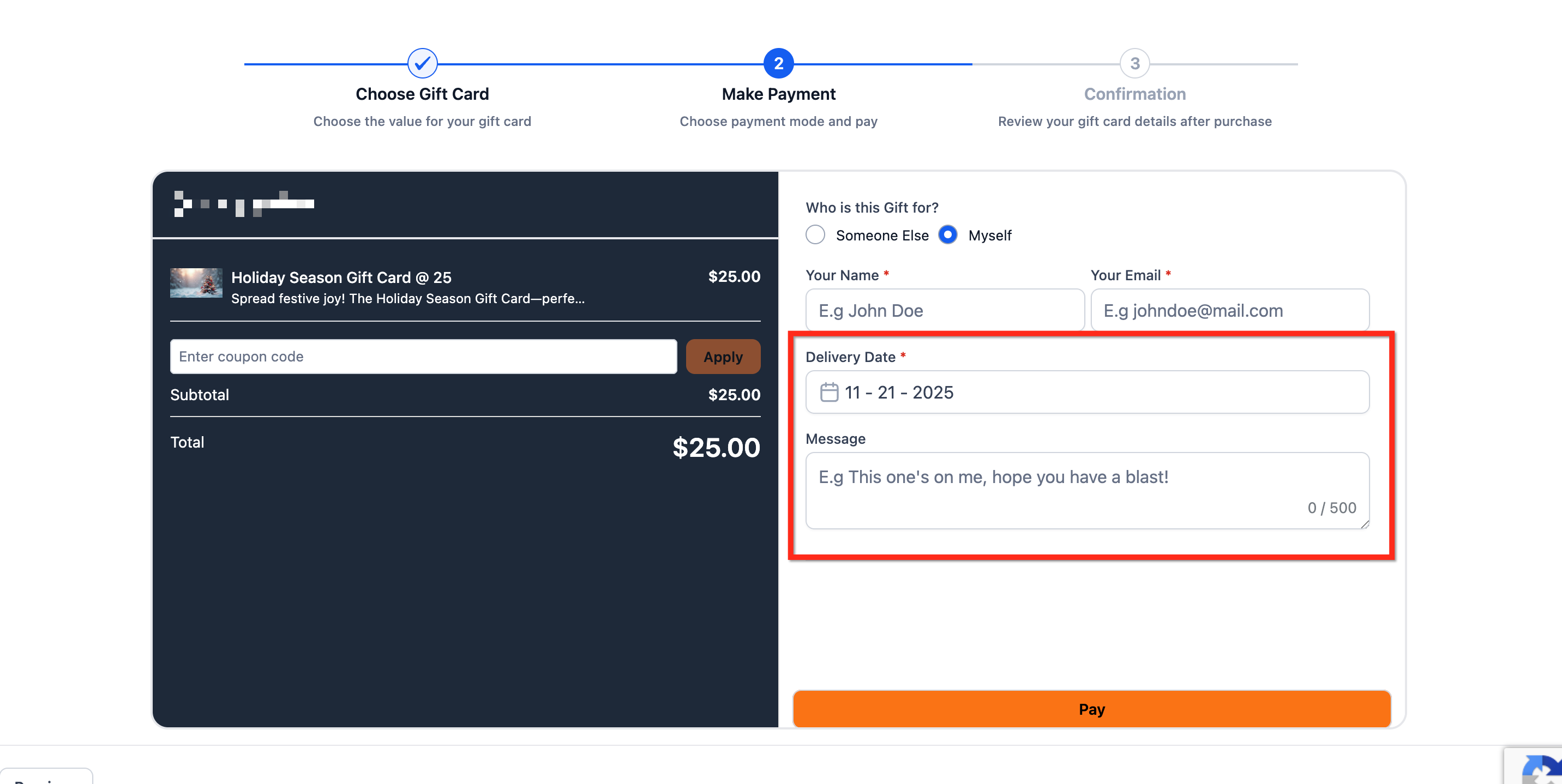
Step 4: Complete Payment & Confirmation
The buyer selects an available payment method and clicks Pay.
Once payment is confirmed, the buyer is able to download the gift card from this screen. If buying for someone else, the recipient receives the gift card via email at the chosen time (immediate or at a scheduled date)


How to Send Gift Cards (No Payment)
Sending Gift Cards is a powerful feature that allows businesses to issue gift cards directly to any customer, without requiring a purchase or payment.
Sending a gift card creates a one-time, prepaid credit and delivers it to a chosen recipient via email, SMS, PDF, or QR code, without requiring the contact to purchase it. This is ideal for make-goods, loyalty gestures, VIP perks, and internal tests. Redemption happens on supported HighLevel-powered checkouts where gift cards are accepted. The Send flow works exclusively in Live Mode currently, ensuring only real, fully functional gift cards are delivered.
Important: For a detailed breakdown of multiple ways to send gift cards and the respective deliveries, refer the following article: How to Send Gift Cards
Step 1: Navigate to Gift Cards
In the left menu, click the Payments tab. Then in the top ribbon, click Gift Cards to open the Gift Cards dashboard.
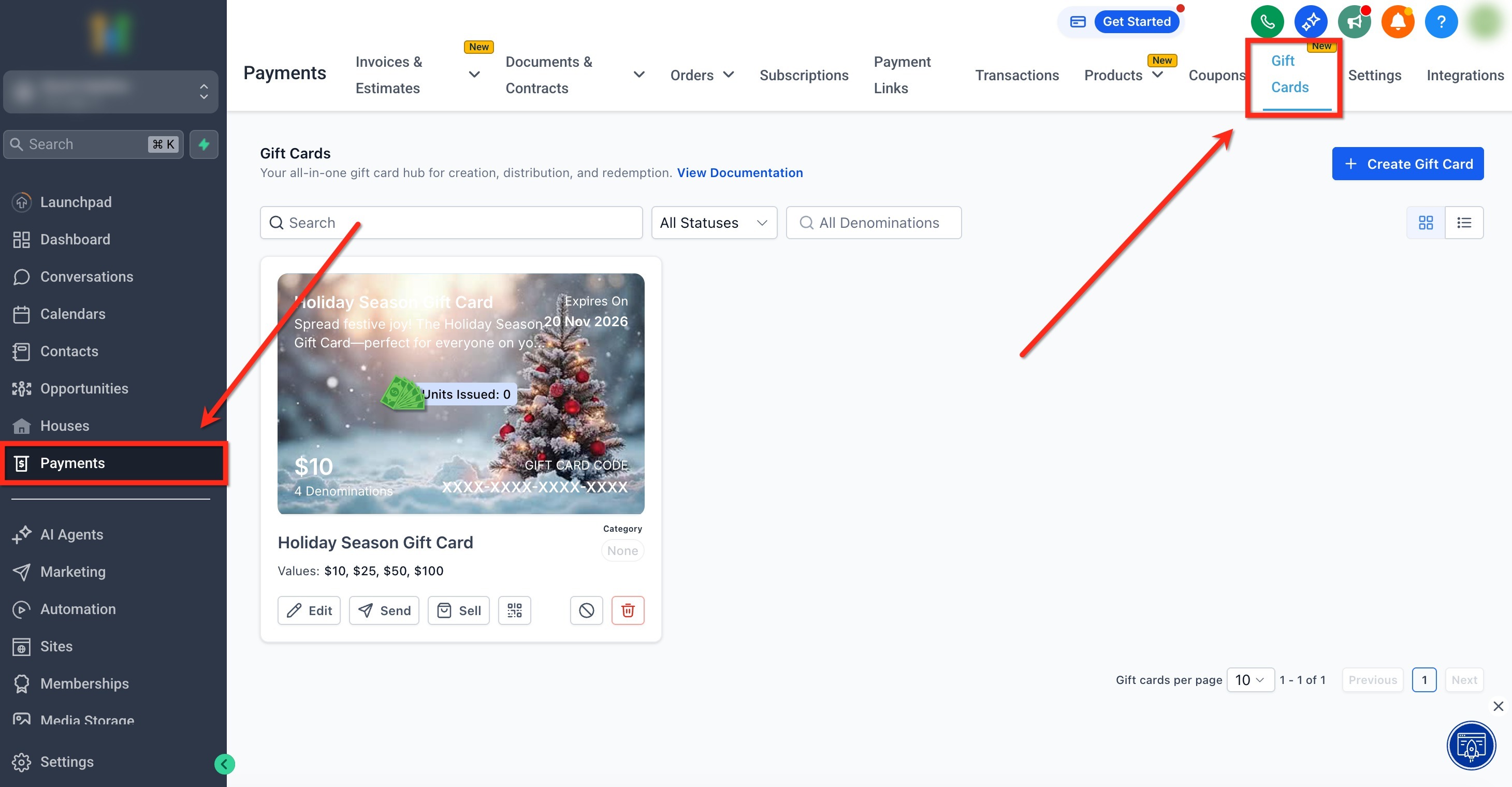
Step 2: Choose a Gift Card
On the Gift Card you want to send, click the Send button. You will now enter the Send flow.

Step 3: Choose a Contact
Select an existing customer/contact from your list or Add a Contact, and click continue. Add a personalized message then click Continue. You can also use the 'Write with AI' functionality to draft the message.


Step 4: Select Denomination and Delivery Method
Choose one of the preset denominations configured for the product then select delivery method: Email, SMS, QR via Email, or PDF via Email. When selecting the delivery method, you can also schedule the send date (optional).
Note: Only methods supported by the customer's available information (email/phone) will be enabled.
Step 5: Review and Send
Before confirming, review the automatically generated email or SMS preview. This includes:
- Gift Card Amount
- Custom Message
- Expiry Date
- Redemption Instructions
- Artwork
Then click Send Gift Card.

Result: A free Gift Card is issued to the contact - ideal for loyalty, refunds, or special campaigns. This will appear in Gift Card Orders but not in the general Payments → Orders page (since no payment occurred).
How to Track Gift Card Orders
All issued Gift Cards (whether sold or sent) are listed under Payments → Gift Cards → Gift Card Orders.
The gift card orders page lists all the sold or sent gift cards along with their statuses, balances, filters and contact details. All cards on this page are clickable and open up a detailed page for that order.
Tip: The generic Payments → Orders page only shows paid orders. Gift Cards sent directly without payment do not appear there. Use the Gift Card Orders page is your central hub for every card issued or purchased.
Gift Card Dashboard
The Gift Card Dashboard gives you a quick snapshot of your overall gift card performance. You can view high-level metrics such as:
Total Gift Cards Issued (sold + sent)
Total Value of Gift Cards Issued for the selected time period
Average Gift Card Order Value for the selected time period
Number of Unique Customers who purchased or received gift cards in the selected time period
Top Denominations issued, including the most popular denomination and a Top 5 chart
These insights help you understand customer behavior, track gift card adoption, and plan better inventory or promotional strategies.
For a detailed breakdown of each metric, chart type, and how to interpret this data, read the full Gift Card Dashboard guide here: How to Track Gift Card Performance (Analytics and Metric tracking)
Gift Card Order Details Page
The gift card order details page acts as the single source of truth for all Gift Cards in the account. For each Gift Card Order, businesses can view:
- Purchaser info
- Recipient info
- Denomination
- Expiry date (same as that of the gift card product)
- Remaining balance
- Status (Scheduled, Active, Inactive)
- Hidden Gift Card number (visible inside the order details page)
- Delivery method and delivery schedule
- Transaction reference (for paid cards)
For a detailed breakdown of gift card tracking, read the full Gift Card Dashboard guide here: How to Track Gift Card Performance (Analytics and Metric tracking)

How Customers Redeem Gift Cards
Customer goes to any supported checkout (Forms, Funnels, Payment Links, Invoices, Store, Calendar (if applicable), etc.).
Enters their Gift Card Code in the Gift Card field.
The balance displays automatically.

Redemption Rules
If balance ≥ order total for one-time products: no extra payment needed.

If balance < order total or includes subscriptions: checkout captures an additional payment method for the remainder.

Transaction details now show a separate line item for “Gift Card Balance Used.”


Frequently Asked Questions
Q: What’s the difference between Gift Card Orders and the regular Orders page?
Gift Card Orders (inside Payments → Gift Cards) track every card issued or purchased. The generic Orders page only records paid transactions.
Q: Which payment providers can I redeem?
Not yet. All Gift Card Orders for a product share the product’s expiry. Order-level validity is planned for a future release.
Q: Can I set different expiry dates per order?
Not yet. All Gift Card Orders for a product share the product’s expiry. Order-level validity is planned for a future release.
Q: How does inventory work with multiple denominations?
Inventory applies per denomination. For example, three denominations with inventory of 50 each = 150 total cards.
Q: Can I restrict where Gift Cards are redeemable?
As of MVP, Gift Cards are redeemable on all products except for when you are trying to buy gift cards. More fine-grained controls (product-level, variant-level) are coming soon.
Q: Can customers check their balance without starting checkout?
Not yet. For now, entering the card number at any supported checkout displays the balance. A dedicated balance-check link is coming soon.
Q: Can I buy gift cards using gift cards?
Not yet. For now, you cannot add a gift card product on checkouts and make the payment by redeeming another gift card. Providing businesses an option to choose to or not to allow gift cards to be used to buy other gift cards is coming soon.
Related Articles
Was this article helpful?
That’s Great!
Thank you for your feedback
Sorry! We couldn't be helpful
Thank you for your feedback
Feedback sent
We appreciate your effort and will try to fix the article