TABLE OF CONTENTS
- What is the AI Employee?
- Enabling AI Employees for your Agency and Sub-accounts
- Granting/Limiting access to "AI Employee" feature to different sub accounts.
- Frequently Asked Questions
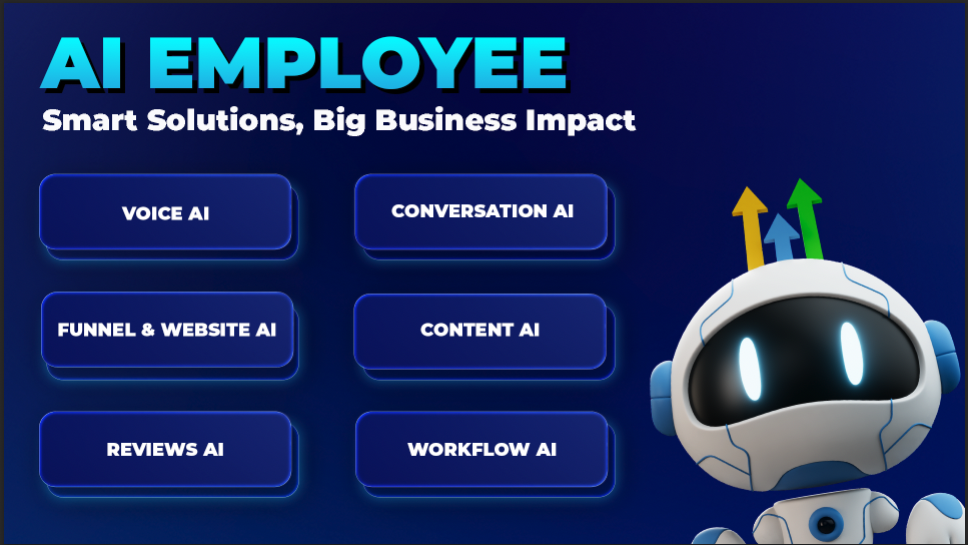
What is the AI Employee?
The AI Employee is a suite of features that includes Voice AI (AI Agents), Conversation AI, Reviews AI, Funnel & Website AI and Content AI. It’s designed to reduce manual workloads, improve client communication, and help businesses scale by automating key interactions.
Click here to learn more about AI Employee Pricing!
Enabling AI Employees for your Agency and Sub-accounts
Click the agency switcher tab at the top left corner of the sidebar.

Click "Switch to Agency View" tab.
Look for "Settings" tab at the bottom left corner of the sidebar.
Click "Company" tab to get into the company menu. Once you are inside the company menu, scroll down until you see the "AI Employee" feature. Enable it using the toggle.
There you have enabled the AI Employee. Now you can customize the offering for individual sub accounts based on your clients usage and requirements.
Granting/Limiting access to "AI Employee" feature to different sub accounts.
Now lets see how to manage the access to your Sub-accounts from the "AI Employee" tab.
In order to locate the "AI Employee" option, you will need to access agency settings. If you are in one of the sub-accounts then you will first need to "Switch to Agency View". Next, Click "Settings" tab located at the bottom left corner. Scroll down for "AI Employee" option.

Here you can view the list of your sub accounts in the first column. There is a toggle button next to each sub account for you to enable or disable "AI Employee" option for each individual sub-account.

You can also choose to enable or disable rebilling for each sub-account and set the rebelling amount. Enabling the toggle will open up a page where you will be able to set the rebilling amount. Lets turn one of the toggle on.

Here you can set the Rebill amount by moving the pointer from left to right. In this example, we have set the amount to 2.5X. This means, your customer will be charged $2.5 for the cost of $1.
Now that you have set the pricing, save your rebilling amount by clicking "Enable Rebilling" button.

Along with usage-based pricing for each AI product (with the exception of AI Agents (Voice), AI employee also offers an Unlimited monthly plan for each sub-account to use all the above AI products for $97 per month per sub-account.
In the next few steps you will learn how you can set your pricing model to offer unlimited monthly plan for your customers.
If you are in the Agency View then you can just look for "Reselling" tab located at the navigation sidebar on the left side. If you are in one of the sub-accounts, you will first need to "Switch to Agency View" to be able to find the "Reselling" tab.

Scroll down to find "AI Employee Reselling" option. This is the area where you can customize your offer.

Enter the price in the "Your Price" field.

"Save" your changes.

Below are the the different areas where your customers will be able to see your Unlimited Monthly AI Employee plan inside their sub-account
- Conversation AI
- Voice AI
- Content AI
- Reviews AI
In this example, we will see how your customer can see your Unlimited monthly offer when they are inside "Reviews AI" section. Below are the steps you can follow.
Step 1: If you are in a "Agency View" you will need to go to the sub account. Click the Sub account switcher tab located at the top left corner.

Step 2 : Select your desired sub-account from the list. You have to make sure that the sub account you are going to select has "AI Employee" feature already enabled.

Step 3 : Click "Reputation" tab from the left side navigation menu. Next, Click the "Settings" button.

Step 4 : Click "Upgrade to AI Employee" button.

Remember we set $297 as monthly price in our agency settings? This is how your your customers will see the option to go from usage based pricing to a fix monthly price.

Frequently Asked Questions
Q: What is the AI Employee in HighLevel?
The AI Employee is a collection of powerful AI tools designed to help businesses automate and streamline operations. It includes features like Voice AI, Conversation AI, Reviews AI, Funnel & Website AI and Content AI.
Q: How much does the AI Employee cost?
You can either pay per usage or opt into an unlimited plan for $97/month per sub-account, which grants access to all AI Employee tools without individual usage charges.
Q: Does the AI Employee cover Phone/SMS charges?
No, phone and SMS charges are separately billed through LC Phone or Twilio.
Q: Can I control which sub-accounts have access to the AI Employee?
Yes, you can enable or disable the AI Employee for each sub-account individually through your Agency Settings.
Q: Is it possible to rebill clients for AI Employee usage?
Absolutely! You can set up custom rebilling rates for each sub-account, allowing you to monetize the AI tools as part of your service offering.
Related Articles
Was this article helpful?
That’s Great!
Thank you for your feedback
Sorry! We couldn't be helpful
Thank you for your feedback
Feedback sent
We appreciate your effort and will try to fix the article