TABLE OF CONTENTS
- What is Edit Configuration (Incoming Call Settings)?
- Key Benefits of Incoming Call Settings
- Access Phone Number Edit Configuration
- Basic Details
- Call Forwarding Tab
- Understanding Call-Flow Priority
- Frequently Asked Questions
What is Edit Configuration (Incoming Call Settings)?
Key Benefits of Incoming Call Settings
- Full transparency - see exactly which rule will answer first, second, and third.
- Inline editing - toggle or update most settings without leaving the page.
- Clear Priority - learn the fixed order the system follows.
- Troubleshooting speed - quickly spot mis-configured numbers or missing users.
- Fewer missed calls - optimize routing so prospects always reach a person.
- Time savings - no more digging through separate menus for each feature.
Access Phone Number Edit Configuration
Navigate to Settings > Phone Numbers > Phone Numbers tab. On the list of phone numbers, click the 3-dot action menu next to a specific phone number, then click Edit Configuration.

Basic Details
On the Basic Details tab:
- Friendly Name - Rename the phone number.
- Calls Go To
- Team Member - Use the dropdown to select the specific team member calls to this number will go to.
- Ring Options - Select one or more places to ring simultaneously.
- Web App - If they have the web app open, it will ring.
- Mobile App - If they are logged into the mobile app, it will ring.
- Phone Number - Click and type in a specific number to forward to.
- VoIP Deskphone - If setup, their physical desk phone will ring.
- Web App - If they have the web app open, it will ring.
- Team Member - Use the dropdown to select the specific team member calls to this number will go to.
- Call Recording
- Recording Toggle - Toggle call recording on or off for this number.
- Message Checkbox - Check on to play a message before starting the call.
- Message Box - Type the message you want played (ex: This call will be recorded for quality purposes).
- Recording Toggle - Toggle call recording on or off for this number.

Call Forwarding Tab
On the Call Forwarding tab:
- Calls Go To
- IVR - If IVR manages the number then none of the other options will be enabled. Go to the IVR settings to manage the number.
- Team Member (1ST PRIORITY)
- External Phone Number (2ND PRIORITY)
- Voice AI (3RD PRIORITY)
- Ring More Team Members - If checked, you can select up to 6 more users to ring at the same time.
- User Multiselect - Use the multiselect to choose 1-6 more users.
- Device Type - The device icon next to the user's name (desktop, mobile, etc) shows which device type that user has set to ring for themselves.
- Timeout - Incoming calls go to the Backup after the set number of seconds.
- Incoming Call Timeout - Check to use this number of seconds for incoming calls. Edit the seconds in the field. (20 seconds is recommended)
- Outgoing Call Timeout - Check to use this number of seconds for outgoing calls. Edit the seconds in the field.
- Incoming Call Timeout - Check to use this number of seconds for incoming calls. Edit the seconds in the field. (20 seconds is recommended)
- Backup
- Voice AI - Check to send timed out incoming calls to a Voice AI bot.
- Voicemail - Check to send timed out incoming calls to location voicemail.
- Voice AI - Check to send timed out incoming calls to a Voice AI bot.
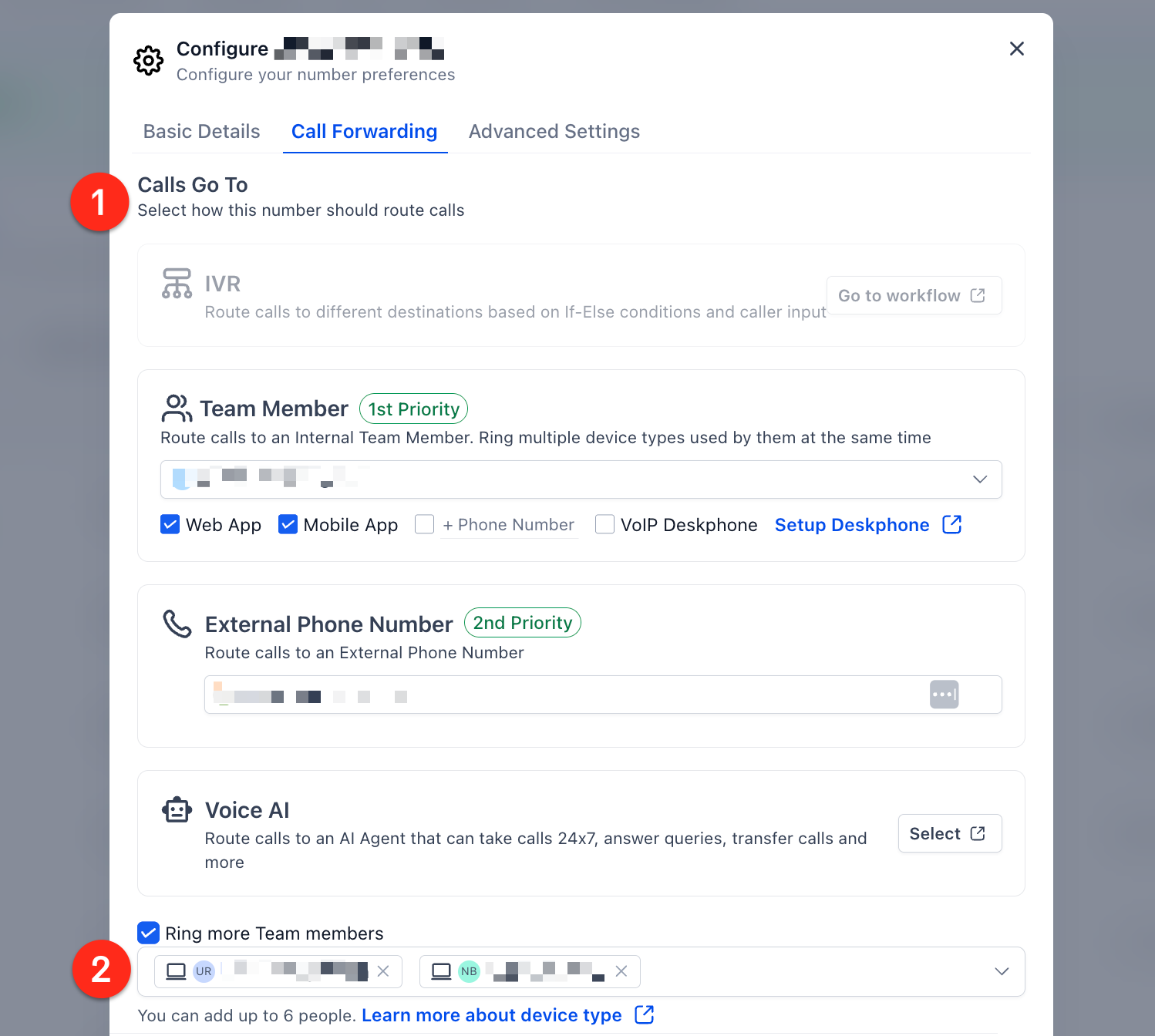
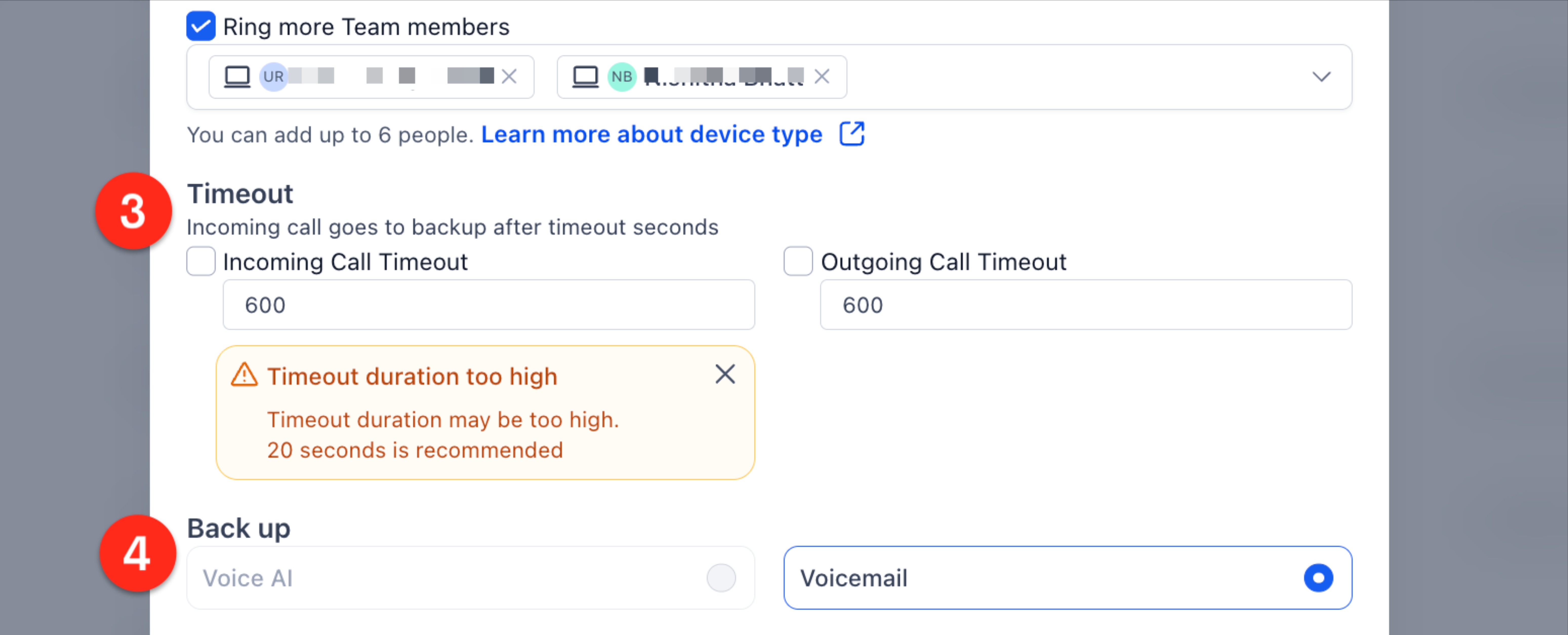
Understanding Call-Flow Priority
- Workflow, IVR, or other Automation attached to the number
- User assigned to the phone number
- User assigned to the contact record
- Ring Incoming Call to Multiple Users (Ring-All)
- Forwarding Number
Each option will have a badge on it like "1st priority", "2nd priority", etc. Only one option will ring. The system will ring the highest priority that is available. For example, if user Andy Anderson is 1st Priority, but is not logged in to any systems and has no phone number, then the system would check 2nd Priority.
Frequently Asked Questions
Q: Who can access the simplified settings?
A: Any user with permission to manage Phone Numbers can view and edit this screen.
Q: Does enabling the new UI change my existing call logic?
A: No. It only surfaces and lets you modify the rules already in place.
Q: Can I still reach advanced options like Whisper Messages or Call Recording?
A: Yes—click the deep-link next to “Forwarding Number” or open the full Edit Configuration page for the number.
Q: What happens if multiple rules are active?
A: The system follows the fixed priority order shown on the screen; lower items are ignored once a higher rule answers.
Q: Is Ring-All still limited to seven users?
A: Yes—the modal enforces the current platform limit of seven simultaneous rings.
Was this article helpful?
That’s Great!
Thank you for your feedback
Sorry! We couldn't be helpful
Thank you for your feedback
Feedback sent
We appreciate your effort and will try to fix the article