The Workflow Overview Dashboard gives you a real-time view of your automation performance — all in one place. It summarizes workflow counts, enrollments, and trigger insights to help you monitor and optimize efficiently.
IMPORTANT: This feature is currently in LABS. For more, refer to Labs Features in Sub-Accounts
TABLE OF CONTENTS
- Automations Overview
- Key Benefits of the Automations Dashboard
- Key Components of the Automations Dashboard
- Frequently Asked Questions
Automations Overview
This dashboard consolidates all key automation metrics into a single screen. From total workflows to trigger analysis filters and error summaries, it’s designed to help you understand how your automations are running without manually checking each workflow. The Workflow Overview Dashboard gives you real-time visibility into your automation performance. From total workflow enrollments to trigger level insights and error summaries - all in 1 place.
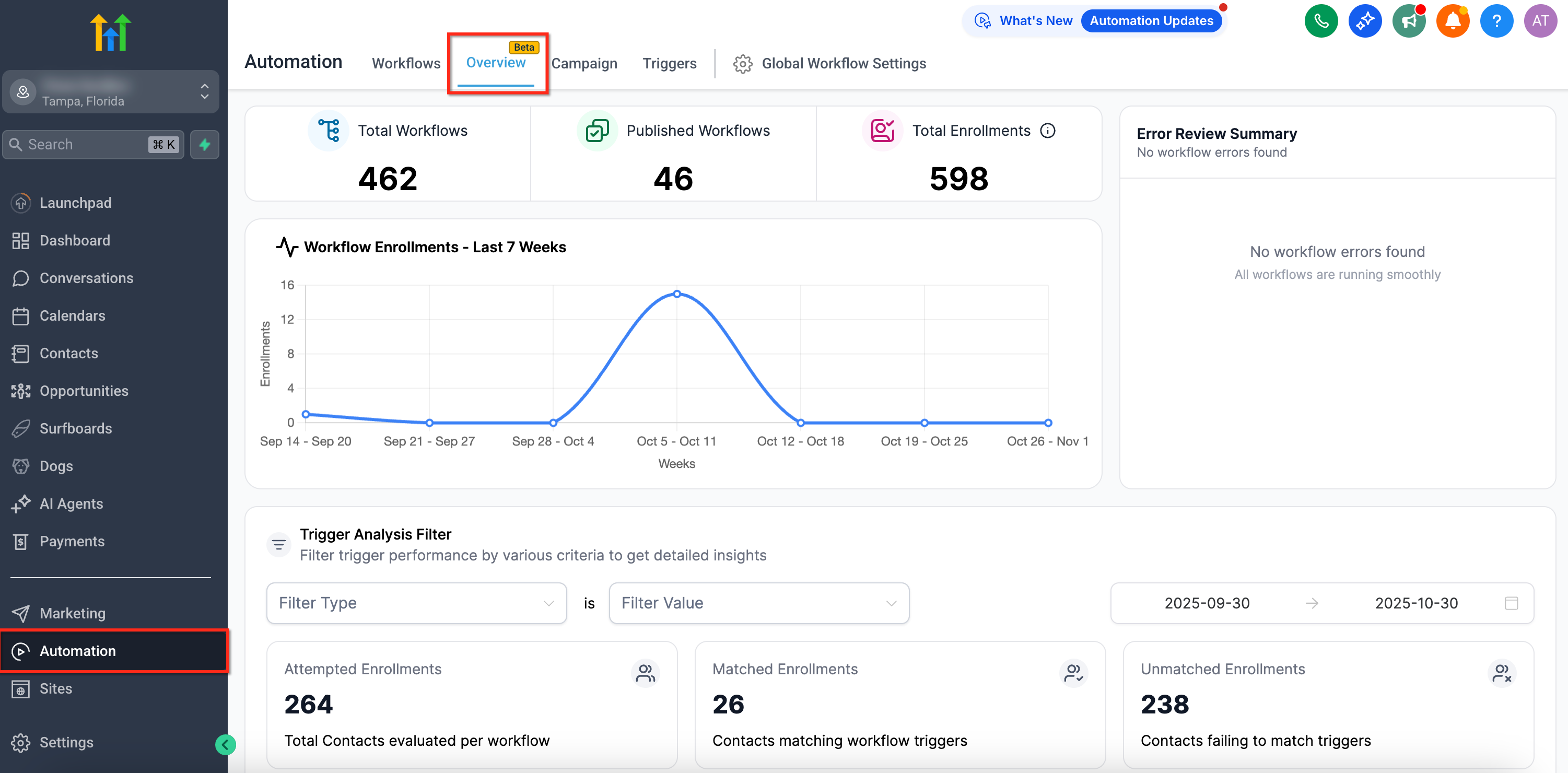
Key Benefits of the Automations Dashboard
- Unified visibility: Track all workflows, published versions, and enrollments from one page.
- Trend insights: View enrollments over time to spot spikes or drops.
- Smart filtering: Filter by trigger type, workflow, contact, form, or survey for focused analysis.
- Error tracking: Identify workflows that encountered issues instantly via the Error Review Summary.
Key Components of the Automations Dashboard
You’ll see a high-level summary of total workflows, published workflows, and total enrollments, along with:
1. Workflow Enrollments Over Time: Track trigger activity and enrollment trends every week.
2. Trigger Analysis Filter: Filter results by trigger type, form, or survey to analyze specific workflows to see.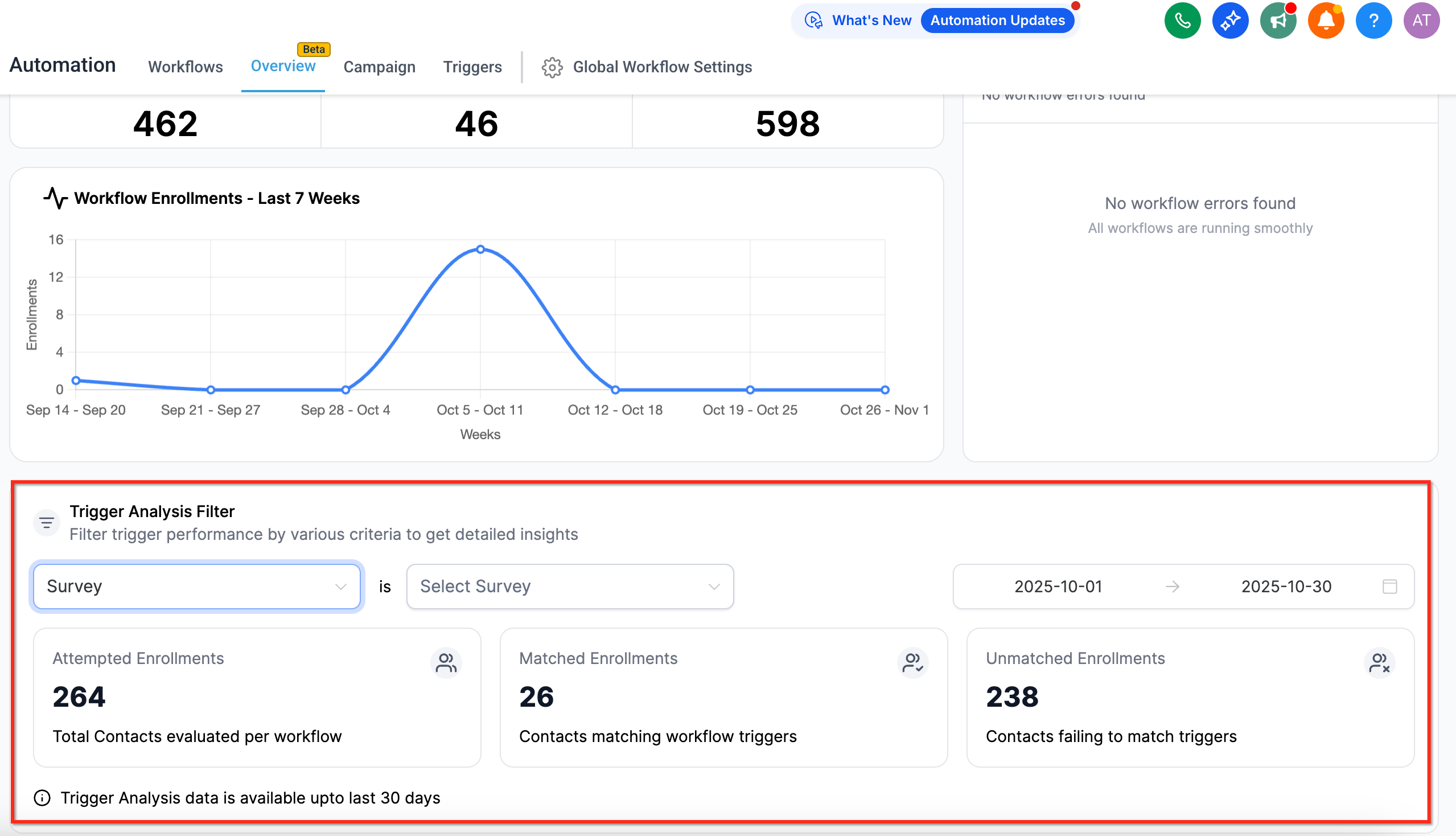
3. Error Review Summary: Instantly check if any workflows encountered errors. Click “Needs Review” to view all affected workflows and investigate specific errors.
Highlights all workflows with potential issues.
IMPORTANT: Trigger Analysis data is available up to the last 30 days.
All data is shown in your account’s timezone and can be filtered by a custom date range.
Frequently Asked Questions
Q: Can I filter data by a custom date range?
Yes, you can choose any date range to view enrollment trends and stats.
Q: What timezone does the data reflect?
All data aligns with your account’s timezone.
Q: Where can I find workflows with errors?
They appear under Error Review Summary; click Needs Review for detailed insights.
Q.Where can I see high-level performance across all workflows?
Use the Workflow Overview Dashboard (Automations → Overview) for enrollments, match vs. unmatch, and error review; then drill down to a specific workflow’s Trigger Stats.
Was this article helpful?
That’s Great!
Thank you for your feedback
Sorry! We couldn't be helpful
Thank you for your feedback
Feedback sent
We appreciate your effort and will try to fix the article