Workflow automation simplifies repetitive tasks by setting up sequences of predefined actions triggered by specific events. This introduction explains the essentials of workflow automation, including its core components—triggers and actions—key benefits, and real-world applications, providing a strong foundation to explore further.
TABLE OF CONTENTS
- What is Workflow Automation?
- Key Benefits of Using Workflow Automation
- Use Cases for Workflows Automation
- Triggers and Actions: The Core of Workflow Automation
- Steps for Setting Up a Workflow
- Frequently Asked Questions
- Related Articles
What is Workflow Automation?
Workflow automation is the process of using technology to perform repetitive tasks automatically. By defining triggers (starting points) and actions (tasks), businesses can create efficient workflows that save time and reduce errors. For example, instead of manually logging lead details and sending follow-up emails when a form is submitted, an automated workflow can:
- Add the lead’s information to a CRM.
- Assign it to a sales representative.
- Send a personalized welcome email.
This ensures processes are executed efficiently and consistently, without manual intervention.
Key Benefits of Using Workflow Automation
- Increased Efficiency: Automate time-consuming tasks, freeing up your team for strategic priorities.
- Improved Accuracy: Eliminate manual errors by automating routine activities.
- Cost Savings: Save resources by reducing dependency on manual labor.
- Enhanced Customer Experience: Respond faster to customer interactions with automated actions.
- Scalability: Effortlessly handle higher workloads without additional resources.
Use Cases for Workflows Automation
- Lead Management: Automatically capture leads, update CRM records, and send welcome emails.
- Appointment Scheduling: Confirm bookings and send reminders without manual input.
- Customer Support: Assign tickets and notify team members based on customer queries.
- Marketing Campaigns: Deliver personalized follow-ups triggered by user actions like link clicks or email opens.
Triggers and Actions: The Core of Workflow Automation
At the heart of workflow automation are triggers and actions—two core elements that define how automation operates. Together, they form the foundation of any automated workflow.
Triggers: The Starting Point
A trigger is an event that sets your workflow into motion. It’s the “if” in the automation equation, signifying that something has happened and action needs to follow.
Examples of common triggers include:
• A customer booking an appointment.
• A form submission.
• A contact replying to a message.
Triggers ensure that workflows respond to real-time events, allowing processes to begin exactly when they’re needed.
Actions: The Task Executors
An action is the task performed in response to a trigger. It’s the “then” in the automation equation—what the workflow does once the trigger occurs.
Examples of actions include:
• Sending an email.
• Updating contact details.
• Assigning a lead to a team member.
Actions complete the workflow by performing the tasks required to move the process forward.
Explore Triggers and Actions in Depth:
While this article introduces the concept of triggers and actions, each trigger or action has unique settings and use cases. Instead of diving deep into specifics here, you can explore individual articles dedicated to each trigger and action to better understand how to customize them for your workflows.Steps for Setting Up a Workflow
Go to the "Workflows" area inside "Automation" section of your CRM.

Click "+ Create Workflow"
When creating a new workflow, you have the option to create a new workflow from scratch, use existing templates or recipes.

Select a Recipe
Workflow recipes make it easier to design and implement automation by offering a ready-to-use structure that can be customized to fit your specific needs. In the next screenshot, you can see the different recipes that are ready for use.

Choose a Recipe
Choose a workflow recipe from a wide variety of recipes that suit your needs.

Select from Template:
Use our premade templates to create your workflow. Click "Select from Template" option to view the template library.

Start from scratch
Create your own workflow automation from scratch. Add multiple triggers and actions to automate your entire business operations.

Choose a Trigger
Identify the event that initiates the workflow (e.g., a customer booking an appointment).
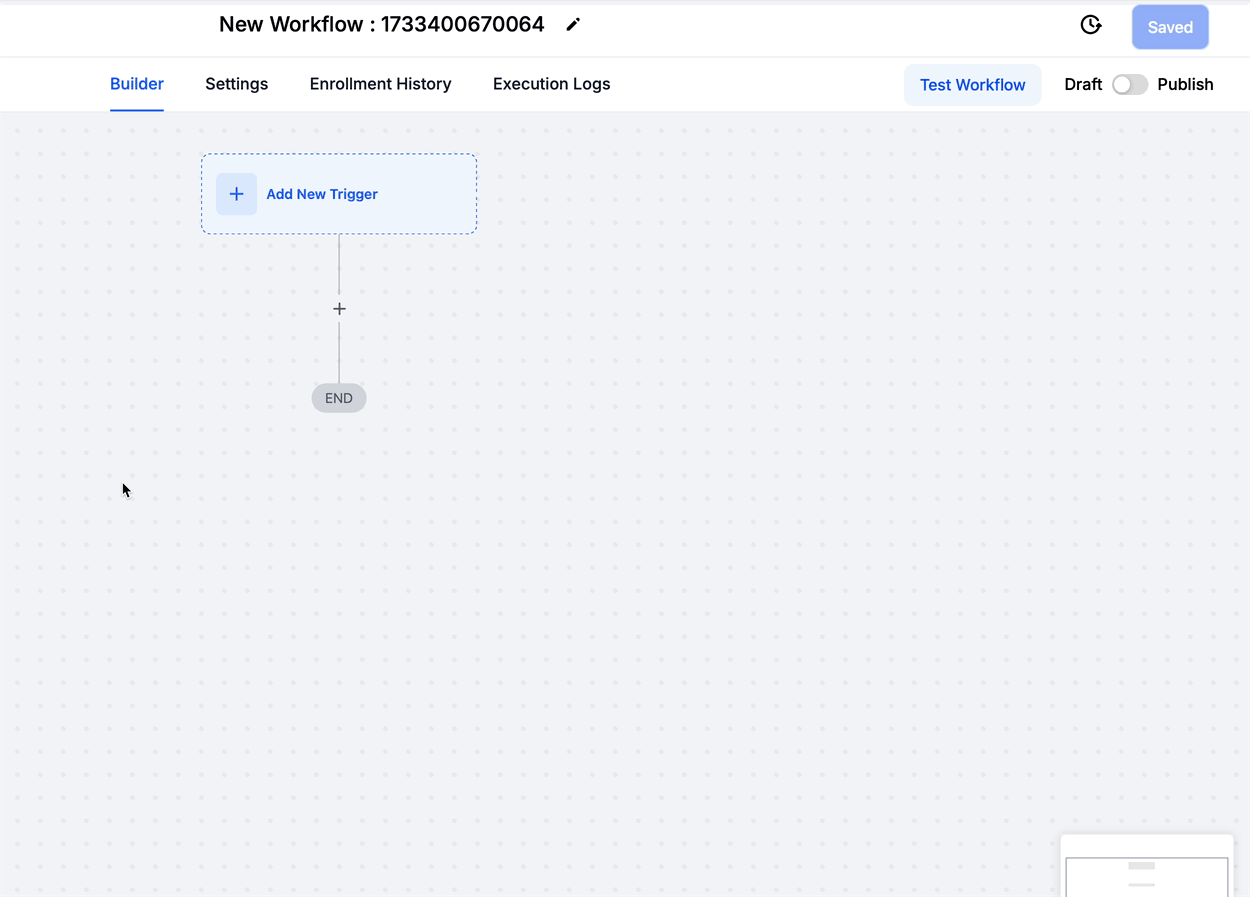
Add Actions
Specify the tasks to execute after the trigger (e.g., send a notification, update records).

Save and Test
After you have added the triggers and actions, be sure to click "Save" button. Before you publish the workflow, you can test it with the help of "Test Workflow" button.

Frequently Asked Questions
Q: What is the difference between triggers and actions?
Triggers start the workflow (e.g., form submission), and actions are the resulting tasks (e.g., sending an email).
Q: Can workflows handle complex processes with multiple steps?
Yes, workflows can include multiple triggers and actions to streamline complex processes.
Q: Do I need technical expertise to create workflows?
No, most platforms provide intuitive interfaces that allow anyone to set up workflows without coding.
Q: How do I manually add a contact to a workflow?
Open the contact, click Automation > Add Workflow, choose the workflow, set the start time, then click Add.
Related Articles
Was this article helpful?
That’s Great!
Thank you for your feedback
Sorry! We couldn't be helpful
Thank you for your feedback
Feedback sent
We appreciate your effort and will try to fix the article