Overview
Smart Send helps you send emails at the best possible time to boost engagement.
It analyses recipient activity (opens, clicks, and events) from the past 60 days to recommend when your audience is most likely to interact with your email.
Available as a 5th option on the Send & Schedule screen, Smart Send ensures higher open and click rates with zero guesswork, all while giving you the flexibility to accept or override the recommendation.
TABLE OF CONTENTS
- Overview
- What Is Smart Send?
- Benefits
- How to Use
- How It Works
- Smart Send System Behaviour
- Frequently Asked Questions
What Is Smart Send?
Smart Send is a feature which determines the best possible time to send emails for maximum engagement.
It studies your audience’s activity patterns, when they typically open or click emails and suggests the time that is statistically most likely to result in higher engagement.
To ensure accuracy, Smart Send requires:
At least 1,000 delivered emails within the last 60 days for the given location.
If eligible, you’ll see a recommended send time displayed on your Send & Schedule screen.
Benefits
Higher engagement: Automatically improves open and click rates by sending emails when users are most active.
Unified experience: Integrated directly into the existing Send & Schedule flow so no extra setup needed.
Flexibility: You can accept the recommendation or manually override it with a custom time.
Actionable insights: Post-send analytics show how Smart Send performed versus your usual engagement rates.
How to Use
- Go to Marketing → Email Builder
- Click on Campaigns → Create a new campaign.
- Click on Send or Schedule button after creating your campaign.
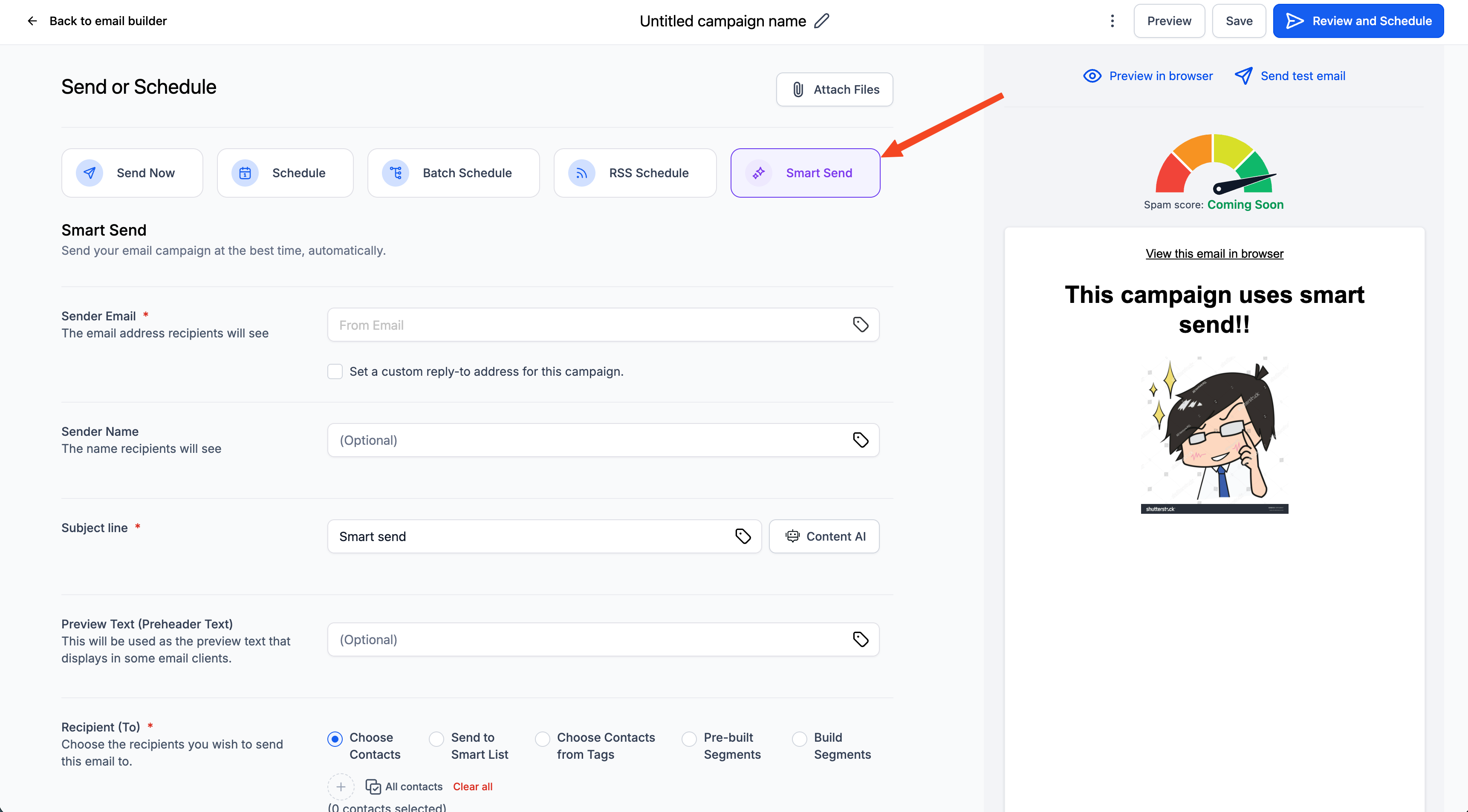
- Select the new Smart Send option.
- Fill in all the fields and then click “Get Recommendation” → system analyses engagement data.
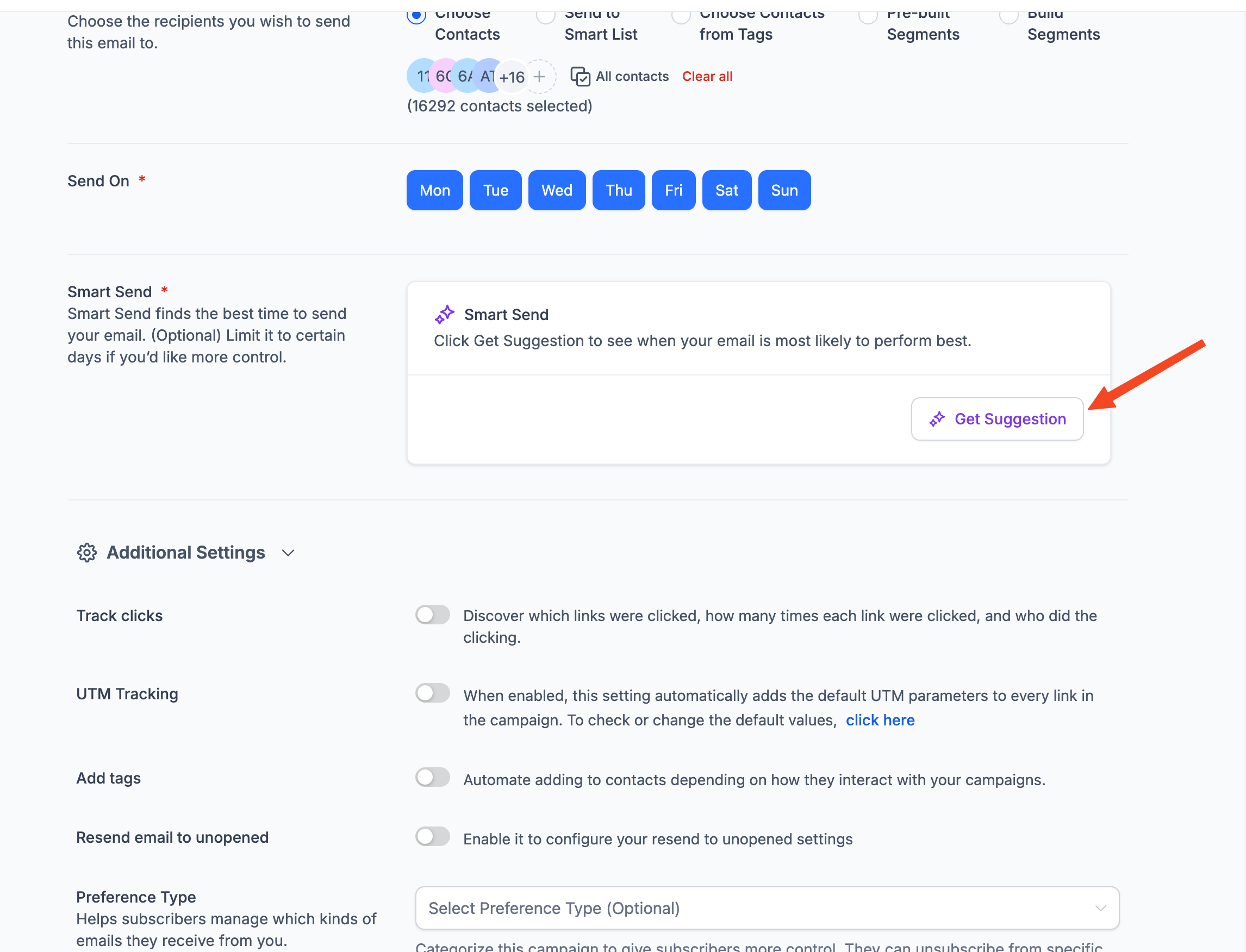

- Launch your campaign. Post-send, check analytics to see engagement lift from Smart Send.
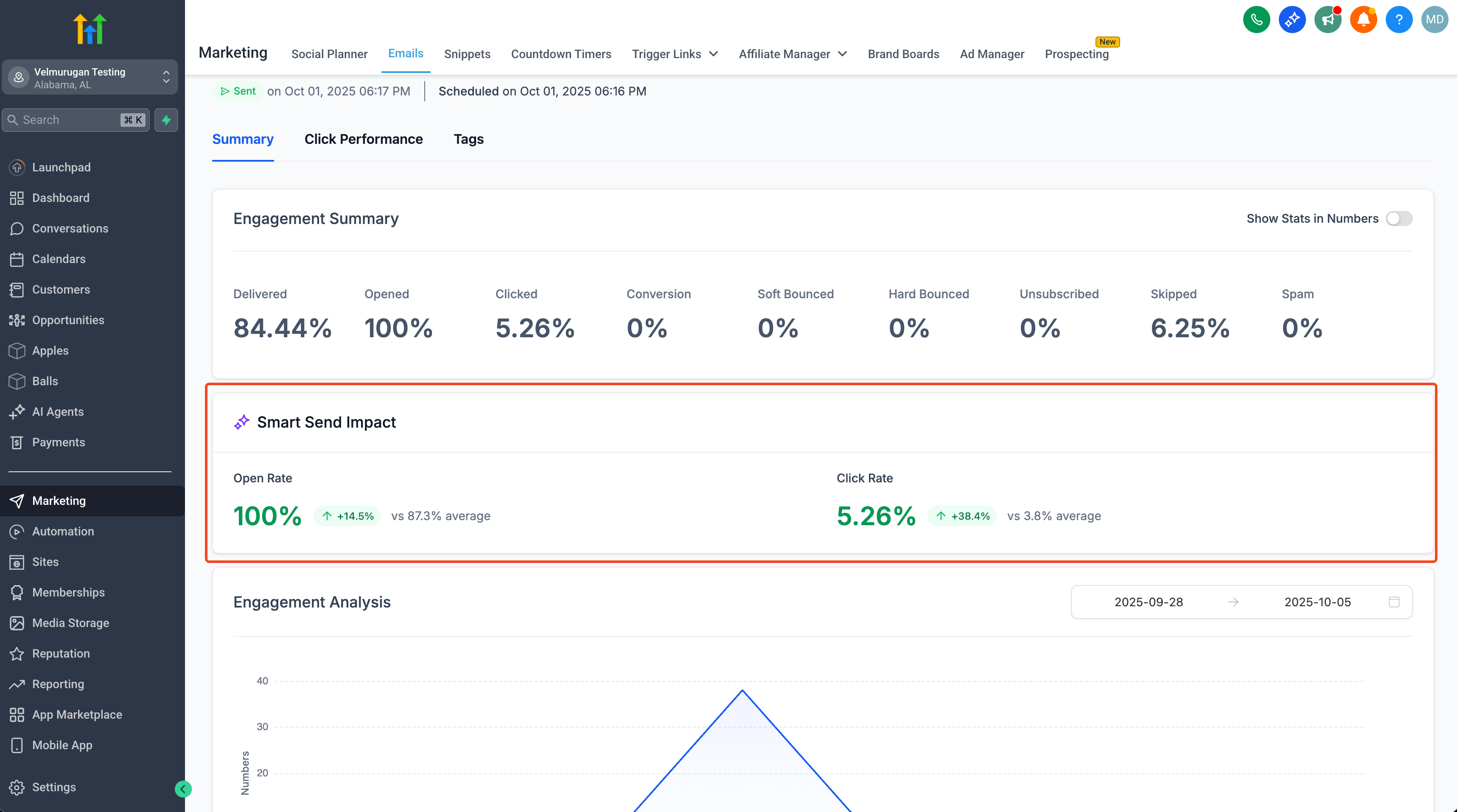
How It Works
The system reviews your recipients’ email activity data (opens, clicks, and engagement events) from the past 60 days.
Based on that data, it predicts the best time to send future campaigns.
The recommended send time is displayed before scheduling, allowing you to:
Accept it and use Smart Send, or
Override it manually with a custom date and time.
After the campaign is sent, your analytics dashboard shows the engagement lift percentage i.e., how much better Smart Send performed compared to your average results.
Smart Send System Behaviour
| Scenario | System Behaviour |
|---|---|
| No eligibility | Smart Send is disabled (greyed out). Progress bar shows the minimum requirement (1,000 delivered emails in the last 60 days). |
| Recommended time in the past | For campaigns which were saved earlier and the recommended time is in the past then the system nudges you to click “Try New Suggestion” to refresh the calculation. |
| API error or data retrieval issue | A banner appears with “Something went wrong. Please try again.” prompting you to re-fetch the recommendation. |
| No recommendation available | A warning text appears advising you to manually select a custom time and date. |
| Recipients updated after recommendation | The “Try New Suggestion” option instantly re-triggers analysis to reflect the new audience data. |
Frequently Asked Questions
Q: Can I override the Smart Send recommendation?
Yes. You can manually select any custom send time if you prefer not to use the recommendation.
Q: What happens if the suggested time has already passed?
You’ll be nudged to Try New Suggestion, or the system will automatically adjust to the next closest available future time.
Q: What if my account doesn’t have enough data yet?
If your location has fewer than 1,000 delivered emails in the past 60 days, Smart Send will be disabled. Continue sending regular campaigns and once you cross the threshold, it’ll automatically unlock.
Was this article helpful?
That’s Great!
Thank you for your feedback
Sorry! We couldn't be helpful
Thank you for your feedback
Feedback sent
We appreciate your effort and will try to fix the article