The “Stale Opportunities” workflow trigger ensures no opportunity is left unattended by automatically identifying and taking action on opportunities that have been stagnant for a specified period. This article covers its definition, benefits, setup process, use cases, and answers to common user questions.
TABLE OF CONTENTS
- What is the Stale Opportunities Trigger?
- Key Benefits of Using the Stale Opportunities Workflow Trigger
- Step-by-Step Process for Using the Trigger
- Use Cases of the Stale Opportunities Trigger
- FAQs
What is the Stale Opportunities Trigger?
The “Stale Opportunities” trigger is a workflow action that activates when an opportunity has been in the same stage for a set period without any progress or updates. It enables you to take proactive measures to re-engage stagnant opportunities, ensuring no potential lead is overlooked. For example, if an opportunity remains in the “Negotiation” stage for 5 days without any updates, this trigger can automatically send a follow-up email, notify a manager, or reassign the opportunity to a new team member.
Key Benefits of Using the Stale Opportunities Workflow Trigger
1. Proactive Pipeline Management: Automatically identify and address stalled opportunities, keeping your sales pipeline active and moving.
2. Increased Response Time: Send automated reminders to sales reps to re-engage with potential customers before it’s too late.
3. Enhanced Visibility: Notify managers or team leads about neglected opportunities, giving them a chance to intervene.
4. Workflow Customization: Tailor triggers and actions based on pipeline stage, inactivity period, and team responsibilities, ensuring targeted follow-ups.
5. Reduced Manual Work: Eliminate manual tracking of stagnant opportunities and automate follow-ups, saving valuable time for your team.
Step-by-Step Process for Using the Trigger
Head over to the "Automation" section of your CRM then select "Workflows" option.
Click "+ Create Workflow". Next, Click "Start from scratch."

Click "+ Add new Trigger" button to Choose a Workflow Trigger.
Select “Stale Opportunities” from the list of available triggers.
Name your trigger : for easy identification in your workflow list, give it a name to your trigger. e.g. “Stale Opportunity Follow-Up,”
Configure Trigger Filters
Click "Add Filters"
Duration in Days: Set the number of days an opportunity can remain stagnant before it’s marked as “stale” (e.g., 2 days).
In Pipeline: Select the specific pipeline where the trigger will apply (e.g., “Sales Pipeline”).
Pipeline Stage: Choose the pipeline stage where the trigger will be active (e.g., “Negotiation” stage).
Save Trigger : Once you have configured the filters and everything, be sure to click the "Save Trigger" button.

Saving your workflows : Whether you're setting up the Workflow Trigger, Filters or Workflow Actions, it is important to "Save" your settings at every step of the way. Until you hit the "Save" button, your workflow is just an unsaved draft.
Triggered Actions
Once you have set the the trigger, You will need to set up the actions that should follow the trigger. You may want to Send Reminder Email, Send an Internal Notification, move stagnant opportunity to a new stage for further review or add them to a different workflow.
Save and Test
After you have set the triggers and actions as per your goal, just hit "Save" button. To ensure it works as intended, you can preview it by clicking "Test Workflow" button.
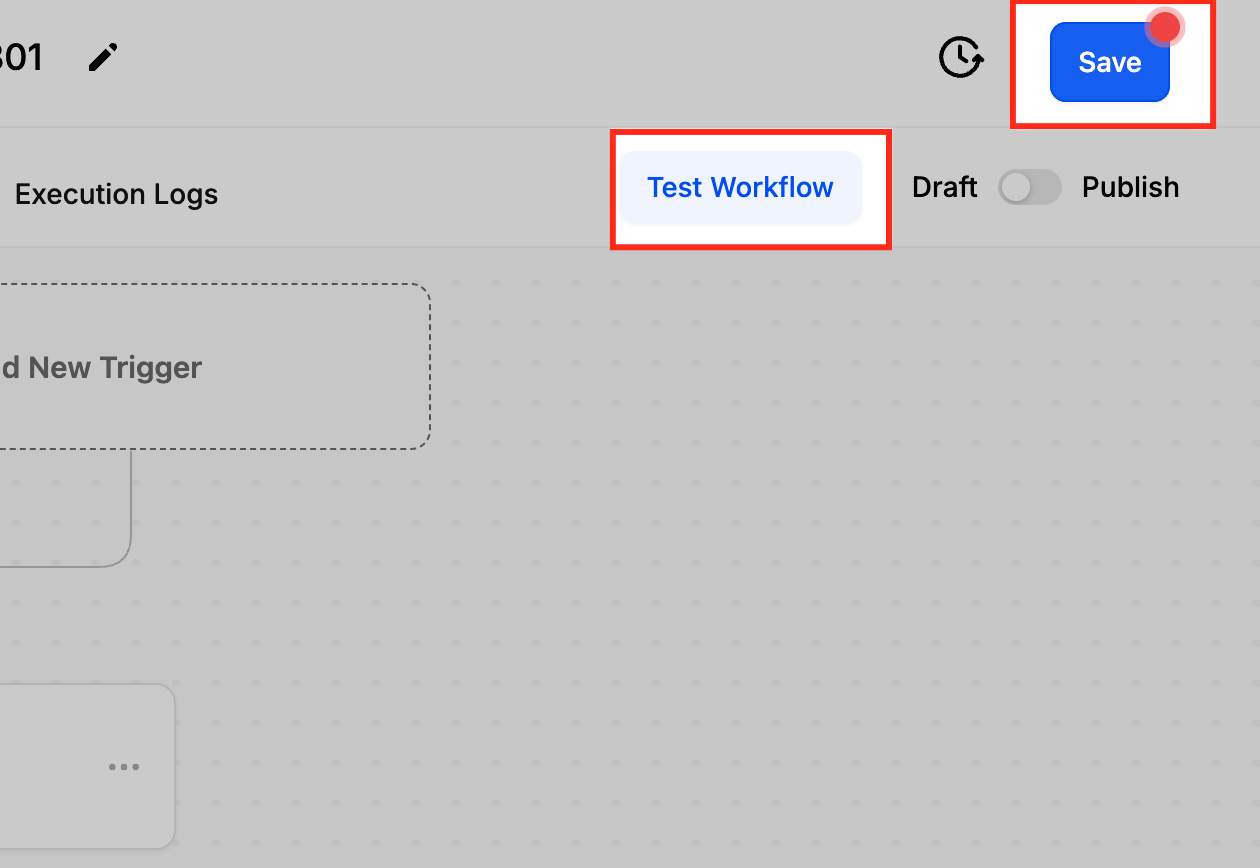
When you have done the testing and feel confident, its time to "Publish" your workflow with the help of the toggle option.
Example Configuration
Trigger Setup:
• Workflow Trigger: Stale Opportunities
• Workflow Trigger Name: Stale Opportunities Follow-Up
Filters:
• Duration in days: 2
• In pipeline: Sales Pipeline
• Pipeline stage: Negotiation
Action for Stale Opportunity:
• Email Action Name: Reminder Email to Sales Rep
• From Name: Your Company
• From Email: yourcompany@example.com
• Subject: “Reminder: Stale Opportunity Needs Attention”
Email Body:
Hi {{opportunity.assigned_user}},
The opportunity “{{opportunity.name}}” in the “{{pipeline.name}}” pipeline has been inactive for {{duration}} days.
Please take the necessary actions to move this opportunity forward or update its status.
Best Regards,
[Your Company Name]
Notification Action Name: Notify Manager
• Message: “An opportunity in the ‘{{pipeline.name}}’ pipeline has become stale. Opportunity details: {{opportunity.details}}.”
Additional Actions:
• Move the opportunity to a different stage if needed for further review or action.
Outcome: This automation ensures that stale opportunities are addressed promptly, helping to keep the sales pipeline active and reducing the chances of missed opportunities. By configuring relevant actions and filters, you can ensure timely follow-ups and proper management of stagnant opportunities.
Use Cases of the Stale Opportunities Trigger
- Re-engage Stalled Deals: When opportunities in the “Negotiation” stage have been idle for more than 5 days, send follow-up emails to reignite discussions with the prospect.
- Sales Rep Accountability: Automatically notify a sales rep when one of their opportunities has gone cold, encouraging them to take timely action.
- Manager Alerts: Notify sales managers when high-value opportunities have gone stale, allowing them to step in and provide guidance or support to the sales rep.
- Pipeline Hygiene: Automatically move stale opportunities to a “Review Required” stage, prompting the team to review and decide on next steps for each opportunity.
FAQs
Q: How do I determine the right “Duration in Days” to set for a stale opportunity?
It depends on your sales cycle. For shorter cycles, 2-3 days may be sufficient, while longer cycles might require 7-10 days to consider an opportunity stale.
Q: Can I apply the “Stale Opportunities” trigger to specific stages within a pipeline?
Yes, you can specify a particular pipeline stage in the filter criteria so that the trigger only applies to opportunities in that stage.
Q: How can I avoid false positives where opportunities appear stale but are actually being worked on?
Use custom filters and conditions to exclude opportunities with recent updates or activities, such as notes, email replies, or logged calls, from being marked as stale.
Q: Can I trigger the “Stale Opportunities” workflow to re-run if the same opportunity becomes stale again?
Yes, as long as the opportunity moves to a new stage or is updated, the trigger will reset. If it becomes stale again according to your criteria, the workflow will run as expected.
Was this article helpful?
That’s Great!
Thank you for your feedback
Sorry! We couldn't be helpful
Thank you for your feedback
Feedback sent
We appreciate your effort and will try to fix the article
