Trigger Stats gives you real-time visibility into how each workflow trigger is performing in HighLevel. See Attempted, Matched, and Unmatched counts at a glance, drill into contact-level reasons for mismatches, and filter results to validate logic quickly.
TABLE OF CONTENTS
What are Trigger Statistics?
Trigger Stats is a diagnostic view inside the Workflow Builder that measures whether contacts qualified for each trigger. It surfaces totals (Attempted, Matched, Unmatched) and lets you click into a detailed panel to see the exact reason a contact did or did not match so you can fix filters, update data, and confirm changes without leaving the builder.
Key Benefits of Trigger Stats
Faster Debugging: Real-time counts reveal which triggers aren’t matching as expected.
Contact-Level Clarity: Open a panel with the contact, timestamp, match status, and the reason for unmatch.
Actionable Reasons: Review the Top Reasons for Unmatch (e.g., filter mismatch, missing values) to prioritize fixes.
Immediate Validation: Adjust trigger filters and watch the stats update live as new events occur.
Targeted Analysis: Filter by date range or search a specific contact to isolate anomalies.
Confidence in Logic: Reduce guesswork and ensure the right contacts enter the right workflows.
Trigger-Level Performance Metrics
Instantly understand trigger effectiveness. Each trigger card in Stats View displays:
- Attempted – total contacts evaluated.
- Matched – contacts that met all conditions.
- Unmatched – contacts that did not qualify.
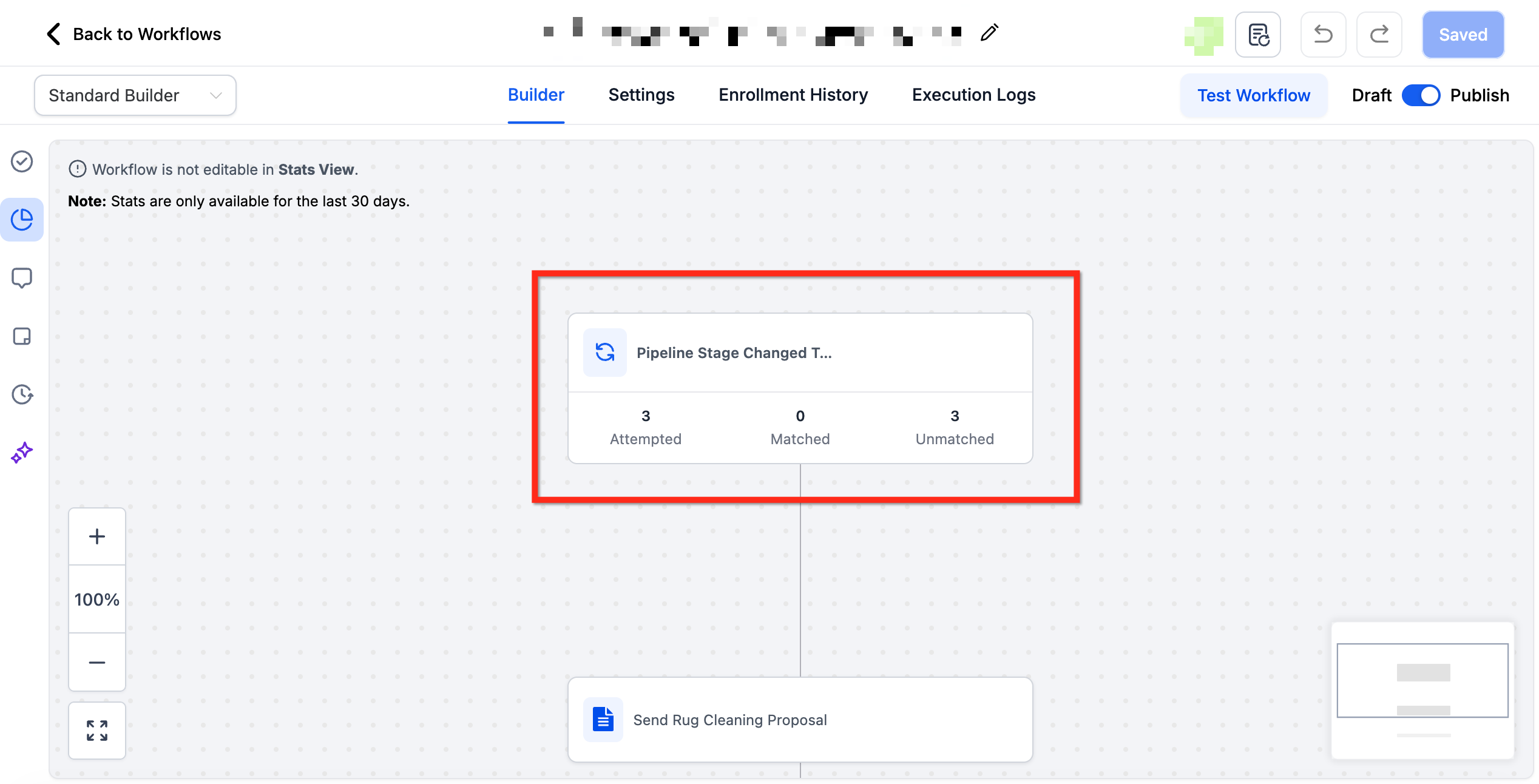
Trigger Stats Panel
Click any metric to open a side panel packed with diagnostic details so you can fix issues without leaving the builder. What you’ll find:
- Contact name, email, and evaluation timestamp.
- Match status for each contact.
- Top 10 reasons a contact didn’t match (e.g., value mismatch, missing field).
- Search bar and date-range filter for laser-focused analysis.
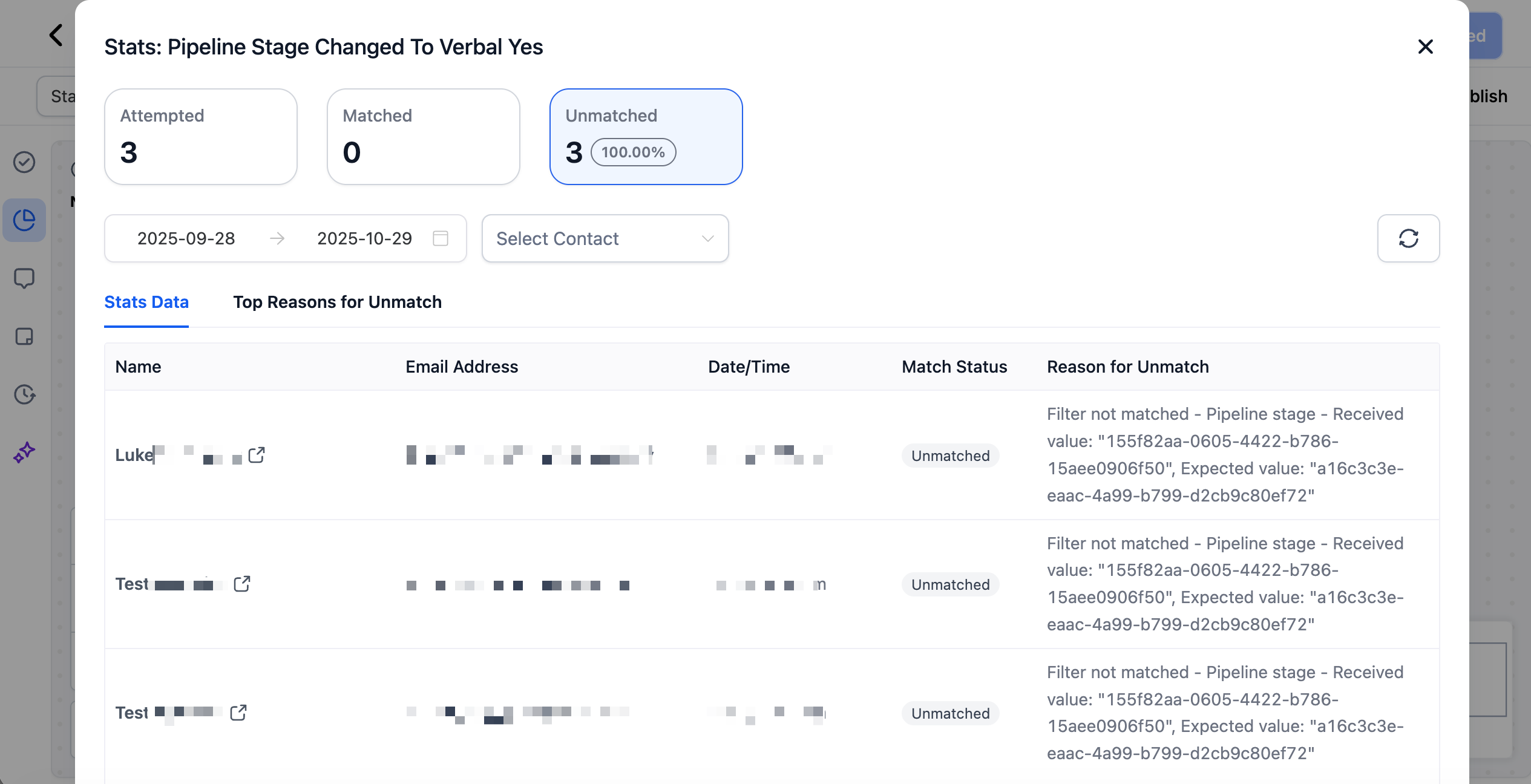
Real-Time Analysis & Smart Filters
Trigger Stats updates live as events occur, so you can test a change, watch the numbers move, and confirm your fix immediately. Use built-in date and contact filters to isolate specific timeframes or individuals, ideal for studying spikes or validating test records.

How To Use Trigger Stats
Step 1: Open the Workflow
Navigate to Automations → Workflows, then open any workflow you want to analyze.

Step 2: Switch to Stats View
Use the Stats tab at the top of the builder to load trigger-level metrics.
Note: A banner indicates the workflow is not editable in Stats View.
Step 3: Drill into a Trigger
Click the Attempted, Matched, or Unmatched number on a trigger card to open the Trigger Stats panel.
Filter and validate.
Apply a date range or Select Contact to focus your analysis.
Compare Received value vs Expected value in the Reason for Unmatch to identify mismatches.
Adjust logic and re-check.
Return to Builder (edit mode), update trigger filters or data standards, then switch back to Stats to confirm improvement.

Frequently Asked Questions
Q: How often do the numbers refresh?
Stats update in real time; you’ll typically see new attempts within seconds of the triggering event.
Q: Does Trigger Stats change how triggers fire?
No. It only adds visibility; trigger logic and execution remain unchanged.
Q: What counts as “Attempted”?
Any contact evaluated by the trigger, whether it matched the filters or not, adds one to the Attempted tally.
Q: How long is data retained?
The Trigger Stats panel stores data for the last 30 days.
Related Articles
Was this article helpful?
That’s Great!
Thank you for your feedback
Sorry! We couldn't be helpful
Thank you for your feedback
Feedback sent
We appreciate your effort and will try to fix the article