FTP (File Transfer Protocol) is a secure and fast way to access your website’s files. You can upload, download, or edit files directly, just like managing files on your computer.
? Why You Might Use FTP:
Upload custom plugins or themes
Edit wp-config or .htaccess files
Troubleshoot white screen or plugin issues
Download backups or specific files
✅ What You’ll Need
Before connecting via FTP, grab these details from your WordPress Hosting dashboard (under Sites → WordPress → Advanced Settings → FTP Access):
Host (e.g.,
103.67.202.37)Port (usually
21)Username (e.g.,
example@ssvnXXXX.wpdns.site)Password (click “Reset Password” if not available)

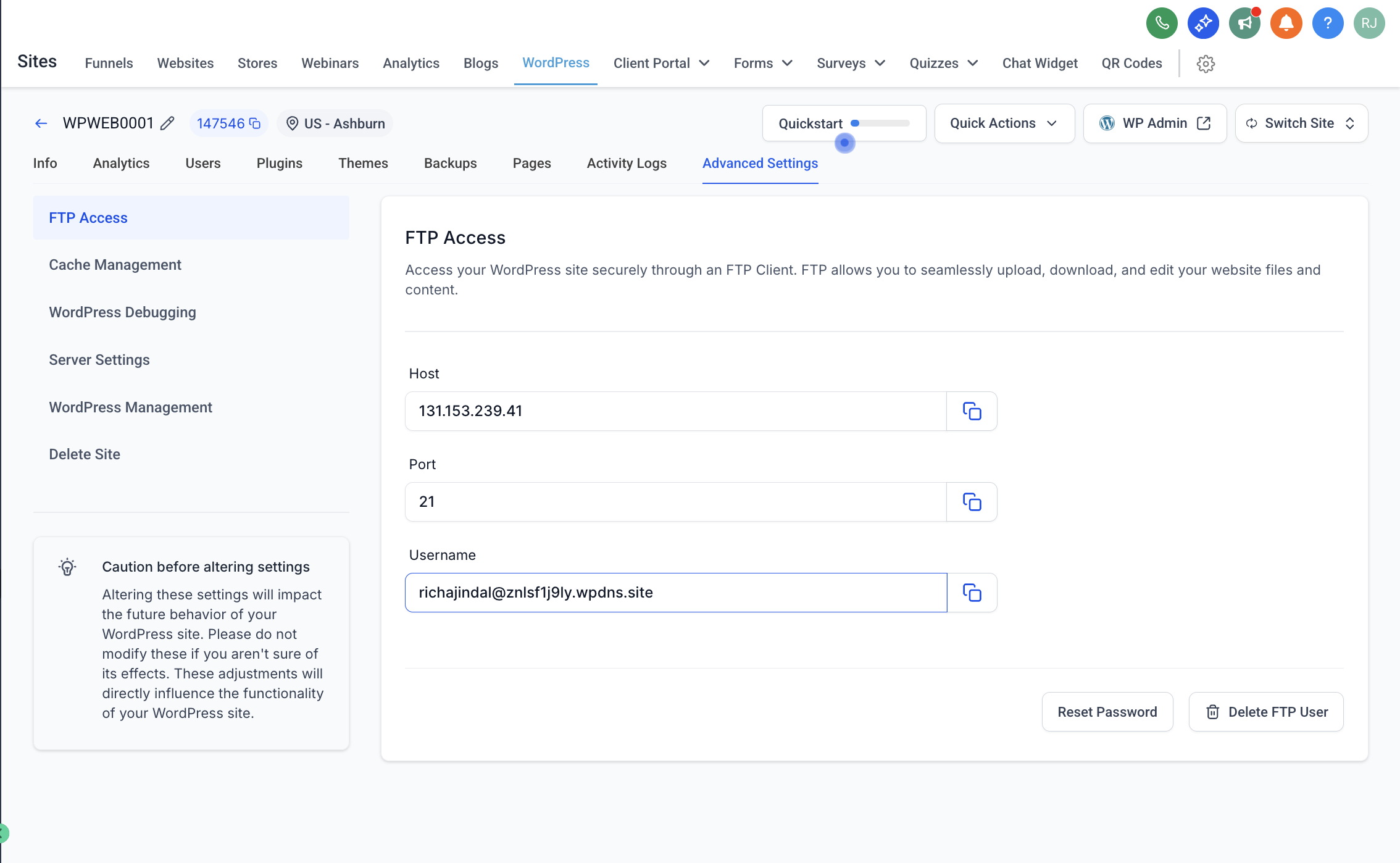
? Step-by-Step: Connect to FTP Using FileZilla
We recommend FileZilla, a free and trusted FTP client.
1. Download and Install FileZilla
Choose the version for your OS (Windows, Mac, or Linux)
- FileZilla Client Downloads
- Windows (64-bit): Download FileZilla Client for Windows
- macOS (Apple Silicon): Download FileZilla Client for macOS (Apple Silicon)
- macOS (Intel): Download FileZilla Client for macOS (Intel)
- Linux (64-bit): Download FileZilla Client for Linux
2. Open FileZilla and Enter Your Credentials
At the top of the FileZilla window:
| Field | Value |
|---|---|
| Host | Your FTP Host (e.g., 103.67.202.37) |
| Username | Provided in the dashboard |
| Password | The one you generated/reset |
| Port | 21 |
Then click Quickconnect.
3. Navigate Your Website Files
Right side = Your website files on the server
Left side = Your local computer files
You can drag & drop files between both sides.
? Pro Tips
Don’t delete files unless you know what they do.
To edit a file, right-click and select View/Edit.
Always download a backup before making changes.
❓Common Issues
| Issue | Solution |
|---|---|
| Can't connect | Double-check password, port, and host IP |
| Timeout error | Try passive mode in FileZilla → Settings |
| Permission denied | Contact your admin or reset FTP password |
? Helpful Resources
? Still need help?
If you’re stuck, reach out to your admin with the following:
Site name
Username
Screenshot of your FileZilla settings
Was this article helpful?
That’s Great!
Thank you for your feedback
Sorry! We couldn't be helpful
Thank you for your feedback
Feedback sent
We appreciate your effort and will try to fix the article