Deliver human-like voice interactions directly in your HighLevel Chat Widget—no phone numbers, downloads, or extra setup—so you can capture and qualify more leads instantly.
IMPORTANT: This feature is currently available in Labs and needs to be enabled by Agency for Sub-accounts. For more information, refer to Labs Features - Complete OverviewTABLE OF CONTENTS
- What is the Voice AI Chat Widget?
- Key Benefits of the Voice Widget
- Voice-Only Chat Type
- How to Change the AI Agent Name
- Built-In Call-Recording Notice
- reCAPTCHA Protection
- Browser-Based Engagement
- Concurrent Call Limit
- Supported Features
- How to Set Up the Voice Widget
- Frequently Asked Questions
- Related Articles
What is the Voice AI Chat Widget?
The Voice AI Chat Widget is a new widget type that lets website visitors hold live, microphone-based conversations with an AI agent entirely inside the browser. Instead of launching a phone call, the conversation streams through WebRTC, creating a friction-free, voice-first experience that feels natural and immediate.
Key Benefits of the Voice Widget
Voice AI turns your standard chat bubble into a real-time conversation booth:
- Zero friction – visitors speak instantly without dialing a number or installing an app.
- Human-like engagement – natural speech keeps prospects talking longer and sharing more details.
- Higher conversion – real-time voice qualifies and books leads while interest is hot.
- Brandable agent name – display a friendly persona (e.g., “BuilderAi”) right in the widget.
- Built-in security – reCAPTCHA throttles abuse; a call-recording disclaimer ensures compliance.
Voice-Only Chat Type
Voice-only mode streams audio through the visitor’s mic and speakers so the entire call lives inside the chat window—no PSTN or VoIP connection required. This makes it ideal for quick demos, support triage, or hands-free sales conversations.
Built-In Call-Recording Notice
To keep expectations clear, the widget surfaces a banner that reads “All voice AI calls made using chat widgets cannot be recorded.” This transparency protects both you and your visitors from compliance confusion.

reCAPTCHA Protection
If a visitor connects or disconnects 10 times within 60 seconds, the system prompts Google reCAPTCHA to confirm they’re human, stopping bot loops and malicious toll-free abuse before it starts.

Browser-Based Engagement
Because everything runs in-browser via WebRTC, there’s no telephony setup, SIP trunk, or softphone to configure. Agencies can embed the widget anywhere a normal HighLevel chat bubble fits—websites, funnels, blogs, or the Client Portal.
Concurrent Call and Agent Limit
You can currently create up to 100 Voice AI agents, allowing room for experiments, production setups, and specialized workflows.
The number of concurrent calls is capped at 20. Call #21 will trigger the red banner shown in the examples below. Calls in other locations are unaffected as they each have their own 20 call limit. This safeguard prevents quality degradation when multiple website visitors call at once.
To Check Service Status: Visit status.gohighlevel.com to confirm any ongoing outages.
 |  |
Supported Features
- Start a voice call with the AI agent.
- Mute the agent during conversation.
- Provide contact information during the call.
- End or restart a call when needed.
Note: Call transfer is not yet supported while in beta.
How to Set Up the Voice Widget
A correct setup ensures that the Voice Widget works smoothly on your website. The process is simple and requires adding a script to your site’s code.
1. Navigate to Sites → Chat Widget → New → Voice AI as the widget type.

2. Locate the Get Code option and copy the provided <script> code.

3. Paste the script into your website:
For custom-coded sites, place it in the
<head>or<footer>section.For platforms like Wix, Shopify, and Squarespace, use their custom code embed feature.
Note: Save and publish your changes. Test the widget by visiting your live site and starting a voice call.

How to Change the AI Agent Name
Give your AI a friendly, on-brand identity by setting a display name in the widget builder (Sites > Chat Widgets > Agent tab). The chosen name appears on every voice reply, reinforcing trust and professionalism.
Changing the name of your Chat Widget Agent is easy and can be done directly in the web chat builder! To change the name, follow these steps:
Step 1: Navigate to Chat Widgets
From your location dashboard, go to Sites → Chat Widgets
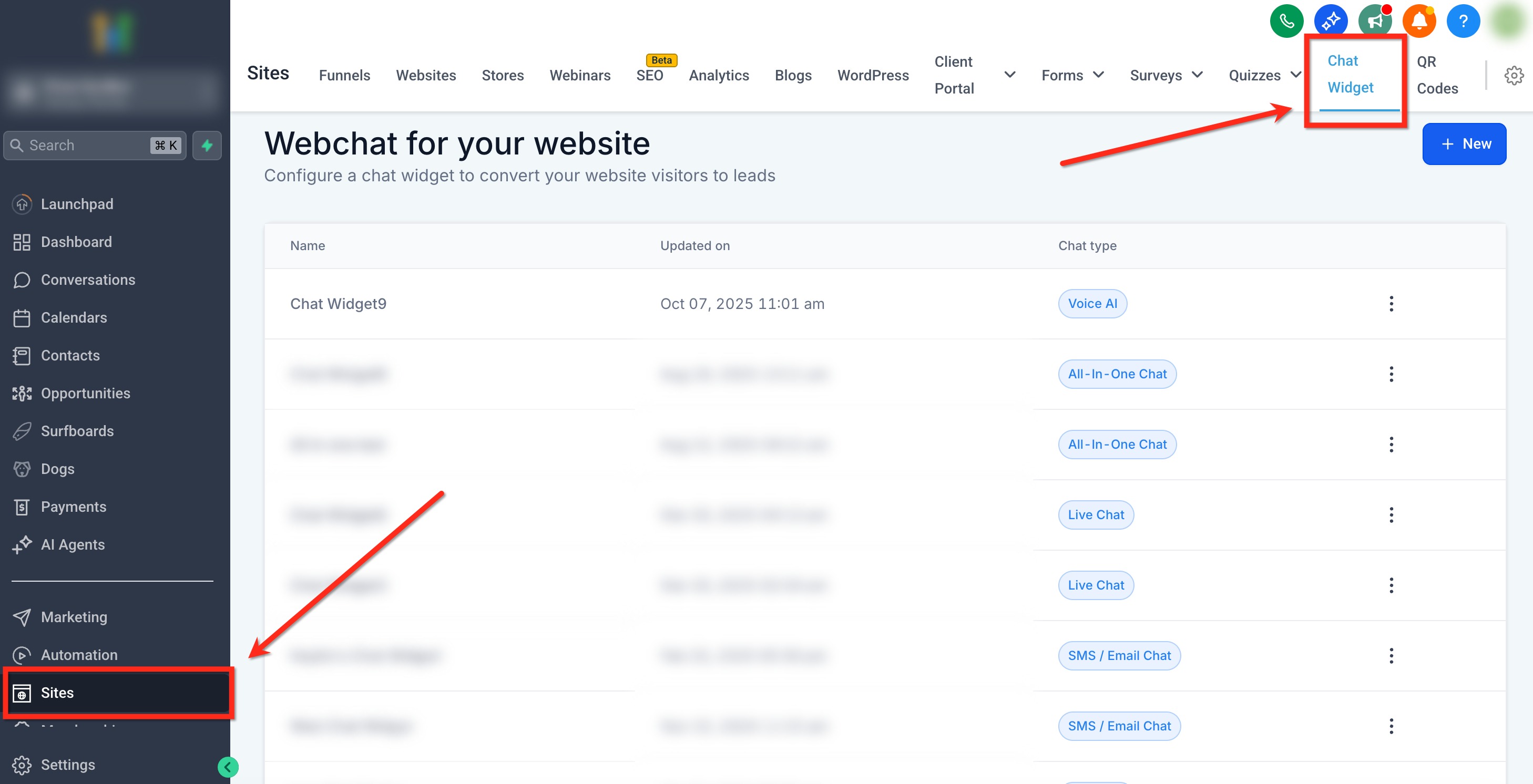
Step 2: Open Your Widget
Click on the widget to open the editor
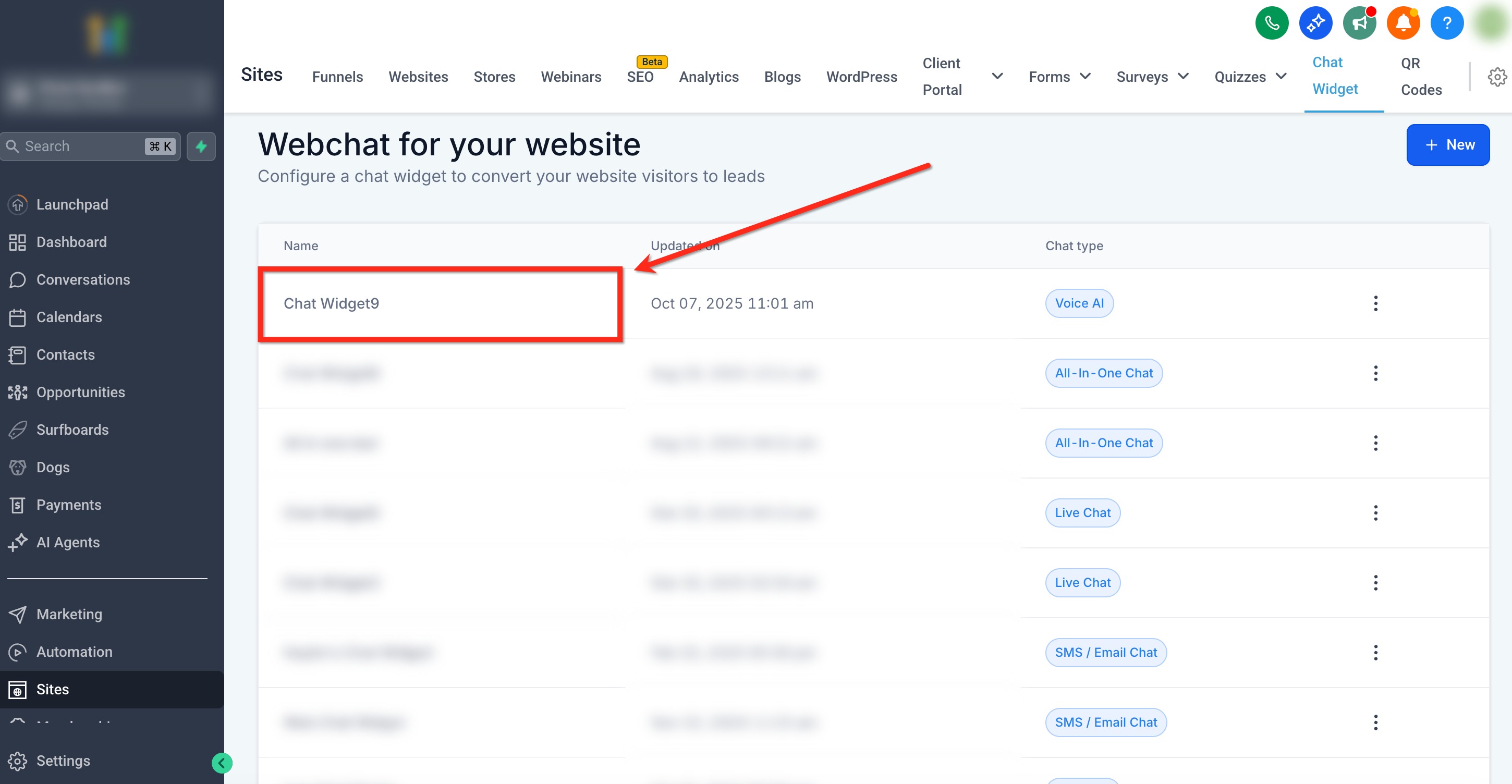
Step 3: Update Name
- Navigate to the Agent tab
- Use the Voice AI Agent Name box to enter a new name for the agent
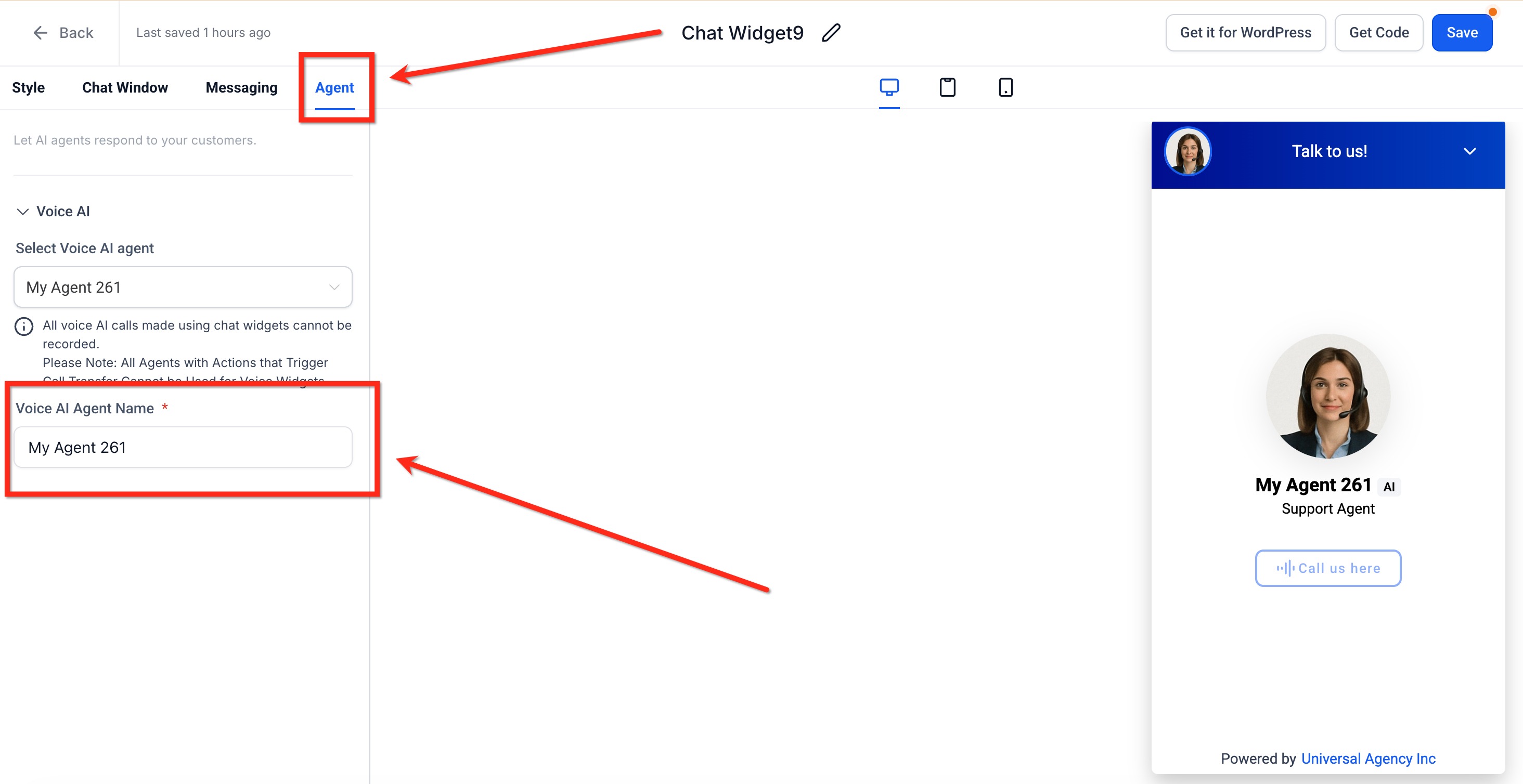
Step 4: Save Changes
Once the name has been changed, apply your changes by clicking the blue Save button in the upper right corner.
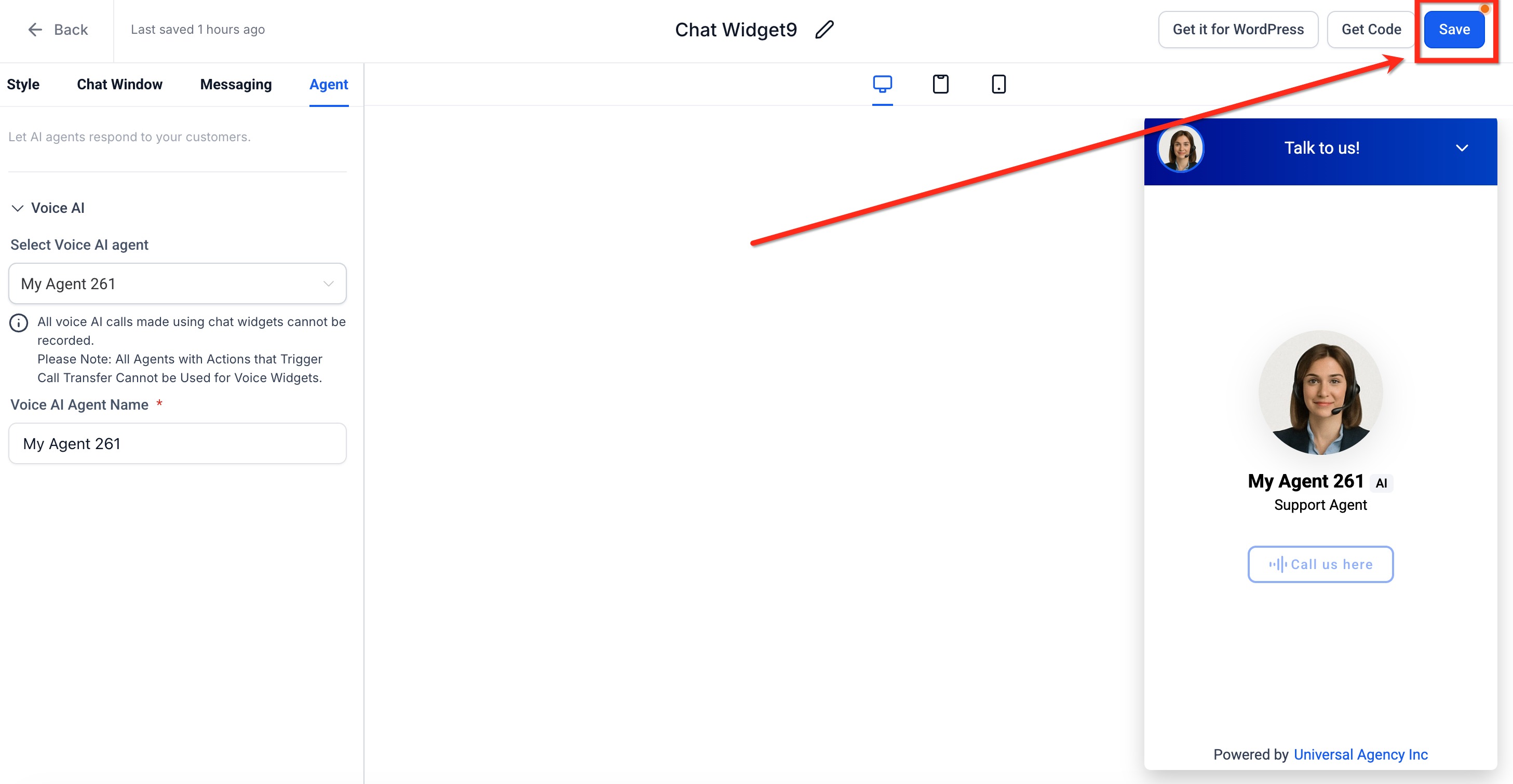
Frequently Asked Questions
Related Articles
Was this article helpful?
That’s Great!
Thank you for your feedback
Sorry! We couldn't be helpful
Thank you for your feedback
Feedback sent
We appreciate your effort and will try to fix the article