This guide will help you set up workflow triggers for new reviews from Facebook and Google, allowing you to automate actions based on review details.
TABLE OF CONTENTS
- Overview
- Step 1: Setting Up the Workflow Trigger
- Step 2: Add Filters for Reviews
- Step 3: Map Review Details to Automated Actions
- Step 4: Save and Test Your Workflow
- Conclusion
Overview
This 'Review Received' trigger is contactless, meaning the reviews are not linked to any specific contact.
The "Reviews Received" workflow trigger allows you to create automated actions when new reviews come in from Facebook or Google. You can filter these reviews based on various criteria to customise your workflow.
Step 1: Setting Up the Workflow Trigger
- Navigate to your Workflow Section
- Click on "Create New Workflow" or edit an existing one.
- In the trigger section, select "Review Received" as your workflow trigger.
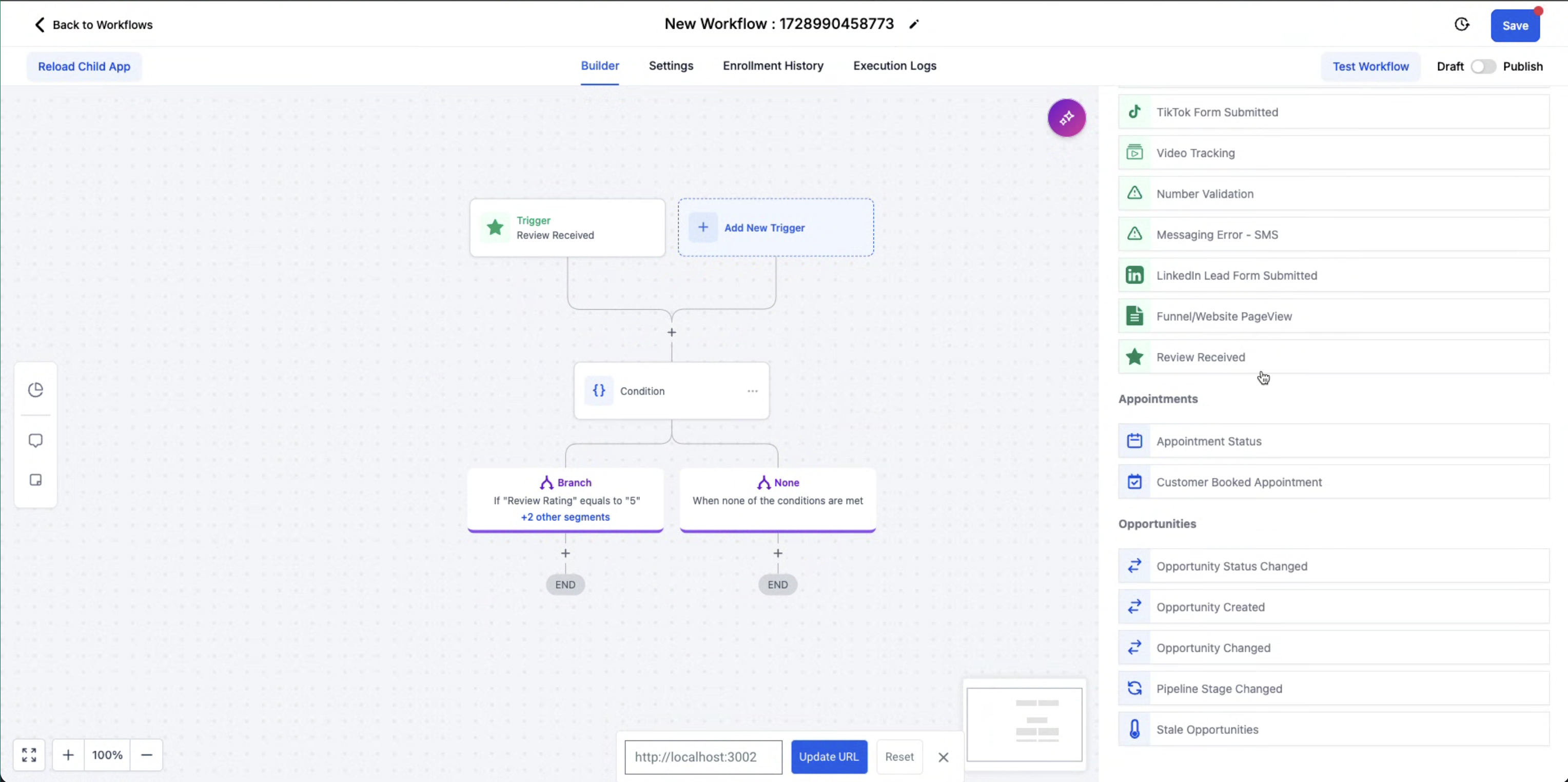
This trigger allows you to create automated actions when new reviews come in from Facebook or Google. You can filter these reviews based on various criteria to customise your workflow. Step 2: Add Filters for Reviews
To make your workflow more effective and tailored, you can apply filters to trigger specific actions based on the review details. Here are the key filters:
1. Review SPAM
- Select Yes or No to automatically handle spam reviews. This filter allows you to set up actions if a review is marked as spam or not.
2. Review Source
- Use this filter to distinguish between reviews coming from Google or Facebook.
- By mapping actions separately, you can customize your workflow based on the platform the review was posted on.
3. Review Rating
- Filter reviews based on the star rating (1 to 5).
- For example, you can set up different workflows to trigger actions like sending a thank-you email for 5-star reviews or addressing concerns for 1-2 star reviews.

Step 3: Map Review Details to Automated Actions
Once you’ve configured the workflow trigger and applied filters, the next step is to map the review details and set up automated actions based on these details. This enhancement ensures you can leverage advanced workflow automation within the reputation management platform.
Automated Actions:
The mapped review details can trigger a variety of automated actions:
- Allow the mapped review details to be passed to various actions within the workflow.
- Include the capability to send the review data to a webhook or other automated response systems.
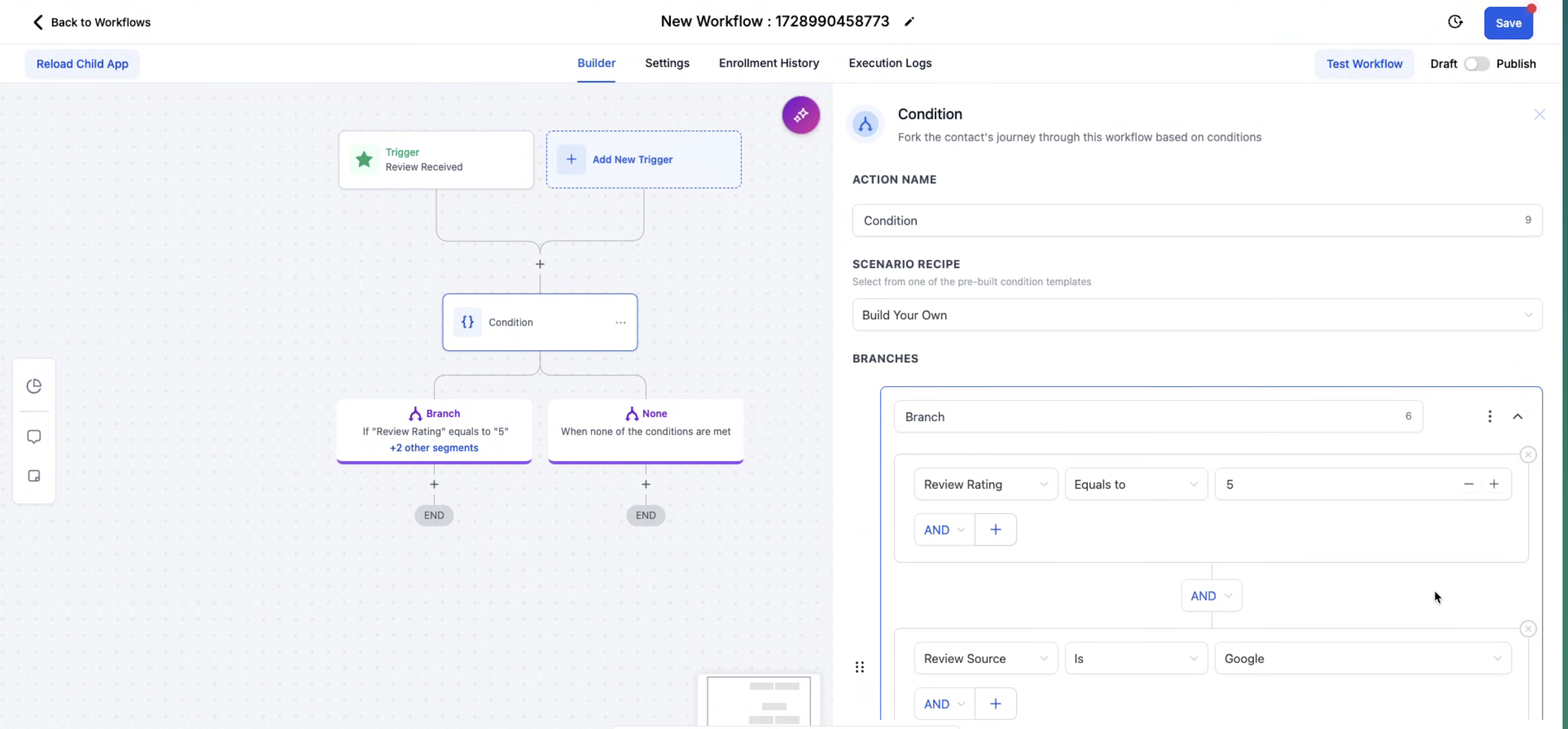
Step 4: Save and Test Your Workflow
Once you've configured the filters and mapped the actions, click Save to finalise the workflow.
To ensure everything is working correctly:
- Test the workflow by leaving a review or simulating one to check if the automation triggers as expected.
- Adjust any conditions or actions as necessary based on the test results.
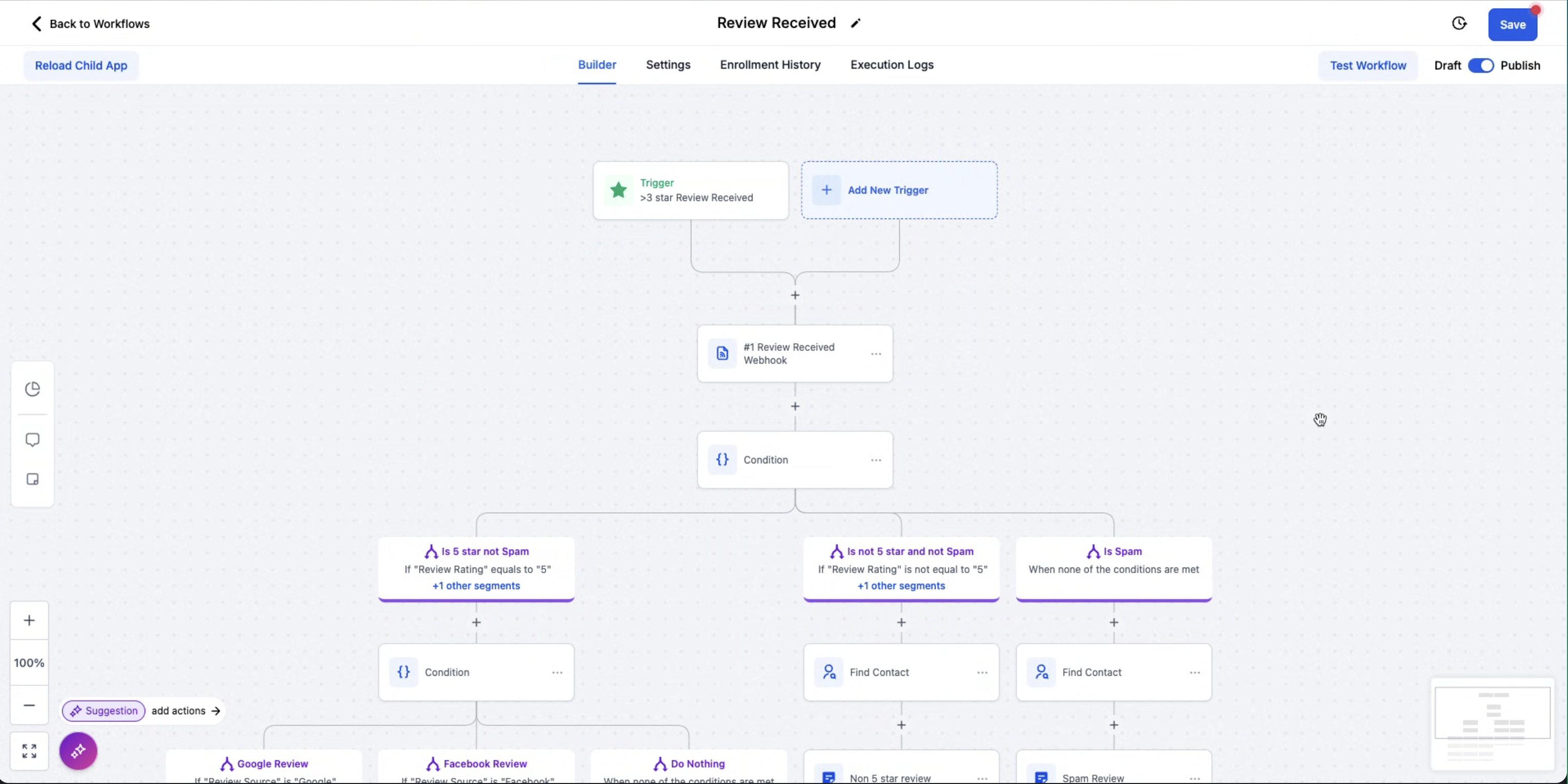

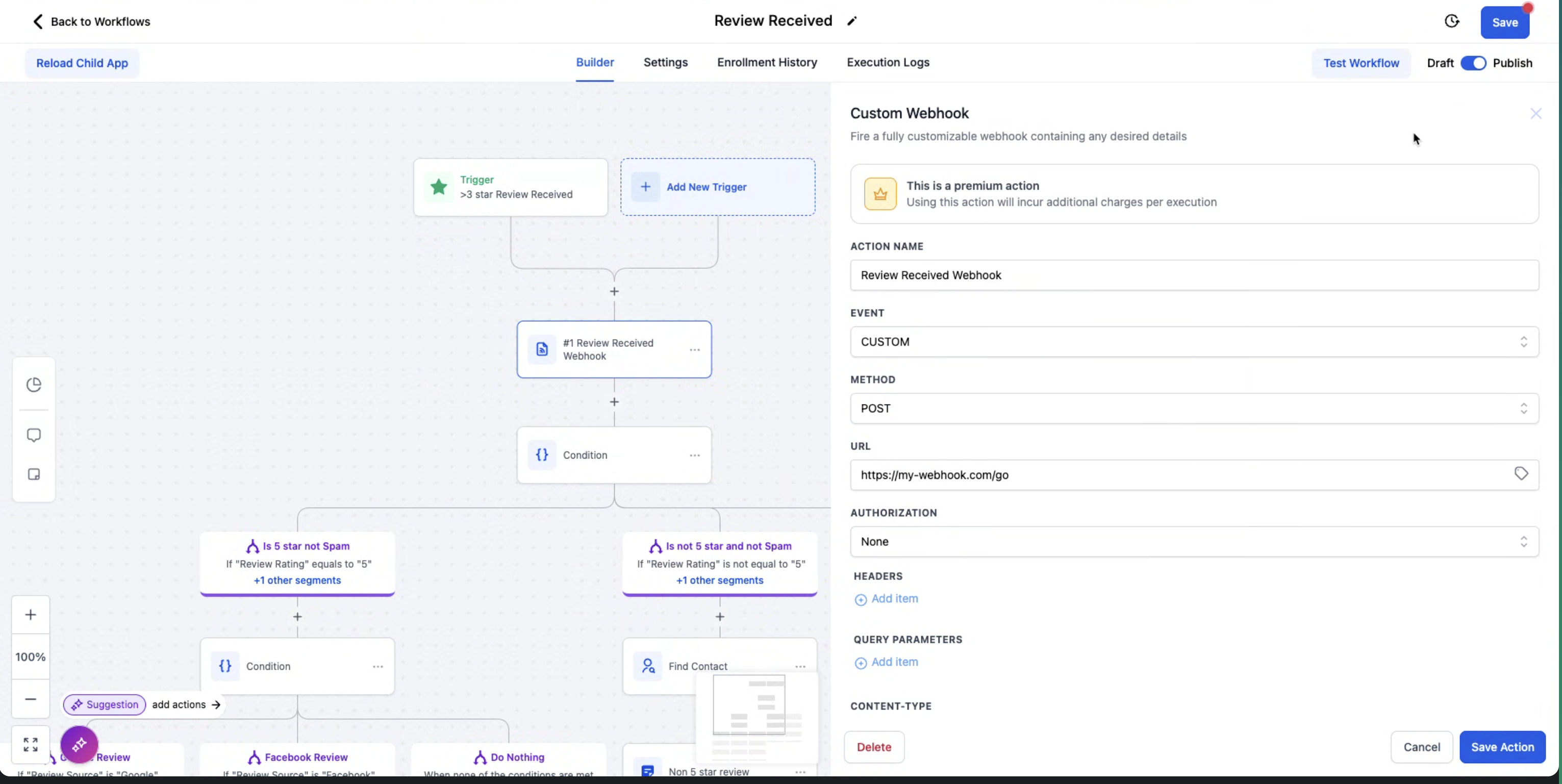
Conclusion
By setting up workflow triggers for new Facebook and Google reviews, and applying filters like review rating, source, and spam status, you can automate responses and efficiently manage your online reputation. This process saves time and ensures consistent engagement with your customers, improving overall customer satisfaction.
Was this article helpful?
That’s Great!
Thank you for your feedback
Sorry! We couldn't be helpful
Thank you for your feedback
Feedback sent
We appreciate your effort and will try to fix the article