More Tutorials from the Community
https://www.youtube.com/watch?v=krJFr-yAWdY
We're excited to introduce a new feature: Offline Certificates. This functionality allows you to send certificates manually to any contact, making it easier to manage certifications for testing purposes or for courses not hosted on HighLevel. Whether you're conducting offline training or wish to issue certificates for external courses, this feature offers a seamless way to acknowledge your learners' achievements.
TABLE OF CONTENTS
How to Send Manual/Offline Certificates
Step 1: Navigate to Certificates
- Log in to your HighLevel account.
- From the dashboard, select "Memberships" from the menu.
- Click on "Certificates" to access the certificate management area.
Step 2: Choose or Create a Certificate Template
- You have the option to select an existing certificate template or create a new one from scratch.
Step 3: Send the Certificate
- Once you've chosen or created your certificate template, click on the "Send" button.
- You'll be prompted to fill in details such as the instructor's name and the recipient's email. If the recipient is not already a contact, you can add them by selecting "Add New".
- After entering the required information, click "Send".

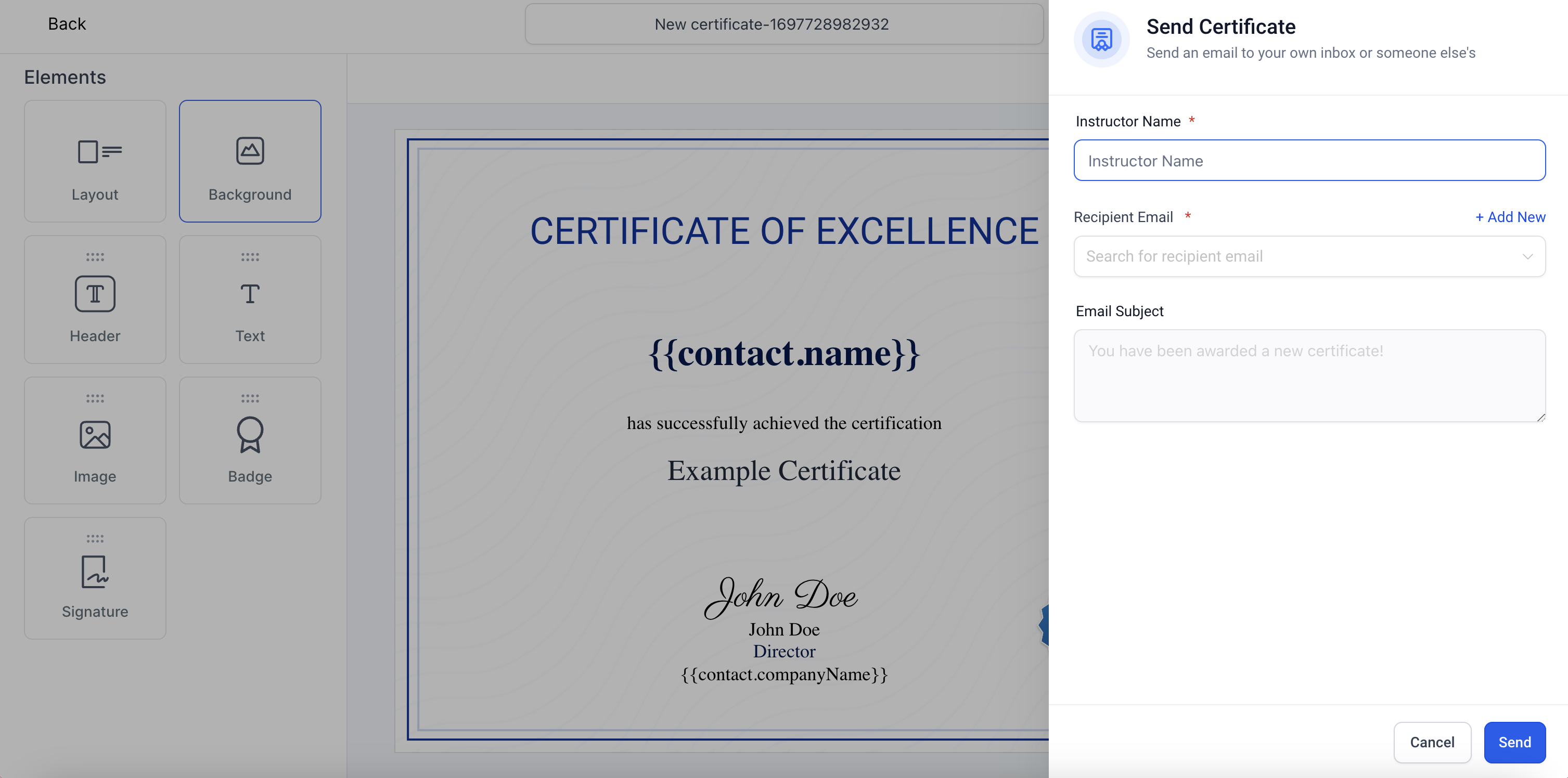
Step 4: Certificate Delivery
- An email will be dispatched to the learner containing a link to download their certificate in PDF format.
Step 5: Tracking Issued Certificates
- To view a record of all certificates you've sent, navigate back to "Memberships" > "Certificates" and select "Issued Certificates". This section provides a comprehensive list of all certificates issued, allowing for easy tracking and management.
Was this article helpful?
That’s Great!
Thank you for your feedback
Sorry! We couldn't be helpful
Thank you for your feedback
Feedback sent
We appreciate your effort and will try to fix the article