Create a beautiful blog with our powerful blog post editor, which can be used to compose, optimize for SEO and content marketing, and distribute it anywhere to attract readers.
Covered in this Article
How to Create a Blog Video
Step 1: Create a Blog Post with Settings and SEO details
How to Create a Blog Page Within a Funnel or Website Video
Step 2: Add a Funnel or Website with the Blog Post List element
FAQ's
How does the domain work with the blog?
Can I have separate blog pages for each category?
How do you choose the number of blog posts displayed on the landing page?
Is it optional to add an Author, Category, or Keywords
Can I use custom values in a blog post?
How to add Forms, Surveys, or Custom Code to my blog post?
Why can't I change the blog author?
Can I add more Fonts?
What is the recommended image size for a blog post?
How to Create a Blog
If you're new to blogging or want to start your own blog but don't know where to begin, this article will help you get started.
Step 1: Create a Blog Post with Settings and SEO details
1. From Sites > Blogs, Create a New Blog Post with a Title, Description, and a Blog Post image
Note - The image size allowed is 10MB


2. Add the content for your blog post using the editor toolbar
- You can set add styles with bold, italics, underline,
strikethroughtext, fonts, styles, size - You can add an indent, number list, bulleted list, or to-do list
- You can add color and highlight
- You can add an image(s) or video(s) from the Media Library and YouTube and insert hyperlinks
- You can add quotes for specific content
- You can clear a particular format or format everything

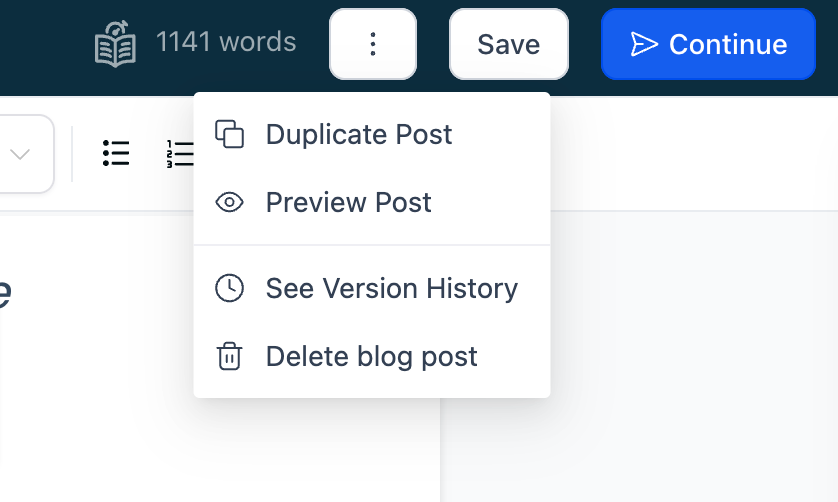
3. Following by adding the content, you will be required to set up the details
- URL Slug - This will be the path for your blog post
- Category (this is set up in blog settings)
- Keywords
- Author (this is set up in blog settings)
- Once the blog details are reviewed, then you can publish them with the specific past date or save them by keeping them in draft
How to Create a Blog Page Within a Funnel or Website
Step 2: Add a Funnel or Website with the Blog Post List element
Please Note:
This funnel or website page is going to be your main Blog page which contains all your blog posts which have been added in the Blogs section.
1. Create a new Funnel / Website or add a step/page to an existing one

2. Once the funnel step is added, go to the edit button to land on the editor

3. Click on the element named Blog Post List
- Choose the element and type of layout between Standard and Compact
- Pagination refers to the number of blog posts shown on the landing page
You can rename the 'More stories' button
Please Note: It is recommended to add a Header (Navigation menu) and Footer links to your main blog page
The "Blog Post List" element has several options. Blog type allows you to choose between "standard" or "compact," the Pagination settings will enable you to select thetext will number of blog posts visible on the page, and the button options allow you to edit the button textwill, enable

4. Add Domain to the site from Funnel / Website Settings, if it is not already added

5. If you want the blog page to open when you enter your Domain without any path
For example, blog.mydomain.com instead of blog.mydomain.com/home - Go to Settings > Domains > Edit Domain> Select the blog page as Default Page
Frequently Asked Questions
Q: How does the domain work with the blog?
The Domain will be added to the Funnel or Website where the blog list element is added.
Blog URL formats:
| Domain | Slug of Blog Post | Final URL |
| abc.com | b/sample-now | abc.com/b/sample-now |
| abc.com/xyz | b/sample-now | abc.com/xyz/b/sample-now |
| blog.abc.com | b/sample-now | blog.abc.com/b/sample-now |
Q: Can I have separate blog pages for each category?
That is not currently supported. In the upcoming updates, we will allow users to create a funnel/website page based on a Category filter with the slug and SEO details.
Q: How do you choose the number of blog posts displayed on the landing page?
The Pagination settings allow you to select the number of blog posts visible on the page, and the button options will enable you to edit the button text. We would recommend keeping it to 6 or 9 blog posts.

Q: Is it optional to add an Author, Category, or Keywords?
Blog Post details require Category details like name, slug, and SEO details can be set in Blogs Settings. It is optional to add Author and Keywords. Author details can be set in Blogs Settings with name, photo, and social information. Keywords can be set from the publish screen.
Q: Can I use custom values in a blog post?
No, Custom Values are not supported in blog posts at the moment. You cannot use values like {{contact. name}} or {{custom_values.xyz}}
Q: How to add Forms, Surveys, or Custom Code to my blog post?
Forms or Surveys cannot be added to blog posts at the moment. The option to add custom code will be out soon.
Category, Keywords, Author, and Slug CANNOT be updated after publishing the blog.
Q: Can I add more Fonts?
Currently, this is not supported. We are working on providing more font options soon.
Q: What is the recommended image size for a blog post?
We don't have a recommended size. However, the page width inside the blog post editor is 736 px.
Was this article helpful?
That’s Great!
Thank you for your feedback
Sorry! We couldn't be helpful
Thank you for your feedback
Feedback sent
We appreciate your effort and will try to fix the article