Recurring Appointments on the mobile app let you schedule a full series of meetings in seconds—no laptop required. Plan regular client check-ins, training sessions, or annual reviews directly from your phone and keep every participant aligned.
TABLE OF CONTENTS
- What are Recurring Appointments?
- Key Benefits Scheduling Recurring Appointments in Mobile App
- Standard Recurring Appointments
- Custom Recurring Appointments
- Advanced Recurrence Patterns
- Edit or Delete a Recurring Series
- How to Set Up Recurring Appointments
- Frequently Asked Questions
What are Recurring Appointments?
Recurring Appointments allow you to create one appointment that automatically repeats based on a rule you define (daily, weekly, monthly, or custom).
You can select from two types of recurrence on the mobile Schedule Appointment screen:
- Standard Recurrence – follows your calendar’s preset rules and checks availability for each occurrence.
- Custom Recurrence – lets you design a custom schedule that ignores calendar availability.
Key Benefits Scheduling Recurring Appointments in Mobile App
- Schedule an entire series in one step instead of creating each appointment manually.
- Maintain consistent meeting cadence for recurring clients.
- Support flexible patterns like “every second Tuesday” or “weekdays only.”
- Modify or cancel an entire series in one action.
- Generate a single Zoom, Google Meet, or Microsoft Teams link for all occurrences.
Standard Recurring Appointments
Standard Recurring Appointments use the recurrence rule already configured in your calendar. This option automatically checks your availability and follows the preset scheduling rules you’ve defined for that calendar.
- Select Standard Recurrence to apply your calendar’s existing recurrence rule.
The system checks each occurrence against your calendar’s availability and only books time slots that are open.
Any unavailable dates are skipped automatically, so double-booking is prevented.
You’ll see a summary showing which events were successfully booked and which were skipped.
Ideal for recurring client sessions, regular meetings, or weekly check-ins that should always respect your availability and business hours.
Tip: Choose Standard Recurrence when you want your recurring appointments to align with your predefined calendar rules and avoid scheduling conflicts.
Custom Recurring Appointments
Custom Recurring Appointments let you design a personalized schedule that isn’t restricted by your calendar’s availability or preset rules. This option gives you full control over when and how often your meetings repeat.
- Enable Recurring Appointment under Custom Date & Time to start creating your own pattern.
- Set how often the appointment repeats—daily, weekly, monthly, or every few days/weeks.
- Define the end condition: continue indefinitely, end after a set number of occurrences, or stop on a chosen date.
- Perfect for ad-hoc coaching programs, internal training, or seasonal campaigns that don’t follow standard business hours.
- Because it bypasses availability checks, overlapping or double bookings are possible if another meeting already exists in that slot.
Note: Custom Recurrence ignores availability and books strictly according to the rule you set—use this option when flexibility matters more than schedule restrictions.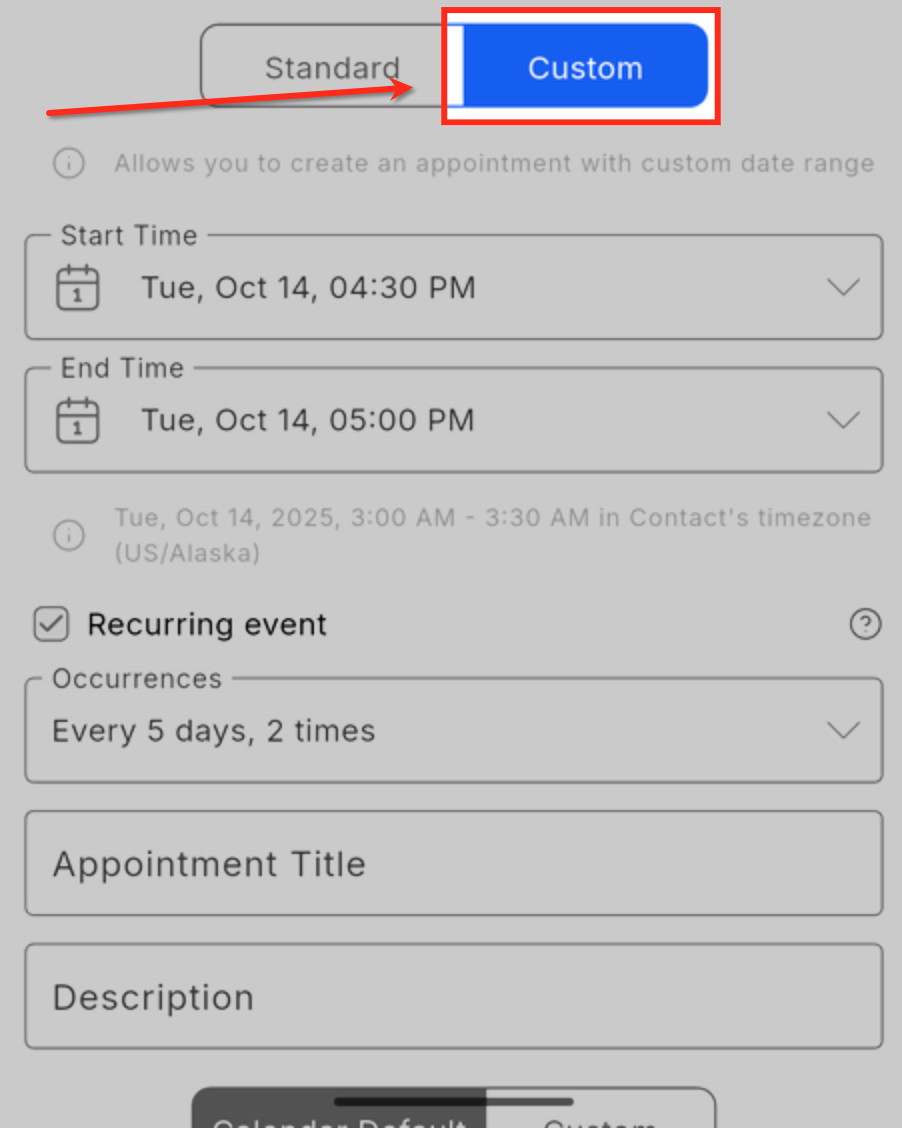
Advanced Recurrence Patterns
Advanced Recurrence Patterns let you create flexible, rule-based schedules that go beyond basic daily or weekly repeats. You can customize exactly how often and when appointments occur to match your unique business routines.
- Define recurrence intervals such as every few days, weeks, or months.
- Select specific days (e.g., weekdays only or every second Tuesday).
- Use advanced rules like “last Friday of each month” or “annual review on a fixed date.”
- Choose whether a series continues indefinitely, ends after a set number of meetings, or stops on a chosen date.
- Ideal for complex scheduling needs like biweekly coaching sessions, monthly billing reviews, or multi-week training programs.
- Since advanced recurrence is part of Custom Recurrence, it follows your defined rules exactly and does not check calendar availability—offering maximum flexibility.

Edit or Delete a Recurring Series
If you need to reschedule a recurring series or cancel it completely, you can do so in one action.
Open any appointment from the series.
Tap Edit Series or Delete Series.
Confirm the update—changes apply to all future occurrences.
How to Set Up Recurring Appointments
Follow these steps to create a recurring appointment from your mobile app (iOS or Android):
Select Schedule Appointment
To create a new booking from the mobile app, start by tapping the ➕ (plus) icon located at the bottom of the Appointments screen. Select Schedule Appointment to begin setting up a new meeting.
Calendar
The Calendar field determines where the appointment will be booked. Each calendar has its own availability rules, meeting duration, and assigned users. Tap the Calendar dropdown and choose the calendar you want to use. The system will automatically apply that calendar’s scheduling logic and available time slots.
Team Member
The Team Member field assigns the appointment to the correct staff member connected to the selected calendar. Tap the Team Member field and choose the user who will host the appointment. The available list may vary based on which calendar you selected, ensuring the meeting appears in the right person’s schedule.
Timezone
The Timezone field ensures appointment times display accurately for your account and contacts. By default, it uses your account’s timezone but you can change it when scheduling across regions. Always verify this field before saving to make sure both you and your client see the correct appointment time.

Select your recurrence type
On the Schedule Appointment screen, choose Standard or Custom beneath the date and time fields. This choice controls how the series is created and whether availability is enforced.
- Standard Recurrence: Pick Standard when you want the series to follow the calendar’s preset rule and your working hours. Each occurrence is checked against availability, buffers, and any round-robin settings. After saving, you’ll see a summary of Confirmed dates (booked) and any Skipped dates (no availability). Use this for routine client sessions that must respect business hours and avoid conflicts.
- Custom Recurrence: Switch to Custom, turn on Recurring Appointment under Custom Date & Time, and define the rule yourself (e.g., every 5 days, weekdays only, second Tuesday, end after 8 occurrences, or on a specific date). Custom ignores availability and books exactly as configured, which makes it ideal for ad-hoc programs or internal schedules—but it can create overlapping bookings if a slot is already taken.
Set the Recurrence Pattern and Save the Series
After selecting your recurrence type, define how often and how long the appointment should repeat. Choose a recurrence pattern such as daily, weekly, or monthly, then specify the end condition—you can let the series continue indefinitely, stop on a chosen date, or end after a certain number of occurrences.
When everything looks correct, tap Save to create the recurring series. The system instantly generates a single meeting link (Zoom, Google Meet, or Microsoft Teams) that applies to all appointments in that series. You can then open your calendar view to confirm that each event appears as expected.

Frequently Asked Questions
Q: Does Custom Recurrence respect my availability?
No. Custom rules ignore calendar availability and can overbook if another appointment exists at that time.
Q: What app version supports Recurring Appointments?
HighLevel or LeadConnector mobile app version v3.108.x or later, including white-labeled builds.
Q: Can I edit a single appointment in the series?
Yes. Tap the specific appointment from the series to edit or cancel it individually.
Q: Is there a limit to how many times a series can repeat?
Standard calendars support up to 24 repeats based on calendar settings.
Custom recurrence can exceed this if “No end date” is selected.
Q: Do all appointments share the same meeting link?
Yes. A single Zoom, Google Meet, or Microsoft Teams link applies to all events in the series.
Q: Can I collect payments when scheduling on mobile?
Not currently. Payment collection is supported only through the web booking widget.
Was this article helpful?
That’s Great!
Thank you for your feedback
Sorry! We couldn't be helpful
Thank you for your feedback
Feedback sent
We appreciate your effort and will try to fix the article