Looking to send personalized SMS messages to a large group of contacts in just a few clicks? With the Bulk SMS feature inside the Contacts tab, you can compose, schedule, and track SMS campaigns at scale. Whether you’re launching a promotion or sending reminders, this guide shows you exactly how to do it—fast and effectively.
TABLE OF CONTENTS
- What is Bulk SMS
- Key Benefits of Sending Bulk SMS
- How to Send Bulk SMS via Contacts
- Frequently Asked Questions
What is Bulk SMS
Bulk SMS allows you to send a single SMS message to multiple contacts at once. This is especially useful for marketing campaigns, service reminders, or time-sensitive updates. It’s a powerful way to maintain direct communication with your audience—all from the Contacts tab.
Key Benefits of Sending Bulk SMS
Understanding the benefits of this feature helps you get the most out of your communication strategy. Here’s why Bulk SMS is a game-changer for your business:
- Save time by messaging multiple contacts in one action.
- Ensure consistent communication across large audiences.
- Personalize messages with custom fields or templates.
- Choose from flexible delivery options: instant, scheduled, or drip.
- Track delivery results via the Bulk Actions dashboard.
How to Send Bulk SMS via Contacts
In this section you can learn the exact steps to send SMS in bulk—from selecting contacts to scheduling messages and monitoring results.
Select Contacts
Use the checkboxes on the left side of the Contacts page to select the contacts you want to send the SMS to.
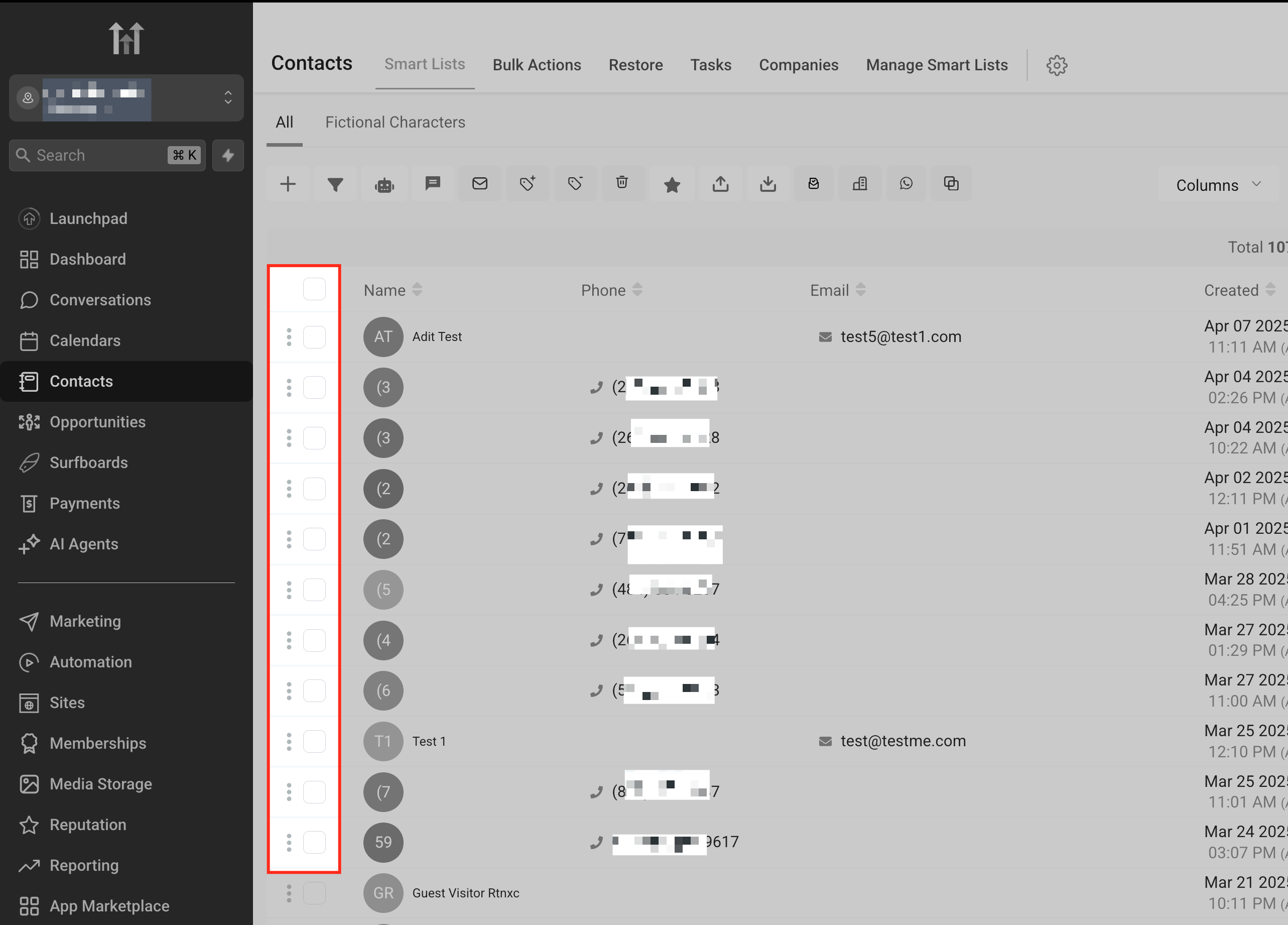
Click the SMS Icon
Click on the SMS icon in the top menu bar to open the Bulk SMS window.

Select the Sending Phone Number
Choose the number you want to send from in the “From Phone Number” dropdown. If you leave it blank, the system will use the last number used per contact or the account default.

Compose Your Message or Use a Template
Type your custom message or click “SMS Templates” to insert a pre-saved message. You can personalize messages using custom fields, and even add emojis or attachments.

Choose a Delivery Method
- Send All at Once: Instantly sends your message to all selected contacts.
- Send at Scheduled Time: Choose a date and time for when the message should be sent.
- Send in Drip Mode: Send messages in smaller batches.

For drip mode, the following fields are required: Pick a Start Date & Time : Date on which the SMS starts getting sent Number of Messages per Batch : No of contacts whom the SMS is sent in one batch Repeat After : No of days or hours or minutes in between two batches of SMS being sent Send on : Choose to send SMS only on particular days of the week Time Window: Allows you to send SMS only on certain hours of the day. This picks up the location time zone to decide the hours of sending the SMS End At : The End At field sets the latest time of day your drip SMS messages can be sent. Messages outside this time window will be paused and resume sending the next day during the allowed timeframe.
Click “Send SMS”
Submit your bulk message. Your action is now queued and will begin processing.

Track Progress in the Bulk Actions Tab
Go to the “Bulk Actions” tab to view the status of your SMS send, including metrics like sent, delivered, clicked, and failed. Click “Show Stats” to view detailed results.


Frequently Asked Questions
Q: What happens if I don’t choose a phone number in the ‘From’ field?
If no number is selected, the system defaults to the last number used per contact. If none exists, the account’s default number is used.
Q: Can I cancel a scheduled bulk SMS after it’s queued?
You cannot cancel a message that’s already sent, but you may be able to stop a scheduled or drip-based send by contacting support immediately after queuing.
Q: How does drip mode handle timezones?
Drip mode respects the local timezone of your account when processing time windows. All delays and send windows are calculated accordingly.
Q: Will unsubscribed contacts still receive the bulk SMS?
No, HighLevel automatically excludes unsubscribed or opted-out contacts from bulk sends to ensure compliance.
Q: Can I track which contacts failed to receive the SMS and why?
Yes. Go to the Bulk Actions tab > Show Stats. You’ll find detailed delivery reports including failure reasons like “invalid number” or “carrier block.”
Was this article helpful?
That’s Great!
Thank you for your feedback
Sorry! We couldn't be helpful
Thank you for your feedback
Feedback sent
We appreciate your effort and will try to fix the article