Learn how to use the 2-way integration between HighLevel and QuickBooks.
TABLE OF CONTENTS
https://www.youtube.com/watch?v=__c0gDVBLs0
https://www.youtube.com/watch?v=4QXRl3mArfY&feature=youtu.be
https://www.youtube.com/watch?v=QKgJcLx5Q-A
https://www.youtube.com/watch?v=d1eLzPdUlYo
What does the QuickBooks integration do?
HighLevel -> QuickBooks
- Create customers in QB if they have activity in HL.
- When a payment is made inside HL (order form, subscriptions, membership checkouts, calendar payments), register sales receipts in QB (matches on contact email).
- When an invoice is marked as sent in HL, create an invoice in QB, also continue to sync updates from HL to QB
- Invoice Number
- Status (paid, voided, etc)
- Issue Date
- Due date
- Contact (created in QBO if it's not already there)
- Billing Email
- Invoice Total Value
- Invoice Amount Paid
- Line item name
- Discount and Taxes are adjusted against item price if its a US subaccount. For rest of regions, the get synced too.
- WILL NOT sync existing invoices, only new invoices created after the integration.
QuickBooks -> HighLevel
- Brings existing contacts from QB to HL and continues to sync new contacts from QB to HL (can take up to 5 min).
- When QB shows a contact's 1st invoice paid in full (balance = $0), Send Review Request from HL (this can be turned on/off on the integration card).
- Import old invoices from QB to HL (if enabled during the initial connection). NOTE that changes made to those invoices in HL will NOT sync back into QB, also this WILL NOT create a loop where invoices imported from HL to QB get reimported back from QB to HL. No worries!
Integrate QuickBooks

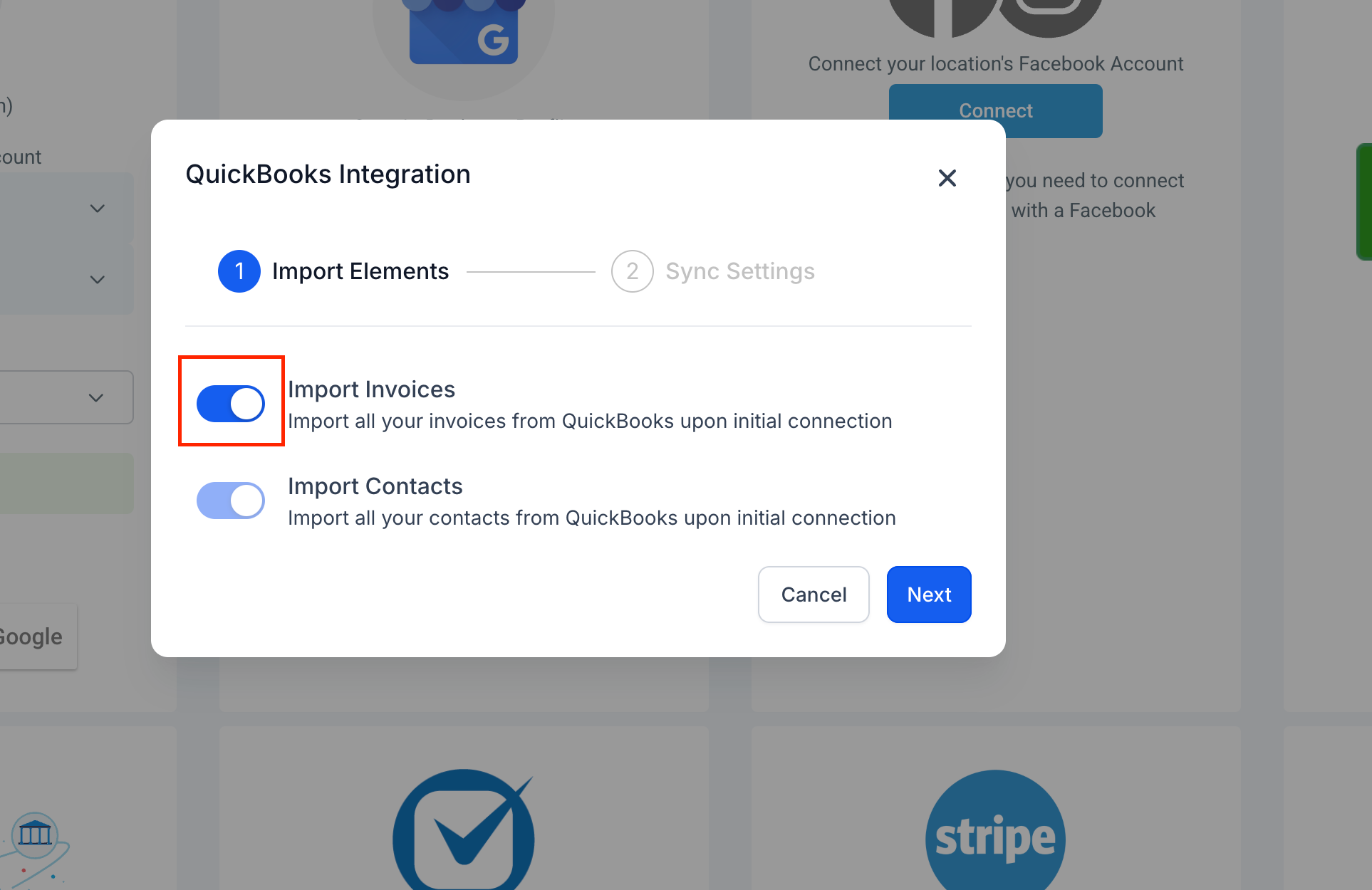
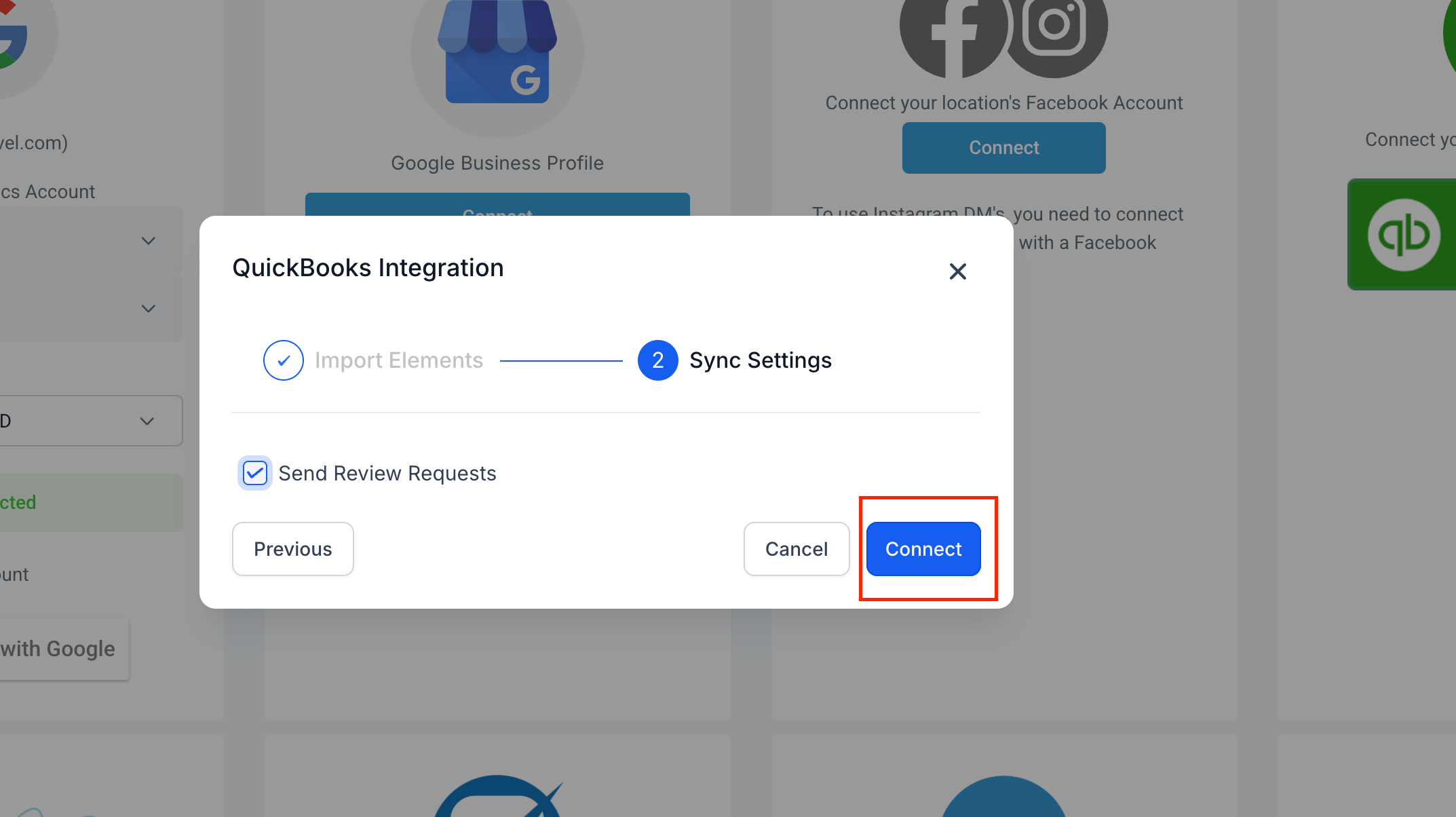
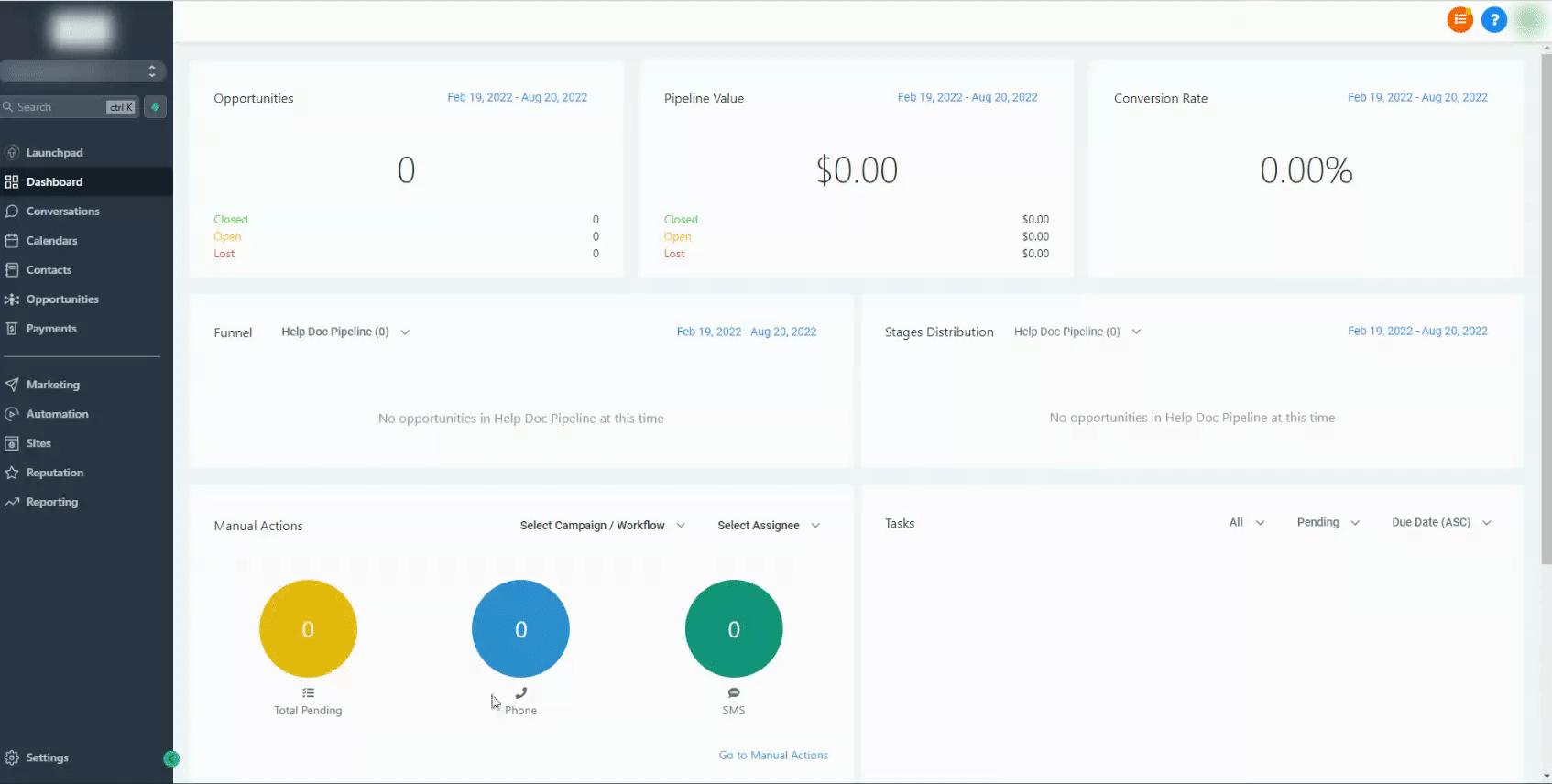
Frequently Asked Questions
Q: What does the QuickBooks integration do?
The integration syncs all existing and new contacts created in QuickBooks into your CRM. It automatically sends a review request when a contact's first invoice is fully paid in QuickBooks (optional and can be toggled off). It registers sales receipts in QuickBooks for payments made in your CRM (e.g., order forms, subscriptions, membership checkouts, and calendar payments). Additionally, it creates and updates invoices in QuickBooks whenever an invoice is sent or updated in your CRM, ensuring seamless synchronization.
Q: Will the integration sync existing QuickBooks invoices to my CRM?
Yes—if you enable the “Import Invoices” toggle during the initial connection, all previously created QuickBooks invoices will be imported into your CRM. Please note: Any changes made to these imported invoices from Quickbooks within your CRM do not sync back to QuickBooks and vice versa.
If you do not enable it, the system only syncs new invoices created in your CRM to Quickbooks after the integration.
Q: How does the integration handle customers that already exist in QuickBooks?
If a customer already exists in QuickBooks with the same email address as used in the transaction, the integration updates the existing customer’s record. For sales receipts, it associates the transaction with the corresponding customer. If no matching email exists, a new customer record will be created in QuickBooks.
Q: Are taxes and discounts included in synced invoices?
Yes, the integration ensures that all synced invoices include total amounts, taxes, and discounts, providing seamless accounting synchronization.
Was this article helpful?
That’s Great!
Thank you for your feedback
Sorry! We couldn't be helpful
Thank you for your feedback
Feedback sent
We appreciate your effort and will try to fix the article
