Business users will now be able to connect their Square accounts for processing payments within GHL
This is available under sub-account Payments -> Integrations and businesses will be able to connect using their API keys.
Businesses will be able to process one-time as well as subscription payments by configuring products under Payments -> Products. This includes support for all features available under sub-account like order forms, invoices, online stores, forms, memberships, payment links and more. This is not available for SaaS and re-billing right now. Businesses will be able to track all payments made under Payments -> Orders and Transactions and all existing trigger functionalities will also be available along with this integration.
To connect to Square in Sandbox/Test Mode, follow the below steps:
1. Login to you square account - https://app.squareup.com/login
2. Open the sandbox square account from your square dashboard and stay signed in as a square sandbox user
3. Then go to GHL and click on the Connect button for Square Test Mode. It will automatically pick that signed in sandbox account and connect it to GHL
Additional points:
- Customers would see all the physical locations available in their Square account on GHL Integrations page and they can choose which Square location would be associated with which sub-account.
- Existing Square customers can click on 'Reconnect' to reconnect their Square account and allow access to fetch Square locations which will fetch all locations and showcase on GHL's integrations page and customer would be able to select the right location associated with the sub-account.

- By default a physical location would be selected as soon as connect/reconnect is successful which can then be changed as per the customer's requirement.
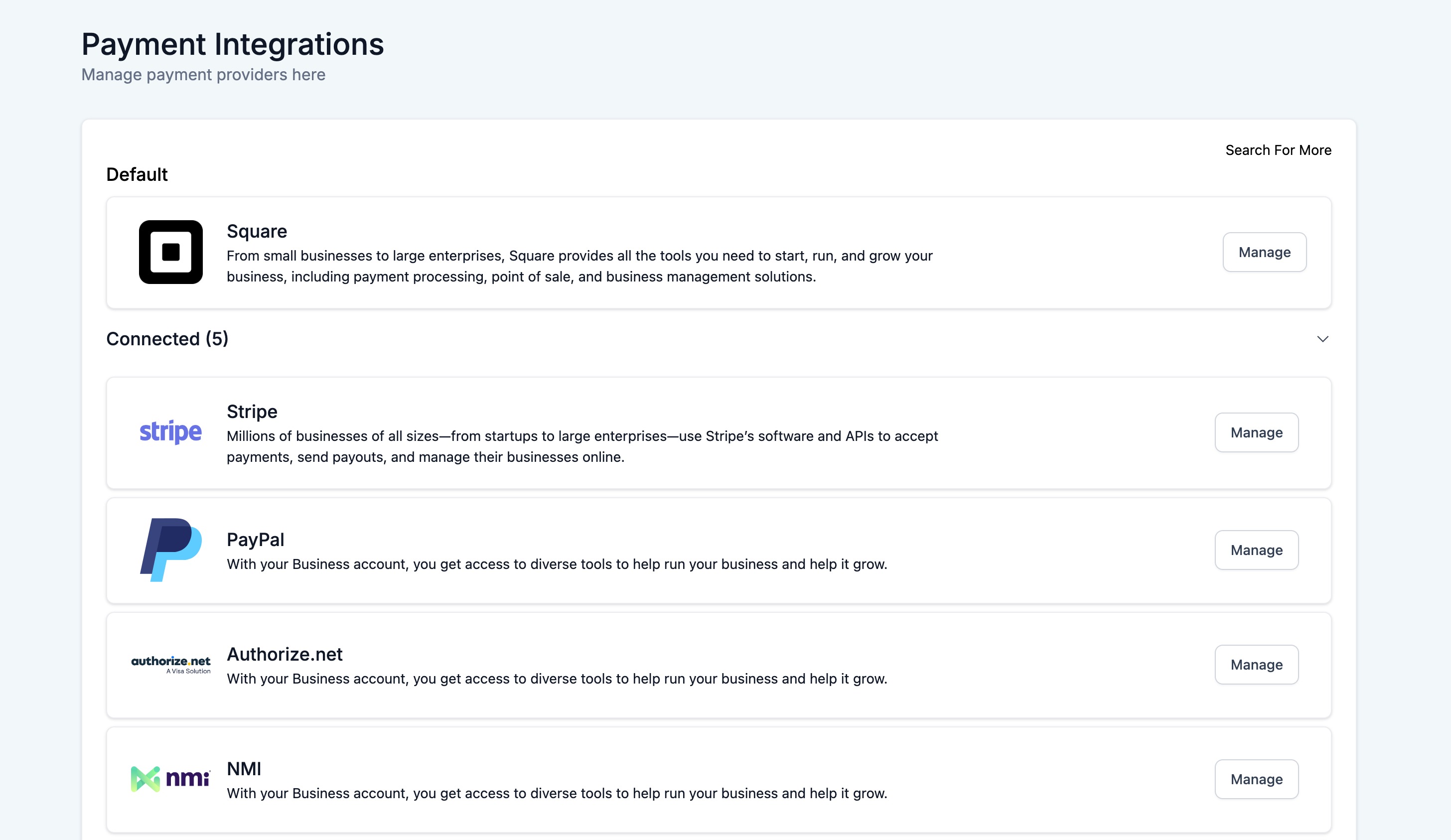

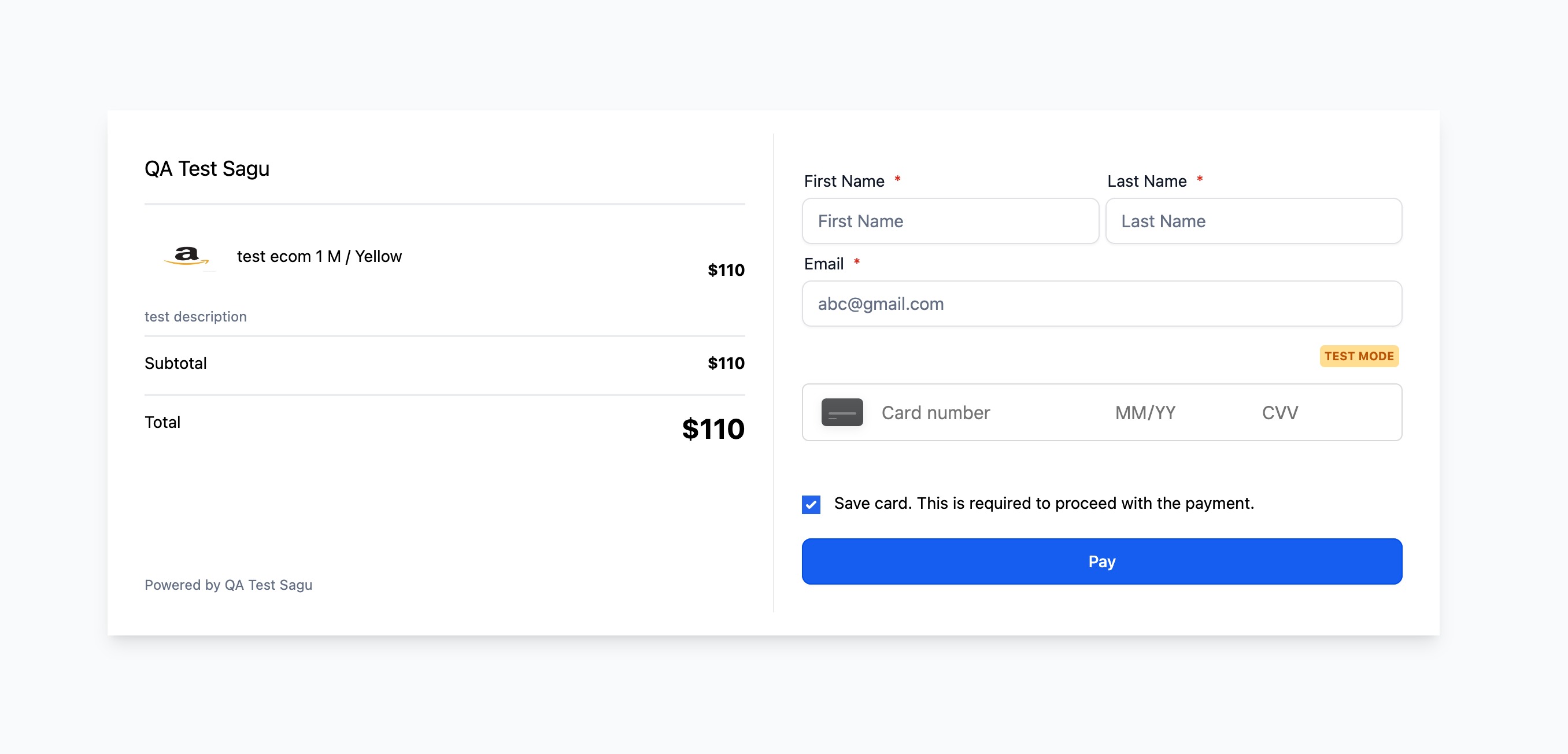
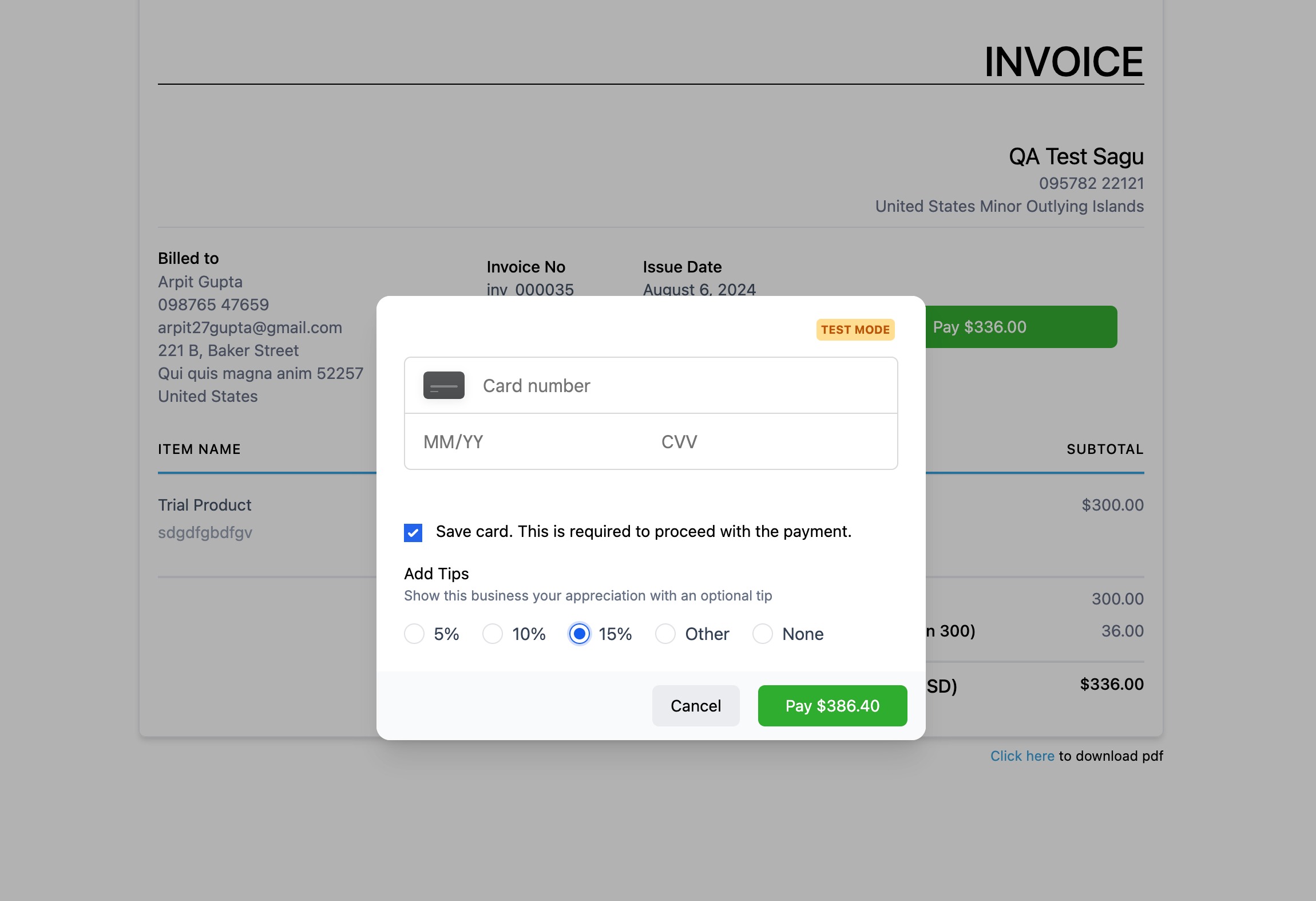



Was this article helpful?
That’s Great!
Thank you for your feedback
Sorry! We couldn't be helpful
Thank you for your feedback
Feedback sent
We appreciate your effort and will try to fix the article