Arrangement of products within the Product list page was an issue. Buyers always faced issue with the discoverability of products and as a store owner this was a bottleneck. To tackle this problem, store owners can now add the sort and filter option in the product list page.
TABLE OF CONTENTS
How to use:
- Navigate to the product list page, and select the product list element. There would now be 2 toggles to enable Sorting and Filtering. Enable them to add Sort & Filter elements to your Product List page.
- Configure properties for the sort and Filter. Some of the properties that can be configured are:
- Sort and filter text color
- Sort and filter pill color
- Reset button color
- Click on save/Publish to view your changes in your site!
Some key aspects:
- Sort and filter options are only available in the product list page
- Default sort order is Date - Old to new
- By default all products will be shown without any filters
Images:
Adding Sort & Filter to your store-

Configure properties of Sort & Filter-
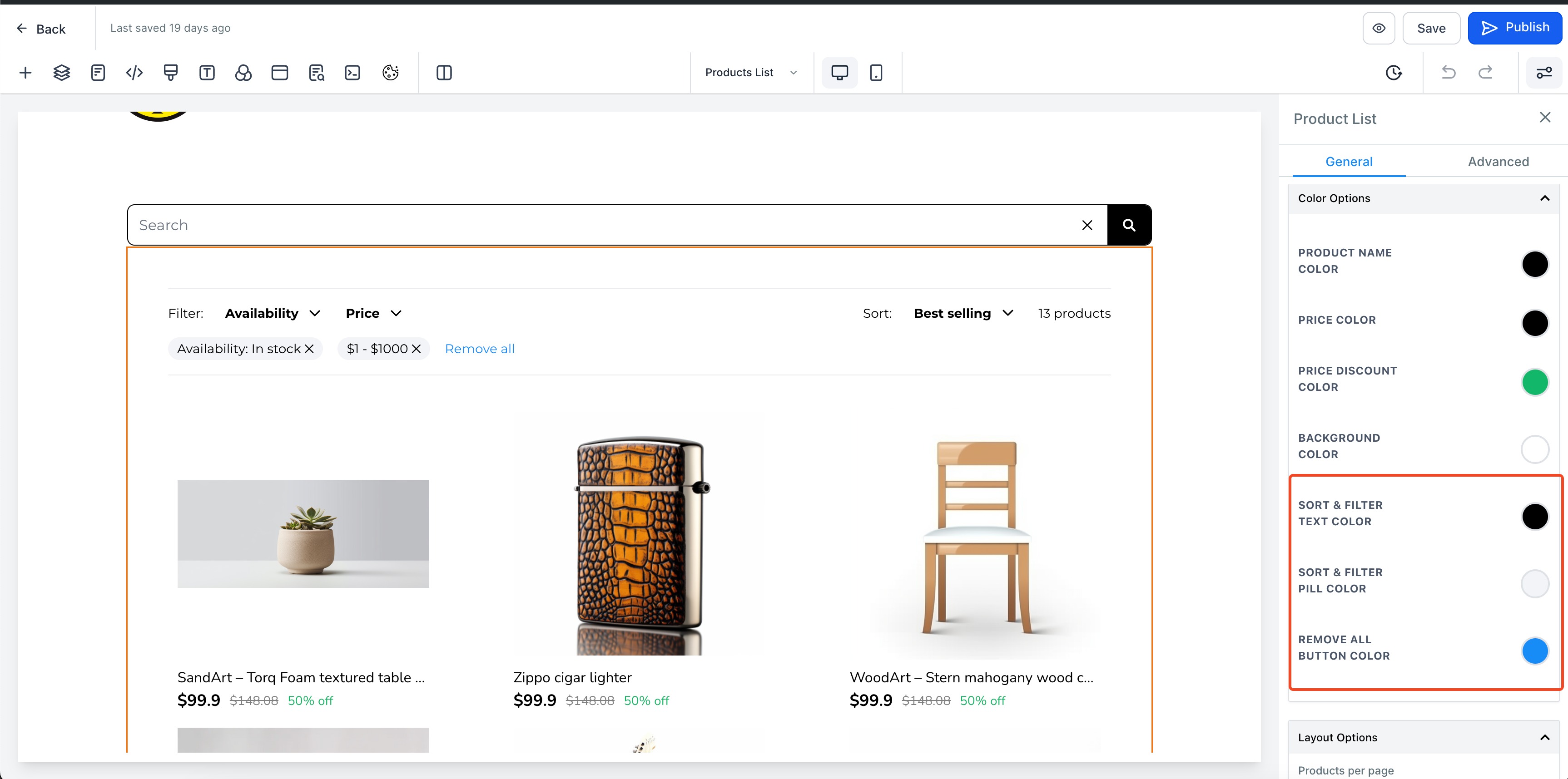
Filter option preview in product list page-

Applying Filter to products-

Sort option preview in product list page-

Was this article helpful?
That’s Great!
Thank you for your feedback
Sorry! We couldn't be helpful
Thank you for your feedback
Feedback sent
We appreciate your effort and will try to fix the article