More Tutorials from the Community
- Clients/Users now have the flexibility to enable/disable Signing Order while sending documents. This will help all the users who need approvers for their documents to use it with ease.
- Drag and drop functionality facilitates easy reordering of signers/recipients.
Key Features
- Enable/disable Signing Order: Clients/Users can choose whether to enforce a signing order for recipients or not.
- Drag and Drop Reordering: Easily reorder signers/recipients according to preference.
- Sequential Email Triggering: When Signing Order isenabled, emails are triggered based on the order of signers/recipients.
- Simultaneous Email Sending: When Signing Order is disabled, all recipients receive emails simultaneously.
Benefits
- Enhanced Control: Clients/Users can dictate the signing order, ensuring a streamlined process.
- Improved Efficiency: Drag and drop functionality simplifies the management of signers/recipients.
How to Use?
Enabling/Disabling Signing Order:
- Navigate to the document or contract sending interface.
- Toggle the Signing Order switch to enable or disable the feature as per your preference.

Reordering Signers/Recipients:
- Click and hold on the signer/recipient’s name.
- Drag it to the desired position in the list.
- Release to apply the new order.

Managing Email Triggering:
- When Signing Order is enabled, emails are sent sequentially based on the order of signers/recipients.
- When Signing Order is disabled, emails are sent to all recipients simultaneously.
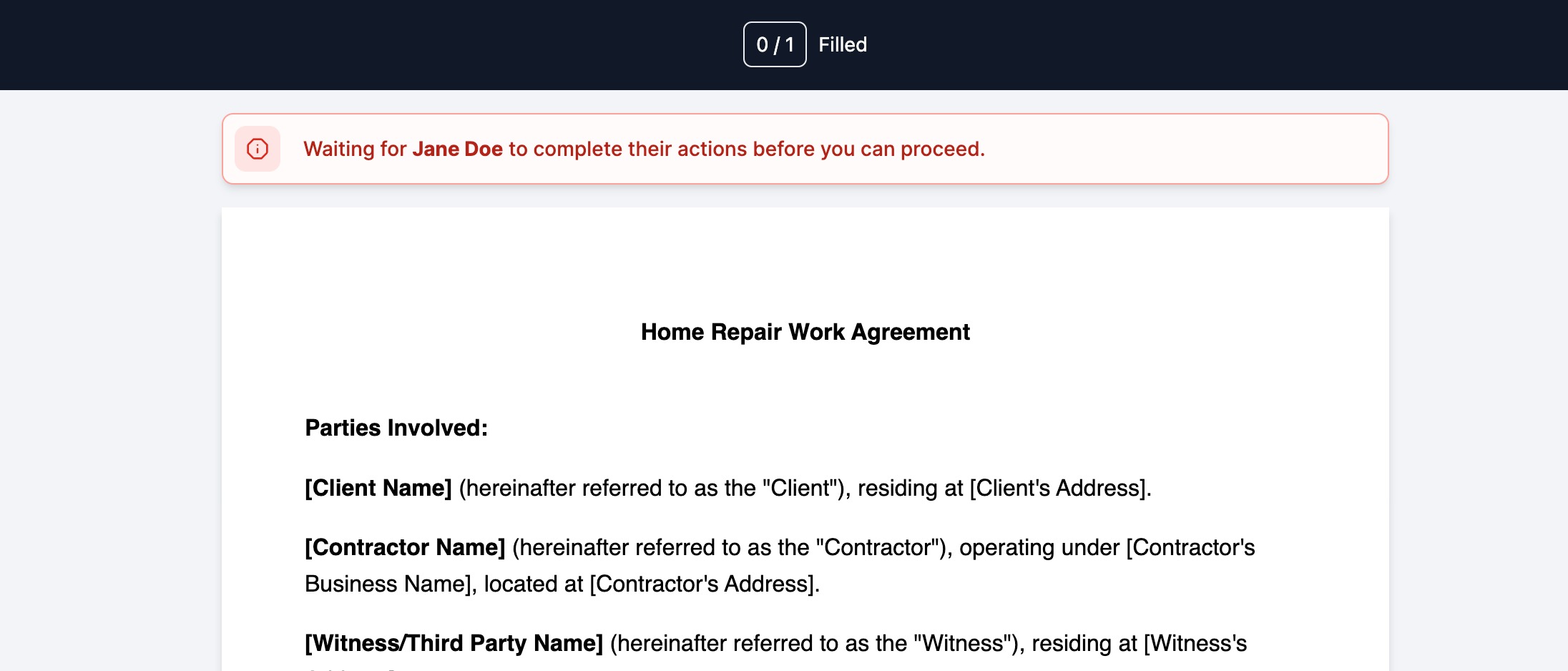
Why This Feature?
- Signing Order adds a layer of sophistication to our document management system, addressing the need for sequential workflows in various business scenarios.
- This feature caters to clients/users who require precise control over the signing process, ensuring compliance and efficiency.
- By offering flexibility in email distribution and clear notifications, we aim to enhance user experience and streamline document workflows for our valued clients.
Was this article helpful?
That’s Great!
Thank you for your feedback
Sorry! We couldn't be helpful
Thank you for your feedback
Feedback sent
We appreciate your effort and will try to fix the article