The Quiz Builder is a powerful tool designed to create interactive, scored quizzes. It allows you to segment your audience, trigger automations, and deliver personalized experiences.
TABLE OF CONTENTS
- Create A Quiz
- Quiz Elements
- Configure The Quiz
- Results Page
- Integrate and Publish
- Frequently Asked Questions
Create A Quiz
- Navigate to Sites > Quizzes > Builder.

- Click on + Add Quiz > Start From Scratch > Create to go directly to a blank Quiz Builder OR start From Templates > Create.

- Start From Templates. In the Template Library you can browse, filter, and search for a template. Preview and activate one to load it into the Quiz Builder.

- Open the Quiz Builder.
- Top Panel: Here you can find the Back button (return to Quizzes list), the Title of this quiz, the Preview button (see what the quiz looks like), the Integrate button (insert this quiz into a page), the Save button, the switcher for the left panel, the switcher between Desktop and Mobile views, the Versions list, undo/redo, and the switcher for the Right Panel.
- Left Panel: This will list all of the Elements (ex: Single Choice or Multiple Choice), or Notification settings, or Categories.
- Center Panel: The middle area contains the list of Pages (which contain the lists of Elements) and the Results Template.
- Right Panel: Here you will find the settings for the Quiz or for the currently selected Element.

- Top Panel: Here you can find the Back button (return to Quizzes list), the Title of this quiz, the Preview button (see what the quiz looks like), the Integrate button (insert this quiz into a page), the Save button, the switcher for the left panel, the switcher between Desktop and Mobile views, the Versions list, undo/redo, and the switcher for the Right Panel.
Quiz Elements
There are many prebuilt Quiz Elements to drag & drop.
| Type | Name | Description |
|---|---|---|
| Quick Add > Questions | Single Choice | Many options visible, one selection. |
| Quick Add > Questions | Multiple Choice | Many options visible, multiple selections. |
| Quick Add > Questions | Yes / No | Yes or No, select one. |
| Quick Add > Questions | Short Answer | A small text entry field. |
| Quick Add > Questions | Long Answer | A large text entry field that scrolls. |
| Quick Add > Questions | Number | A field that allows only numbers (positive or negative) with up/down arrows to add or subtract 1. |
| Quick Add > Questions | Single Dropdown | Many options in dropdown, one selection. |
| Quick Add > Questions | Multi Dropdown | Many options in dropdown, multiple selection. |
| Quick Add > Personal Info | Full Name | Text field |
| Quick Add > Personal Info | First Name | Text field |
| Quick Add > Personal Info | Last Name | Text field |
| Quick Add > Personal Info | Date of birth | Date picker |
| Quick Add > Personal Info | Phone | Validated phone field |
| Quick Add > Personal Info | Validated email field | |
| Quick Add > Address | Address | Text field |
| Quick Add > Address | City | Text field |
| Quick Add > Address | State | Text field |
| Quick Add > Address | Country | Country dropdown search |
| Quick Add > Address | Postal Code | Text field |
| Quick Add > Address | Organization | Text field |
| Quick Add > Address | Website | Validated URL field |
| Quick Add > Rating | Rating | 5 stars |
| Quick Add > Customized | Text | Not an input field, just a way to add text to the quiz without adding a question. |
| Quick Add > Customized | Html | Add a 3rd party html script to the quiz. |
| Quick Add > Customized | Captcha | I'm not a robot |
| Quick Add > Customized | Source | Add a custom value to be tracked as the source of the lead. |
| Quick Add > Customized | T & C | Checkbox with customizable "I agree..." field. |
| Quick Add > Customized | Score | Number field |
| Quick Add > Other | Image | Not an input field, just a way to add an image to the quiz. |
| Quick Add > Other | File Upload | File picker |
| Quick Add > Other | Monetary | Entry field |
| Quick Add > Other | Signature | Drawing pad |
Quiz Elements from Custom Fields. In addition to the Quick Add Elements you can also add any Contact or Opportunity Custom Field to the Quiz as a Question. You can create infinite Custom Fields.Configure The Quiz
- Add and Delete Pages. All pages will appear in the order listed (Page 1 first, Page 2 second, etc).

- Add and Delete Elements. Elements must be added to a Page. Elements can be dragged and dropped to reorder them inside a Page or to move them to a different Page.

- Edit Elements. Click an Element to highlight it and also open its settings in the Right Panel. Generally the Element will have a Question (the question shown to the Quiz user) and other standard settings like the Query Key (to prefill the question from a URL parameter and Required or Hidden. Each Element also has unique settings (ex: choice questions have Options which also allow Jump To branching logic).

- Notifications: Click the Bell icon to show in the Left Panel. Toggle your personal Email Notification and an Auto Responder for the quiz user. You can set Subject, Email To, Reply To, and Sender Name.

- Categories: Click the Grid icon to open the category popover. From here, you can add, rename, and delete categories, then assign categories and scores to answer options. The popover also explains how categories flow into the Result Page, so you understand how category scores will display.
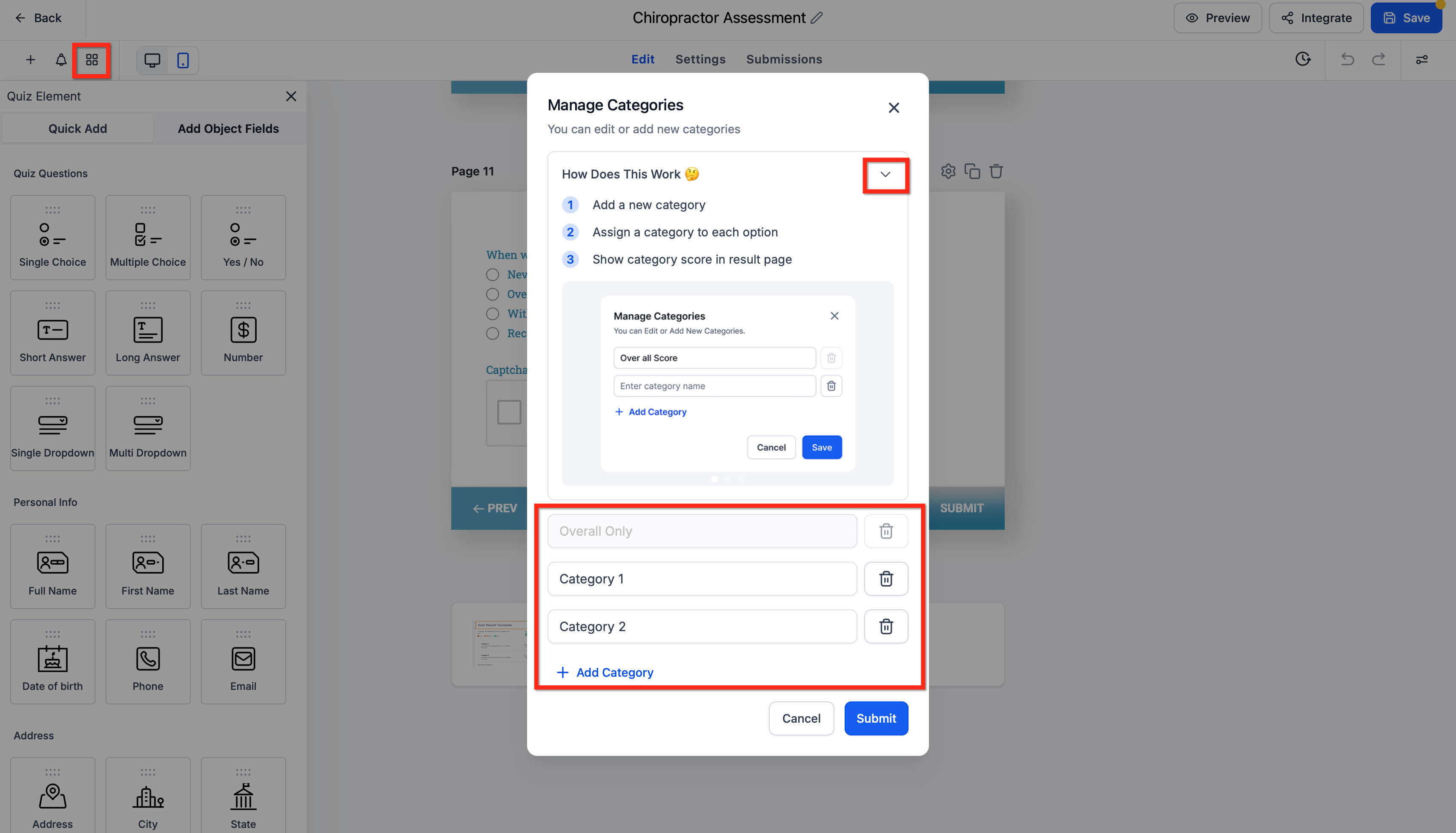
- Styles & Options: Click the lines & dots icon on the right side of the Top Panel. Under Styles you'll find Layout, Footer, Colors & Background, and Miscellaneous. Layout includes spacing controls such as the top margin so you can adjust the space above your quiz content without custom CSS. Under Options you'll find On Submit (what to do when the Quiz is done), Facebook Pixel ID, Facebook Pixel Events, Quiz Settings, and Footer HTML.

- Element-Level Label Alignment: Element-level label alignment lets you set a different label position for each field, instead of applying one global alignment to the entire quiz. Use it to fine‑tune visual rhythm and spacing, especially in compact layouts. To set element-level label alignment, first select a question. In the right sidebar, use the selector Arrows under Label Alignment to define your choice. Keep in mind that on mobile, alignment automatically defaults to Top, ensuring a clear, user-friendly layout regardless of desktop settings

Results Page
After the user submits the quiz, they are taken to a results page. In the main quiz builder, scroll to the bottom and click Edit Template under "Result Template."
- Edit the Header: Add your logo, business name, and custom text. Adjust layout, padding, and background color.
- Configure Scores: The results are based on dynamic content. You can edit the text displayed for each score tier (e.g., Low, Medium, High).
- Adjust Tiers: In the Tiers tab, you can set the percentage ranges that define each tier (e.g., Low = 0-39%, Medium = 40-79%, etc.). You can also change the color associated with each tier to visually represent the result (e.g., red for low scores, green for high scores).
- Add a Call-to-Action (CTA): Edit the CTA section to encourage the next step. For example, "Want to talk about your results? Book a call!" You can then hyperlink the button to your calendar, a product page, or another resource.
- Customize the Footer: Add a footer logo, social media links, and even make it sticky.

Integrate and Publish
- Once you've saved your quiz, click the Integrate button in the top-right corner.
- You have two options:
- Embed: Copy the iframe code to embed the quiz directly onto your website or funnel pages.
- Link: Copy the direct link to share in emails, social media, or conversations.
- Embed: Copy the iframe code to embed the quiz directly onto your website or funnel pages.

Frequently Asked Questions
Can I integrate Quiz Builder with my website?
Yes, you can embed quizzes on your website using the provided embed code or share them via a direct link.
Can I customize the scoring system?
Yes, you can assign different points to each question and set up multiple score categories.
Does Quiz Builder support branching logic?
Yes, you can create quizzes that adapt dynamically by setting up "Jump to" rules for different answers.
How can I analyze quiz results?
You can view all submissions and analyze results from the Quiz dashboard by navigating to Sites > Quizzes and selecting Submissions from the dropdown.
Can I automate follow-ups based on quiz scores?
Yes, use the Quiz Submitted Trigger in the Workflow Builder to create automated follow-up sequences based on the user's score or category.
Is Quiz Builder suitable for certification exams?
Yes, you can create quizzes for certifications, assign pass/fail criteria, and then use workflows to deliver certificates accordingly.
Was this article helpful?
That’s Great!
Thank you for your feedback
Sorry! We couldn't be helpful
Thank you for your feedback
Feedback sent
We appreciate your effort and will try to fix the article